Modern car coding demands expertise, and dealing with driver issues can be frustrating. At CAR-CODING.EDU.VN, we offer expert remote support to ensure your VCDS setup is smooth and efficient. Our specialized assistance covers ECU programming, unlocking hidden features, and providing comprehensive technical support.
Contents
- 1. What is VCDS and Why Do I Need a USB Driver on Windows 8.1?
- 1.1 Why is the VCDS USB Driver Important?
- 1.2 What Happens if the VCDS USB Driver Isn’t Installed Correctly?
- 1.3 What Cars Benefit From VCDS and Correct Driver Installation?
- 2. Who Needs This Guide on VCDS USB Driver Installation?
- 2.1 Are You a Technician Struggling With VCDS Installation?
- 2.2 Do You Want to Unlock Hidden Features With VCDS?
- 2.3 Are You Aiming for Efficient and Accurate Vehicle Servicing?
- 3. Pre-Installation Checklist for VCDS USB Driver on Windows 8.1
- 3.1 Do You Have the Correct VCDS USB Driver Files?
- 3.2 Do You Have Administrative Privileges on Your Windows 8.1 PC?
- 3.3 Is Your Windows 8.1 System Up to Date?
- 4. Step-by-Step Guide to Install VCDS USB Driver on Windows 8.1
- 4.1 How to Download the VCDS USB Driver for Windows 8.1
- 4.2 How to Extract the VCDS USB Driver Files
- 4.3 How to Initiate the Driver Installation Process
- 4.4 How to Manually Install the VCDS USB Driver via Device Manager
- 4.5 What to Do After Successful Installation
- 5. Common Issues During VCDS USB Driver Installation and How to Fix Them
- 5.1 What to Do if Windows 8.1 Doesn’t Recognize the VCDS Cable
- 5.2 How to Resolve Driver Installation Errors on Windows 8.1
- 5.3 What to Do if the VCDS Software Can’t Connect to the Cable
- 6. Optimizing Your Windows 8.1 System for VCDS Performance
- 6.1 How to Disable Unnecessary Background Processes
- 6.2 How to Adjust Power Settings for Optimal Performance
- 6.3 How to Keep Your Windows 8.1 System Clean and Efficient
- 7. Understanding COM Ports and VCDS Configuration
- 7.1 What is a COM Port and Why is it Important for VCDS?
- 7.2 How to Find the Correct COM Port for Your VCDS Cable
- 7.3 How to Configure VCDS Software to Use the Correct COM Port
- 8. Advanced Troubleshooting Tips for VCDS USB Driver Issues
- 8.1 How to Use Compatibility Mode for VCDS Driver Installation
- 8.2 How to Disable Driver Signature Enforcement on Windows 8.1
- 8.3 What to Do if You Suspect a Hardware Conflict
- 9. Benefits of Using VCDS for Car Coding and Diagnostics
- 9.1 How VCDS Enhances Car Diagnostics
- 9.2 How VCDS Enables Advanced Car Coding and Customization
- 9.3 Real-World Examples of VCDS Coding Success
- 10. Maintaining Your VCDS Setup for Long-Term Reliability
- 10.1 How to Keep Your VCDS Software and Drivers Updated
- 10.2 How to Properly Store and Handle Your VCDS Cable
- 10.3 When to Seek Professional Help for VCDS Issues
- 11. VCDS USB Driver Installation on Windows 8.1: Quick Recap
- 11.1 Key Steps for Successful Driver Installation
- 11.2 Common Pitfalls to Avoid
- 11.3 Final Recommendations for VCDS Users
- 12. How CAR-CODING.EDU.VN Can Help With Your VCDS Needs
- 12.1 Remote VCDS Support Services Offered
- 12.2 Benefits of Choosing CAR-CODING.EDU.VN for VCDS Support
- 12.3 Contact Information and How to Get Started
- 13. The Future of Car Coding and Diagnostics With VCDS
- 13.1 Emerging Trends in Car Coding and Diagnostics
- 13.2 How VCDS is Adapting to New Automotive Technologies
- 13.3 Predictions for the Future of VCDS and Car Customization
- 14. Customer Success Stories: VCDS and CAR-CODING.EDU.VN in Action
- 14.1 Case Study 1: Resolving Complex Coding Issues on a BMW
- 14.2 Case Study 2: Activating Hidden Features on a Volkswagen Golf
- 14.3 Case Study 3: Diagnosing and Repairing an Audi A4 Engine Problem
- 15. FAQ: Addressing Common Questions About VCDS and USB Driver Installation
- 15.1 Is it Safe to Perform Car Coding With VCDS?
- 15.2 What is the VCDS Remote Support Process?
- 15.3 How Much Does VCDS Remote Support Cost?
- 15.4 What Types of Vehicles and Features are Supported?
- 15.5 What Equipment is Required for VCDS Remote Support?
- 15.6 Can VCDS Clear Airbag Lights Permanently?
- 15.7 What if VCDS Says “Can’t Synch Baud Rate?”
- 15.8 How Do I Update My VCDS Software?
- 15.9 What Are the Benefits of Activating Hidden Features?
- 15.10 How Can I Ensure the Safety of My Car’s ECU During Coding?
- 16. Why Choose CAR-CODING.EDU.VN for VCDS Support?
1. What is VCDS and Why Do I Need a USB Driver on Windows 8.1?
VCDS (Vag-Com Diagnostic System) is a comprehensive software package used for diagnosing and customizing Volkswagen, Audi, Skoda, and Seat vehicles. A USB driver acts as a translator, allowing your Windows 8.1 computer to communicate correctly with the VCDS interface cable. Without the correct driver, VCDS cannot access vehicle data, making coding and diagnostics impossible.
1.1 Why is the VCDS USB Driver Important?
The VCDS USB driver is essential for establishing a reliable connection between your computer and the vehicle’s diagnostic port. Proper installation ensures seamless communication for reading fault codes, performing diagnostics, and coding various vehicle functions.
1.2 What Happens if the VCDS USB Driver Isn’t Installed Correctly?
If the VCDS USB driver isn’t installed correctly, you might experience connectivity issues, software errors, or the inability to access the vehicle’s control modules. This can lead to frustration and wasted time, especially when you need to perform critical diagnostics or coding tasks.
1.3 What Cars Benefit From VCDS and Correct Driver Installation?
VCDS primarily supports Volkswagen, Audi, Skoda, and Seat vehicles. Correct driver installation ensures optimal performance when diagnosing and coding these vehicles. Some models benefit more than others due to the range of coding options available.
2. Who Needs This Guide on VCDS USB Driver Installation?
This guide is tailored for automotive technicians, DIY enthusiasts, and garage owners who use VCDS for vehicle diagnostics and coding. Whether you are an experienced professional or just starting out, ensuring correct VCDS USB driver installation on Windows 8.1 is crucial for efficient and accurate vehicle servicing.
2.1 Are You a Technician Struggling With VCDS Installation?
If you are a technician struggling with VCDS installation on Windows 8.1, this guide provides step-by-step instructions to help you overcome common installation challenges. At CAR-CODING.EDU.VN, we understand the importance of a correctly installed VCDS system for your diagnostic and coding needs.
2.2 Do You Want to Unlock Hidden Features With VCDS?
Unlocking hidden features with VCDS requires a properly installed USB driver. This guide helps you ensure that your VCDS software communicates effectively with your vehicle, allowing you to activate features such as enhanced lighting options, improved performance settings, and customized comfort features.
2.3 Are You Aiming for Efficient and Accurate Vehicle Servicing?
Efficient and accurate vehicle servicing starts with a reliable diagnostic tool. By following this guide, you can ensure that your VCDS USB driver is correctly installed, enabling you to perform diagnostics, coding, and adaptations with confidence.
3. Pre-Installation Checklist for VCDS USB Driver on Windows 8.1
Before installing the VCDS USB driver on Windows 8.1, ensure you have the necessary files, administrative privileges, and a stable internet connection. This checklist helps prevent common installation issues and ensures a smooth setup process.
3.1 Do You Have the Correct VCDS USB Driver Files?
Having the correct VCDS USB driver files is essential for a successful installation. Ensure you download the latest driver package from a reputable source, such as the Ross-Tech website or CAR-CODING.EDU.VN, to avoid compatibility issues.
3.2 Do You Have Administrative Privileges on Your Windows 8.1 PC?
Administrative privileges are required to install drivers on Windows 8.1. Log in as an administrator or ensure you have the necessary permissions to install software and drivers on your computer.
3.3 Is Your Windows 8.1 System Up to Date?
An up-to-date Windows 8.1 system ensures compatibility and stability during driver installation. Check for and install any available updates before proceeding with the VCDS USB driver installation.
4. Step-by-Step Guide to Install VCDS USB Driver on Windows 8.1
Follow these detailed steps to install the VCDS USB driver on your Windows 8.1 system. Each step includes clear instructions and troubleshooting tips to ensure a successful installation.
4.1 How to Download the VCDS USB Driver for Windows 8.1
Download the latest VCDS USB driver package from the official Ross-Tech website or CAR-CODING.EDU.VN. Ensure the downloaded file is compatible with Windows 8.1.
4.2 How to Extract the VCDS USB Driver Files
After downloading the driver package, extract the files to a folder on your computer. Use a file extraction tool like WinRAR or 7-Zip to extract the contents of the ZIP file.
4.3 How to Initiate the Driver Installation Process
Connect your VCDS cable to a USB port on your computer. Windows 8.1 should detect the new hardware and initiate the driver installation process automatically.
4.4 How to Manually Install the VCDS USB Driver via Device Manager
If the driver installation doesn’t start automatically, open Device Manager. Locate the VCDS cable under “Other devices” or “Unknown devices,” right-click, and select “Update Driver Software.” Choose the option to browse your computer for driver software and point to the folder where you extracted the driver files.
4.5 What to Do After Successful Installation
After successful installation, verify that the VCDS cable is listed correctly in Device Manager under “Ports (COM & LPT).” Note the COM port number assigned to the cable, as you’ll need this information for VCDS software configuration.
5. Common Issues During VCDS USB Driver Installation and How to Fix Them
Encountering issues during VCDS USB driver installation is common. This section provides solutions to the most frequent problems encountered by users.
5.1 What to Do if Windows 8.1 Doesn’t Recognize the VCDS Cable
If Windows 8.1 doesn’t recognize the VCDS cable, try using a different USB port. Ensure the cable is securely connected to both your computer and the vehicle’s diagnostic port. If the issue persists, try restarting your computer.
5.2 How to Resolve Driver Installation Errors on Windows 8.1
Driver installation errors can occur due to various reasons, such as corrupted driver files or compatibility issues. Download the latest driver package from a reputable source and try installing it in compatibility mode for Windows 7.
5.3 What to Do if the VCDS Software Can’t Connect to the Cable
If the VCDS software can’t connect to the cable after driver installation, ensure the correct COM port is selected in the VCDS software settings. Verify that the cable is securely connected to the vehicle and the ignition is turned on.
6. Optimizing Your Windows 8.1 System for VCDS Performance
Optimizing your Windows 8.1 system can improve VCDS performance and responsiveness. These tips ensure your system runs efficiently while performing diagnostics and coding.
6.1 How to Disable Unnecessary Background Processes
Disable unnecessary background processes to free up system resources and improve VCDS performance. Use Task Manager to identify and disable resource-intensive processes that are not essential for VCDS operation.
6.2 How to Adjust Power Settings for Optimal Performance
Adjust power settings to prioritize performance over battery life. In Control Panel, select “Power Options” and choose the “High Performance” power plan to ensure your system operates at its full potential.
6.3 How to Keep Your Windows 8.1 System Clean and Efficient
Regularly clean your Windows 8.1 system to remove temporary files, unnecessary programs, and registry errors. Use disk cleanup tools and registry cleaners to maintain system efficiency and prevent performance issues.
7. Understanding COM Ports and VCDS Configuration
Understanding COM ports and proper VCDS configuration is essential for establishing a reliable connection between your computer and the vehicle. This section explains how to configure COM ports correctly for optimal VCDS performance.
7.1 What is a COM Port and Why is it Important for VCDS?
A COM port is a serial communication port used by your computer to communicate with external devices, such as the VCDS cable. Selecting the correct COM port in VCDS settings is crucial for establishing a connection with the vehicle.
7.2 How to Find the Correct COM Port for Your VCDS Cable
To find the correct COM port for your VCDS cable, open Device Manager and locate the cable under “Ports (COM & LPT).” The COM port number is displayed next to the cable name.
7.3 How to Configure VCDS Software to Use the Correct COM Port
In the VCDS software, go to “Options” and select the COM port number that matches the one listed in Device Manager. Test the connection to ensure VCDS can communicate with the cable.
8. Advanced Troubleshooting Tips for VCDS USB Driver Issues
If you’re still experiencing issues with the VCDS USB driver, these advanced troubleshooting tips can help you resolve more complex problems.
8.1 How to Use Compatibility Mode for VCDS Driver Installation
If the VCDS USB driver is not installing correctly, try installing it in compatibility mode for an earlier version of Windows. Right-click the driver installation file, select “Properties,” go to the “Compatibility” tab, and choose a compatible operating system, such as Windows 7.
8.2 How to Disable Driver Signature Enforcement on Windows 8.1
Disabling driver signature enforcement can allow you to install unsigned drivers that may be necessary for VCDS to function correctly. To do this, restart your computer in advanced startup mode and select the option to disable driver signature enforcement.
8.3 What to Do if You Suspect a Hardware Conflict
If you suspect a hardware conflict, try disconnecting other USB devices and testing the VCDS cable again. Hardware conflicts can interfere with driver installation and communication between the VCDS software and the vehicle.
9. Benefits of Using VCDS for Car Coding and Diagnostics
VCDS offers numerous benefits for car coding and diagnostics, including access to advanced features, comprehensive fault code reading, and customization options.
9.1 How VCDS Enhances Car Diagnostics
VCDS enhances car diagnostics by providing detailed fault code information, live data monitoring, and advanced diagnostic capabilities. This allows technicians to quickly identify and resolve issues, improving overall diagnostic accuracy.
9.2 How VCDS Enables Advanced Car Coding and Customization
VCDS enables advanced car coding and customization, allowing users to activate hidden features, modify vehicle settings, and personalize various aspects of their car’s performance and functionality.
9.3 Real-World Examples of VCDS Coding Success
Consider a case where a technician used VCDS to activate cornering fog lights on a Volkswagen Golf, enhancing visibility and safety. Another example involves adjusting the sensitivity of the rain sensor on an Audi A4 to improve wiper performance.
10. Maintaining Your VCDS Setup for Long-Term Reliability
Maintaining your VCDS setup is essential for ensuring long-term reliability and optimal performance. Regular maintenance can prevent common issues and keep your VCDS system running smoothly.
10.1 How to Keep Your VCDS Software and Drivers Updated
Regularly check for and install updates for your VCDS software and drivers. Updates often include bug fixes, performance improvements, and support for new vehicle models.
10.2 How to Properly Store and Handle Your VCDS Cable
Properly store and handle your VCDS cable to prevent damage and ensure long-term reliability. Avoid exposing the cable to extreme temperatures, moisture, or physical stress.
10.3 When to Seek Professional Help for VCDS Issues
If you encounter persistent issues with your VCDS setup, seek professional help from experienced technicians or VCDS experts. CAR-CODING.EDU.VN offers remote support and guidance to help you resolve complex VCDS problems.
11. VCDS USB Driver Installation on Windows 8.1: Quick Recap
To recap, installing the VCDS USB driver on Windows 8.1 involves downloading the correct driver, extracting the files, initiating the installation, and configuring the COM port. Addressing common issues and maintaining your setup ensures long-term reliability.
11.1 Key Steps for Successful Driver Installation
The key steps for successful driver installation include downloading the latest driver package, extracting the files to a folder, connecting the VCDS cable, and following the on-screen instructions.
11.2 Common Pitfalls to Avoid
Avoid common pitfalls such as using outdated drivers, neglecting administrative privileges, and overlooking COM port configuration.
11.3 Final Recommendations for VCDS Users
For optimal VCDS performance, keep your software and drivers updated, maintain your system, and seek professional help when needed.
12. How CAR-CODING.EDU.VN Can Help With Your VCDS Needs
CAR-CODING.EDU.VN offers expert remote support for VCDS installation, configuration, and troubleshooting. Our experienced technicians can help you overcome challenges and maximize the potential of your VCDS system.
12.1 Remote VCDS Support Services Offered
We offer a range of remote VCDS support services, including driver installation, COM port configuration, software troubleshooting, and advanced coding assistance.
12.2 Benefits of Choosing CAR-CODING.EDU.VN for VCDS Support
Choosing CAR-CODING.EDU.VN for VCDS support provides access to experienced technicians, personalized assistance, and efficient solutions. We are committed to helping you achieve optimal VCDS performance and unlock the full potential of your vehicle.
12.3 Contact Information and How to Get Started
For immediate assistance with your VCDS needs, contact us via WhatsApp at +1 (641) 206-8880 or visit our website at CAR-CODING.EDU.VN. Our support office is located at 100 Tech Innovation Dr, Suite 500, San Jose, CA 95110, United States.
13. The Future of Car Coding and Diagnostics With VCDS
The future of car coding and diagnostics with VCDS is promising, with ongoing advancements in software capabilities, vehicle compatibility, and remote support technologies.
13.1 Emerging Trends in Car Coding and Diagnostics
Emerging trends in car coding and diagnostics include the integration of artificial intelligence, cloud-based diagnostics, and advanced remote support solutions.
13.2 How VCDS is Adapting to New Automotive Technologies
VCDS is continually adapting to new automotive technologies, with ongoing updates to support new vehicle models, advanced coding options, and enhanced diagnostic capabilities.
13.3 Predictions for the Future of VCDS and Car Customization
Predictions for the future of VCDS and car customization include increased automation, enhanced user interfaces, and greater integration with other automotive diagnostic tools.
14. Customer Success Stories: VCDS and CAR-CODING.EDU.VN in Action
Read these customer success stories to see how VCDS and CAR-CODING.EDU.VN have helped technicians and DIY enthusiasts achieve their car coding and diagnostic goals.
14.1 Case Study 1: Resolving Complex Coding Issues on a BMW
A technician faced complex coding issues on a BMW and contacted CAR-CODING.EDU.VN for remote support. Our experienced technicians provided step-by-step guidance, resolving the coding issues and restoring the vehicle to optimal performance.
14.2 Case Study 2: Activating Hidden Features on a Volkswagen Golf
A DIY enthusiast wanted to activate hidden features on their Volkswagen Golf and sought assistance from CAR-CODING.EDU.VN. Our technicians provided remote coding support, enabling the user to unlock features such as cornering fog lights and enhanced instrument cluster displays.
14.3 Case Study 3: Diagnosing and Repairing an Audi A4 Engine Problem
A garage owner contacted CAR-CODING.EDU.VN for help diagnosing an engine problem on an Audi A4. Our technicians used VCDS to identify the issue and provided detailed repair instructions, enabling the garage to quickly resolve the problem and satisfy their customer.
15. FAQ: Addressing Common Questions About VCDS and USB Driver Installation
Here are some frequently asked questions about VCDS and USB driver installation, with detailed answers to help you troubleshoot common issues and understand the VCDS system better.
15.1 Is it Safe to Perform Car Coding With VCDS?
Yes, car coding with VCDS is generally safe if performed correctly. However, it’s essential to follow proper procedures, use reliable software and drivers, and back up your vehicle’s original settings before making any changes.
15.2 What is the VCDS Remote Support Process?
The VCDS remote support process involves connecting to your computer remotely, diagnosing the issue, providing step-by-step guidance, and performing coding or diagnostic tasks as needed.
15.3 How Much Does VCDS Remote Support Cost?
The cost of VCDS remote support varies depending on the complexity of the issue and the duration of the support session. Contact CAR-CODING.EDU.VN for a personalized quote.
15.4 What Types of Vehicles and Features are Supported?
VCDS supports Volkswagen, Audi, Skoda, and Seat vehicles, offering a wide range of diagnostic and coding options. Supported features include activating hidden features, modifying vehicle settings, and diagnosing engine, transmission, and electrical issues.
15.5 What Equipment is Required for VCDS Remote Support?
For VCDS remote support, you’ll need a VCDS cable, a Windows computer with a stable internet connection, and remote access software such as TeamViewer or AnyDesk.
15.6 Can VCDS Clear Airbag Lights Permanently?
Yes, VCDS can clear airbag lights permanently if the underlying issue has been resolved. However, if the problem persists, the airbag light may reappear.
15.7 What if VCDS Says “Can’t Synch Baud Rate?”
If VCDS displays “Can’t Synch Baud Rate,” try adjusting the baud rate settings in the VCDS options menu. Experiment with different baud rates until you establish a stable connection.
15.8 How Do I Update My VCDS Software?
To update your VCDS software, download the latest version from the Ross-Tech website and follow the installation instructions.
15.9 What Are the Benefits of Activating Hidden Features?
Activating hidden features can enhance your vehicle’s functionality, performance, and customization options, improving your overall driving experience.
15.10 How Can I Ensure the Safety of My Car’s ECU During Coding?
To ensure the safety of your car’s ECU during coding, follow proper procedures, use reliable software and drivers, and back up your vehicle’s original settings before making any changes. Consider seeking professional help from experienced technicians.
16. Why Choose CAR-CODING.EDU.VN for VCDS Support?
Choosing CAR-CODING.EDU.VN for your VCDS support ensures that you receive expert assistance, personalized solutions, and reliable service. Our team of experienced technicians is dedicated to helping you achieve optimal VCDS performance and maximize the potential of your vehicle. With our remote support, you can save time, reduce costs, and avoid the frustration of dealing with complex coding and diagnostic issues on your own. Contact us today to experience the benefits of our professional VCDS support services.
Are you struggling with VCDS USB driver installation or complex car coding tasks? Don’t waste time and risk damaging your vehicle’s ECU. Contact CAR-CODING.EDU.VN now for expert remote support and ensure a safe, efficient, and successful coding experience. Reach us at +1 (641) 206-8880 or visit CAR-CODING.EDU.VN for immediate assistance!
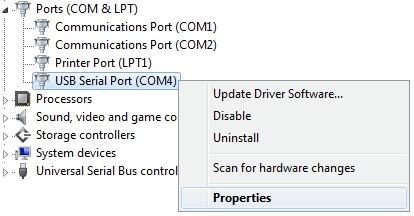 Change COM Port
Change COM Port