Modern car coding is complex, and professional assistance is often needed. VCDS scan tools for Audi vehicles offer in-depth diagnostics and customization, but navigating the intricacies requires expertise. At CAR-CODING.EDU.VN, we provide secure and efficient remote support for all your coding needs. Our services encompass ECU programming, hidden feature activation, and comprehensive tech support for automotive technicians.
Contents
- 1. What is a VCDS Scan Tool for Audi?
- 1.1 Why Use a VCDS Scan Tool for Your Audi?
- 1.2 What Can You Do with a VCDS Scan Tool on Your Audi?
- 1.3 VCDS vs. Generic OBD-II Scanners: What’s the Difference?
- 1.4 Key Features to Look For in a VCDS Scan Tool for Audi
- 1.5 Examples of Audi Models That Benefit From VCDS Scan Tools
- 1.6 Example of Common Coding Modifications for Audi Vehicles
- 2. Understanding the VCDS Interface
- 2.1 Navigating the Main Menu
- 2.2 Reading and Interpreting Fault Codes
- 2.3 Using Live Data to Diagnose Problems
- 2.4 Performing Basic Settings and Adaptations
- 2.5 Coding: Unlocking Hidden Features and Customizing Your Audi
- 3. Common Coding Procedures for Audi Vehicles
- 3.1 Enabling Gauge Staging (Needle Sweep)
- 3.2 Enabling Cornering Fog Lights
- 3.3 Adjusting Coming Home/Leaving Home Lights
- 3.4 Disabling the Seatbelt Chime
- 4. Advanced VCDS Functions
- 4.1 Logging Data for Performance Analysis
- 4.2 Performing Output Tests
- 4.3 Flashing ECU Software
- 4.4 Understanding and Working with Adaptation Channels
- 5. Troubleshooting Common VCDS Issues
- 5.1 VCDS Not Connecting to Your Audi
- 5.2 Error Messages and Fault Codes
- 5.3 Module Not Responding
- 5.4 Software Issues and Updates
- 6. Alternatives to VCDS Scan Tools
- 6.1 OBDeleven
- 6.2 Carista
- 6.3 Professional Scan Tools
- 7. VCDS Safety Precautions
- 8. Remote Coding Support from CAR-CODING.EDU.VN
- 8.1 Benefits of Remote Coding Support
- 8.2 How Remote Coding Support Works
- 8.3 Types of Coding Support Offered
- 8.4 What You Need to Get Started
- 9. The Future of VCDS and Audi Diagnostics
- 9.1 Integration with Cloud-Based Services
- 9.2 Support for New Communication Protocols
- 9.3 Artificial Intelligence and Machine Learning
- 10. FAQ: Common Questions About VCDS Scan Tools for Audi
- Conclusion
1. What is a VCDS Scan Tool for Audi?
A VCDS (VAG-COM Diagnostic System) scan tool for Audi is a powerful diagnostic tool that allows you to access and modify various systems within your vehicle. It’s like having a factory-level diagnostic computer at your fingertips.
A Vcds Scan Tool For Audi is a specialized tool that connects to your car’s onboard computer, allowing you to:
- Read diagnostic trouble codes (DTCs): Identify problems with your car’s systems.
- Clear DTCs: Turn off the check engine light and other warning lights after addressing the underlying issue.
- View live data: Monitor real-time performance data from various sensors.
- Perform module coding: Change settings and parameters within your car’s control modules (ECUs).
- Adaptations: Adjust settings to match specific configurations or preferences.
- Activate hidden features: Unlock features that may be disabled by default.
These capabilities were once only available to dealerships and specialized repair shops. With a VCDS scan tool, you can perform many of these functions yourself, saving time and money.
1.1 Why Use a VCDS Scan Tool for Your Audi?
Using a VCDS scan tool for your Audi provides numerous benefits:
- Accurate Diagnostics: Identify the root cause of problems instead of guessing.
- Cost Savings: Avoid expensive trips to the dealer for simple diagnostics and coding.
- Customization: Personalize your car’s features to your liking.
- Performance Monitoring: Keep an eye on your car’s performance and identify potential issues early.
- DIY Repairs: Perform basic repairs and maintenance tasks yourself.
1.2 What Can You Do with a VCDS Scan Tool on Your Audi?
With a VCDS scan tool, you can perform a wide range of tasks on your Audi, including:
- Read and Clear Fault Codes: Identify and clear diagnostic trouble codes (DTCs) from various modules.
- Access Live Data: Monitor real-time data from sensors and components, such as engine temperature, RPM, and voltage.
- Perform Output Tests: Activate components to verify their functionality, such as fuel pumps, relays, and solenoids.
- Adaptation: Adjust settings in control modules to customize vehicle behavior. This can include adjusting headlight beam patterns, throttle response, and other parameters.
- Coding: Modify the software in control modules to enable or disable features, such as daytime running lights, comfort windows, and other customizable options.
- Basic Settings: Perform procedures such as throttle body alignment, steering angle sensor calibration, and other essential maintenance tasks.
- Log Data: Record data from various sensors and components over time for analysis and troubleshooting.
- Readiness Tests: Check the status of various emissions-related systems to ensure compliance with regulations.
- Service Resets: Reset service reminders, such as oil change intervals and inspection reminders.
- Key Programming: Program new keys or remotes to your vehicle.
- Component Protection Removal: Remove component protection from certain modules when replacing them.
- Flash ECU: Update the engine control unit (ECU) software to the latest version.
1.3 VCDS vs. Generic OBD-II Scanners: What’s the Difference?
While generic OBD-II scanners can read and clear basic fault codes, they lack the advanced capabilities of a VCDS scan tool. A VCDS tool offers:
- Deeper Access: Access to all modules in your Audi, not just the engine and transmission.
- Audi-Specific Codes: Read and interpret Audi-specific fault codes that generic scanners may miss.
- Coding and Adaptation: Perform coding and adaptation functions that are not possible with generic scanners.
- Live Data Analysis: View and analyze live data from a wider range of sensors and components.
- Bi-Directional Control: Activate components and perform tests to diagnose problems more effectively.
Generic OBD-II scanners are suitable for basic diagnostics, but a VCDS scan tool is essential for more advanced troubleshooting, customization, and repair work on your Audi.
1.4 Key Features to Look For in a VCDS Scan Tool for Audi
When choosing a VCDS scan tool for your Audi, consider the following features:
- Compatibility: Ensure the tool is compatible with your Audi’s year and model.
- Functionality: Look for a tool that offers the features you need, such as coding, adaptation, and live data analysis.
- Ease of Use: Choose a tool with a user-friendly interface and clear instructions.
- Software Updates: Ensure the tool receives regular software updates to support new models and features.
- Customer Support: Look for a tool from a reputable manufacturer with good customer support.
- Portability: A compact and portable design makes it easy to use the tool in your garage or on the go.
- Wireless Connectivity: Some tools offer wireless connectivity, allowing you to connect to your car from a distance.
1.5 Examples of Audi Models That Benefit From VCDS Scan Tools
Many Audi models can benefit from VCDS scan tools, including but not limited to:
| Model | Years | Benefits |
|---|---|---|
| A3/S3/RS3 | 1996-Present | Diagnose and troubleshoot engine, transmission, ABS, and airbag issues; enable hidden features like cornering fog lights and coming home lights; adjust throttle response and steering sensitivity. |
| A4/S4/RS4 | 1994-Present | Diagnose and troubleshoot engine, transmission, ABS, and airbag issues; enable hidden features like lap timer and gauge staging; adjust headlight beam patterns and suspension settings. |
| A5/S5/RS5 | 2007-Present | Diagnose and troubleshoot engine, transmission, ABS, and airbag issues; enable hidden features like dynamic steering and sport differential; adjust ambient lighting and exhaust sound. |
| A6/S6/RS6 | 1994-Present | Diagnose and troubleshoot engine, transmission, ABS, and airbag issues; enable hidden features like adaptive cruise control and lane assist; adjust air suspension settings and massage seat functions. |
| A7/S7/RS7 | 2011-Present | Diagnose and troubleshoot engine, transmission, ABS, and airbag issues; enable hidden features like night vision assist and head-up display; adjust parking assist settings and seat ventilation functions. |
| A8/S8 | 1994-Present | Diagnose and troubleshoot engine, transmission, ABS, and airbag issues; enable hidden features like automatic parking and traffic jam assist; adjust ride height and damper settings. |
| Q3/Q5/Q7/Q8 | 2011-Present | Diagnose and troubleshoot engine, transmission, ABS, and airbag issues; enable hidden features like off-road mode and hill descent control; adjust trailer assist settings and adaptive lighting functions. |
| TT/TTS/TTRS | 1998-Present | Diagnose and troubleshoot engine, transmission, ABS, and airbag issues; enable hidden features like launch control and sport exhaust; adjust magnetic ride suspension settings and spoiler deployment. |
| R8 | 2007-Present | Diagnose and troubleshoot engine, transmission, ABS, and airbag issues; enable hidden features like performance shift indicator and track mode; adjust suspension settings and exhaust sound. |
1.6 Example of Common Coding Modifications for Audi Vehicles
Here’s a quick look at a few common coding modifications possible with VCDS:
- Enable Gauge Staging (Needle Sweep): Watch your gauges sweep when you start the car.
- Enable Cornering Fog Lights: Improve visibility by activating the fog lights when turning.
- Adjust Coming Home/Leaving Home Lights: Customize how long your headlights stay on after locking or unlocking the car.
- Enable Lap Timer: Display a lap timer on your instrument cluster (for track days).
- Disable Seatbelt Chime: Turn off the annoying seatbelt chime (use with caution).
- Enable Video in Motion (VIM): Allow passengers to watch videos on the infotainment system while driving (use responsibly).
Disclaimer: Always exercise caution when making coding changes to your car. Incorrect coding can lead to unexpected behavior or even damage to your vehicle. If you’re unsure about a particular coding change, seek professional assistance. CAR-CODING.EDU.VN offers expert remote support to guide you through the coding process safely and effectively.
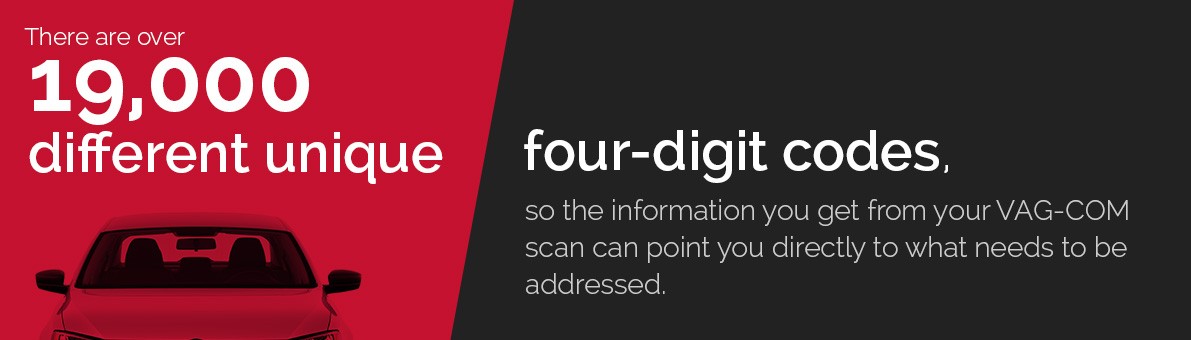 VAG-COM Fault Codes
VAG-COM Fault Codes
2. Understanding the VCDS Interface
The VCDS interface can seem intimidating at first, but with a little guidance, you can quickly learn your way around.
2.1 Navigating the Main Menu
The VCDS main menu provides access to the following functions:
- Select Control Module: Choose the specific module you want to diagnose or modify.
- Auto-Scan: Scan all modules in your car for fault codes.
- Options: Configure VCDS settings and preferences.
- Applications: Access advanced functions such as adaptation and coding.
- About: View information about your VCDS software and interface.
2.2 Reading and Interpreting Fault Codes
When you run a scan, VCDS will display any fault codes found in your car’s modules. Each fault code consists of a five-digit number and a description of the problem.
To interpret a fault code, refer to the Ross-Tech Wiki or other online resources. These resources provide detailed information about each fault code, including possible causes and solutions.
2.3 Using Live Data to Diagnose Problems
VCDS allows you to view live data from various sensors and components in your car. This can be helpful for diagnosing intermittent problems or monitoring the performance of specific systems.
To view live data, select the desired module and then choose the “Measuring Blocks” function. You can then select the specific data values you want to monitor.
2.4 Performing Basic Settings and Adaptations
VCDS allows you to perform basic settings and adaptations, which are procedures that calibrate or adjust certain components in your car.
Examples of basic settings and adaptations include:
- Throttle Body Alignment: Calibrates the throttle body after cleaning or replacement.
- Steering Angle Sensor Calibration: Calibrates the steering angle sensor after wheel alignment.
- Headlight Adjustment: Adjusts the headlight beam pattern.
2.5 Coding: Unlocking Hidden Features and Customizing Your Audi
Coding is the process of modifying the software in your car’s control modules to enable or disable features, customize settings, or perform other advanced functions.
Coding can be used to:
- Enable Hidden Features: Unlock features that may be disabled by default, such as cornering fog lights or lap timer.
- Customize Settings: Change settings such as daytime running lights, comfort windows, and remote locking behavior.
- Improve Performance: Adjust parameters such as throttle response and steering sensitivity.
Important: Coding should only be performed by experienced users or with the guidance of a professional. Incorrect coding can lead to unexpected behavior or damage to your car. CAR-CODING.EDU.VN offers expert remote support to ensure safe and successful coding.
 Types of VAG-COM
Types of VAG-COM
3. Common Coding Procedures for Audi Vehicles
Here are some examples of common coding procedures for Audi vehicles. Please note that coding procedures may vary depending on your car’s year and model.
3.1 Enabling Gauge Staging (Needle Sweep)
Gauge staging, also known as needle sweep, is a visual effect that causes the gauges in your instrument cluster to sweep from zero to maximum when you start the car.
To enable gauge staging:
- Select the “17-Instruments” module.
- Select “Coding – 07”.
- Enter the appropriate code. The code may vary depending on your car’s model and instrument cluster. Consult the Ross-Tech Wiki or other online resources for the correct code.
- Save the changes.
3.2 Enabling Cornering Fog Lights
Cornering fog lights activate the fog lights on the side of the car that you are turning towards, improving visibility in corners.
To enable cornering fog lights:
- Select the “09-Cent. Elect.” module.
- Select “Coding – 07”.
- Enable the cornering fog light function. The specific coding procedure may vary depending on your car’s model and central electrics module. Consult the Ross-Tech Wiki or other online resources for the correct procedure.
- Save the changes.
3.3 Adjusting Coming Home/Leaving Home Lights
Coming Home lights turn on the headlights when you unlock the car, while Leaving Home lights turn on the headlights when you lock the car. You can adjust the duration of these lights using VCDS.
To adjust the Coming Home/Leaving Home lights:
- Select the “09-Cent. Elect.” module.
- Select “Adaptation – 10”.
- Adjust the “Coming Home Time” and “Leaving Home Time” values.
- Save the changes.
3.4 Disabling the Seatbelt Chime
The seatbelt chime is an audible warning that reminds you to buckle your seatbelt. While it’s important to wear your seatbelt, some drivers find the chime annoying. You can disable the seatbelt chime using VCDS.
Warning: Disabling the seatbelt chime is not recommended. Always wear your seatbelt for your safety.
To disable the seatbelt chime:
- Select the “17-Instruments” module.
- Select “Coding – 07”.
- Disable the seatbelt warning function. The specific coding procedure may vary depending on your car’s model and instrument cluster. Consult the Ross-Tech Wiki or other online resources for the correct procedure.
- Save the changes.
4. Advanced VCDS Functions
Beyond basic diagnostics and coding, VCDS offers advanced functions for experienced users.
4.1 Logging Data for Performance Analysis
VCDS allows you to log data from various sensors and components over time. This data can be used to analyze your car’s performance, identify potential problems, and fine-tune your engine.
To log data:
- Select the desired module.
- Select “Measuring Blocks”.
- Select the data values you want to log.
- Start the logging process.
- Drive your car under the conditions you want to analyze.
- Stop the logging process.
- Analyze the data using a spreadsheet program or other data analysis tool.
4.2 Performing Output Tests
Output tests allow you to activate specific components in your car to verify their functionality. This can be helpful for diagnosing problems with actuators, relays, and other components.
To perform an output test:
- Select the desired module.
- Select “Output Tests”.
- Select the component you want to test.
- Follow the on-screen instructions.
4.3 Flashing ECU Software
Flashing, also known as ECU remapping or chip tuning, involves replacing the software in your car’s engine control unit (ECU) with a modified version. Flashing can be used to improve performance, fuel economy, or other aspects of your car’s behavior.
Warning: Flashing your ECU can void your warranty and may not be legal in all areas. Only flash your ECU if you are experienced with this procedure and understand the risks involved. CAR-CODING.EDU.VN does not offer ECU flashing services.
4.4 Understanding and Working with Adaptation Channels
Adaptation channels allow you to fine-tune various settings in your car’s control modules. These channels can be used to adjust parameters such as:
- Idle Speed: Adjust the engine’s idle speed.
- Fuel Trim: Adjust the fuel mixture.
- Ignition Timing: Adjust the ignition timing.
- Throttle Response: Adjust the throttle response.
Warning: Incorrectly adjusting adaptation channels can lead to poor performance, reduced fuel economy, or even damage to your engine. Only adjust adaptation channels if you are experienced with this procedure and understand the risks involved. CAR-CODING.EDU.VN offers expert remote support to guide you through adaptation procedures safely and effectively.
5. Troubleshooting Common VCDS Issues
Even with the best tools, you may encounter issues when using VCDS. Here are some common problems and how to troubleshoot them.
5.1 VCDS Not Connecting to Your Audi
If VCDS is not connecting to your Audi, try the following:
- Check the Connection: Ensure that the VCDS interface is properly connected to your car’s OBD-II port and your computer.
- Verify the Interface: Make sure you’re using a genuine Ross-Tech VCDS interface. Counterfeit interfaces may not work properly.
- Check the COM Port: Verify that VCDS is using the correct COM port for your interface.
- Test the Interface: Use the VCDS “Test” function to verify that the interface is working properly.
- Check the Car Battery: Ensure that your car’s battery is fully charged. A weak battery can sometimes prevent VCDS from connecting.
5.2 Error Messages and Fault Codes
If you encounter error messages or fault codes, refer to the Ross-Tech Wiki or other online resources for information about the specific error or code.
The Ross-Tech Wiki provides detailed information about thousands of fault codes, including possible causes and solutions.
5.3 Module Not Responding
If a module is not responding, try the following:
- Check the Wiring: Inspect the wiring to the module for damage or corrosion.
- Check the Fuses: Verify that the fuses for the module are not blown.
- Check the Module Power Supply: Ensure that the module is receiving power.
- Try Again Later: Sometimes a module may not respond due to temporary electrical interference. Try again later.
5.4 Software Issues and Updates
Keep your VCDS software up to date to ensure compatibility with the latest Audi models and features. You can download the latest version of the VCDS software from the Ross-Tech website.
If you encounter software issues, try the following:
- Restart Your Computer: Restart your computer to clear any temporary software glitches.
- Reinstall VCDS: Reinstall VCDS to ensure that all files are installed correctly.
- Contact Ross-Tech Support: Contact Ross-Tech support for assistance with software issues.
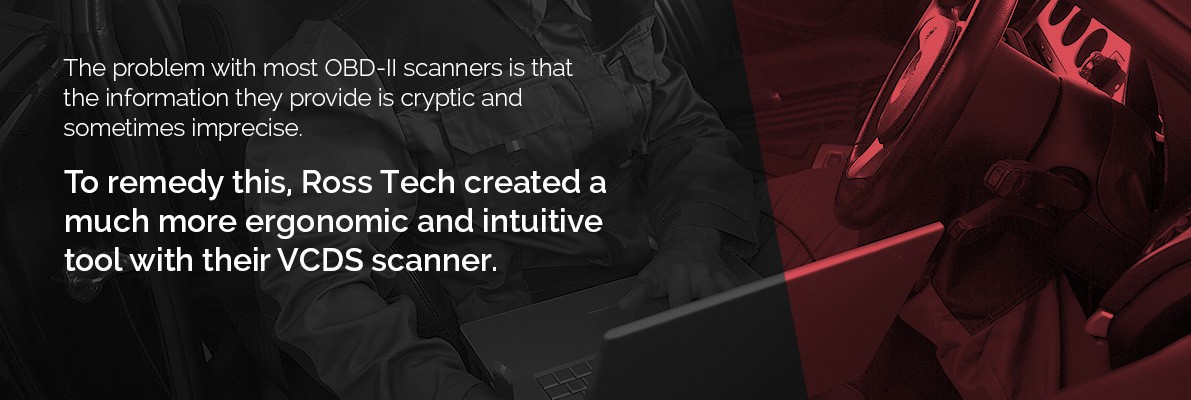 VAG-COM Scanner
VAG-COM Scanner
6. Alternatives to VCDS Scan Tools
While VCDS is a powerful tool, there are other options available for diagnosing and coding your Audi.
6.1 OBDeleven
OBDeleven is a popular alternative to VCDS that offers similar functionality at a lower price. OBDeleven uses a mobile app and a Bluetooth dongle to connect to your car.
OBDeleven offers features such as:
- Fault Code Reading and Clearing
- Live Data Monitoring
- Coding and Adaptation
- One-Click Apps: Pre-programmed coding modifications for common tasks.
6.2 Carista
Carista is another mobile app-based diagnostic tool that offers basic diagnostics and coding functions. Carista is compatible with a wide range of vehicles, including Audi.
Carista offers features such as:
- Fault Code Reading and Clearing
- Basic Coding and Adaptation
- Service Resets
6.3 Professional Scan Tools
Professional scan tools, such as those used by dealerships and repair shops, offer the most comprehensive diagnostic and coding capabilities. However, these tools can be very expensive and require specialized training to use.
7. VCDS Safety Precautions
Working with your car’s electronics can be dangerous. Follow these safety precautions when using VCDS:
- Disconnect the Battery: Disconnect the negative terminal of your car’s battery before working on any electrical components.
- Wear Safety Glasses: Wear safety glasses to protect your eyes from debris.
- Use Caution When Working with Airbags: Airbags can deploy unexpectedly if mishandled. Follow the manufacturer’s instructions carefully when working with airbags.
- Do Not Code While Driving: Never attempt to code your car while driving.
- Back Up Your Coding: Before making any coding changes, back up your original coding settings. This will allow you to revert to the original settings if something goes wrong.
- Seek Professional Assistance: If you are unsure about any procedure, seek professional assistance from a qualified technician. CAR-CODING.EDU.VN offers expert remote support to guide you through complex coding tasks safely and effectively.
8. Remote Coding Support from CAR-CODING.EDU.VN
At CAR-CODING.EDU.VN, we understand that coding can be complex and risky. That’s why we offer expert remote support to guide you through the process safely and effectively.
8.1 Benefits of Remote Coding Support
Remote coding support offers numerous benefits:
- Expert Guidance: Get expert guidance from experienced technicians who are familiar with Audi coding procedures.
- Safe Coding: Ensure that your coding is performed safely and correctly, minimizing the risk of damage to your car.
- Convenience: Get coding support from the comfort of your own home or garage.
- Cost Savings: Save money on expensive trips to the dealer for coding services.
- Time Savings: Get coding support quickly and efficiently, without having to wait for an appointment.
8.2 How Remote Coding Support Works
Remote coding support typically works as follows:
- Contact CAR-CODING.EDU.VN: Contact us via phone, email, or our website to request remote coding support.
[Whatsapp: +1 (641) 206-8880]
(CAR-CODING.EDU.VN) - Provide Information: Provide us with information about your car, the coding task you want to perform, and any relevant fault codes.
- Connect to Your Car: Connect your VCDS interface to your car and your computer.
- Grant Remote Access: Grant us remote access to your computer using a screen-sharing program.
- We Perform the Coding: We will guide you through the coding process step-by-step, or we can perform the coding for you remotely.
- Test the Coding: After the coding is complete, we will test the changes to ensure that they are working properly.
8.3 Types of Coding Support Offered
CAR-CODING.EDU.VN offers remote coding support for a wide range of Audi vehicles and coding tasks, including:
- Enabling Hidden Features
- Customizing Settings
- Clearing Fault Codes
- Performing Adaptations
- Troubleshooting Coding Issues
8.4 What You Need to Get Started
To get started with remote coding support from CAR-CODING.EDU.VN, you will need:
- A Genuine Ross-Tech VCDS Interface: A genuine VCDS interface is required for remote coding support. Counterfeit interfaces may not work properly.
- A Computer with Internet Access: You will need a computer with a stable internet connection to connect to your car and grant us remote access.
- A Screen-Sharing Program: We use a screen-sharing program such as TeamViewer or AnyDesk to access your computer remotely.
- A Phone or Headset: You will need a phone or headset to communicate with our technicians during the coding process.
9. The Future of VCDS and Audi Diagnostics
VCDS is constantly evolving to support new Audi models and features. As Audi vehicles become more complex, VCDS will continue to play an important role in diagnosing and maintaining these vehicles.
9.1 Integration with Cloud-Based Services
VCDS is increasingly integrating with cloud-based services, such as the Ross-Tech Wiki and VCDS-Cloud. These services provide access to a wealth of information and resources, making it easier to diagnose and code your Audi.
9.2 Support for New Communication Protocols
Audi vehicles are increasingly using new communication protocols, such as CAN FD and Ethernet. VCDS is being updated to support these new protocols, ensuring that it can continue to diagnose and code the latest Audi models.
9.3 Artificial Intelligence and Machine Learning
Artificial intelligence (AI) and machine learning (ML) are being used to develop new diagnostic tools and techniques. These tools can analyze data from your car’s sensors and systems to identify potential problems and suggest solutions.
10. FAQ: Common Questions About VCDS Scan Tools for Audi
Here are some frequently asked questions about VCDS scan tools for Audi:
1. Is it safe to code my Audi myself?
Coding can be safe if done correctly with the right knowledge and tools. However, incorrect coding can lead to problems. It’s best to seek professional help from CAR-CODING.EDU.VN if you’re unsure.
2. What is the process for remote coding support?
You’ll need a VCDS interface, a computer with internet, and screen-sharing software. Contact CAR-CODING.EDU.VN, provide details about your car and desired coding, and grant remote access to our technicians.
3. How much does remote coding support cost?
The cost varies depending on the complexity of the coding task. Contact CAR-CODING.EDU.VN for a quote.
4. What types of Audi vehicles and features are supported?
CAR-CODING.EDU.VN supports a wide range of Audi vehicles and coding tasks, including enabling hidden features, customizing settings, and clearing fault codes.
5. What equipment do I need to use VCDS and get remote support?
You’ll need a genuine Ross-Tech VCDS interface, a computer with internet access, and a screen-sharing program.
6. Can VCDS damage my car’s ECU?
Incorrect coding can potentially damage your ECU. It’s crucial to follow instructions carefully and seek professional help when needed.
7. How often should I scan my Audi with VCDS?
Scanning your Audi with VCDS regularly can help identify potential problems early. It’s recommended to scan your car at least once a year or whenever you notice any unusual behavior.
8. Can VCDS fix all problems with my Audi?
VCDS can diagnose and help resolve many issues, but it cannot fix mechanical problems or replace damaged parts.
9. Is VCDS legal to use?
Yes, VCDS is legal to use for diagnosing and coding your own car.
10. Where can I buy a genuine VCDS interface?
You can purchase a genuine VCDS interface from Ross-Tech or an authorized distributor like Europa Parts.
Still have questions? Contact CAR-CODING.EDU.VN for expert advice and support!
Conclusion
A VCDS scan tool is a valuable tool for any Audi owner who wants to diagnose, customize, and maintain their car. With its advanced capabilities and user-friendly interface, VCDS can help you save time and money while keeping your Audi running smoothly. However, coding can be complex and risky, so it’s important to follow safety precautions and seek professional assistance when needed.
CAR-CODING.EDU.VN offers expert remote support to guide you through the coding process safely and effectively. Contact us today to learn more about our services and how we can help you unlock your Audi’s full potential.
Ready to unlock the hidden potential of your Audi? Contact CAR-CODING.EDU.VN today for expert VCDS coding support!
Address: 100 Tech Innovation Dr, Suite 500, San Jose, CA 95110, United States
Whatsapp: +1 (641) 206-8880
Website: CAR-CODING.EDU.VN