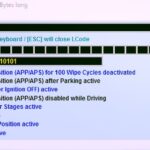Unlock your Audi B8’s hidden potential with VCDS coding! Modern car coding can be complex, but CAR-CODING.EDU.VN offers expert remote support for safe and effective modifications. We provide specialized technical assistance, ECU programming, and feature activation for your Audi B8.
Contents
- 1. What are VCDS Codes for Audi B8 and Why Are They Important?
- 1.1 What are the Benefits of Using VCDS Codes on Your Audi B8?
- 1.1.1 What Kind of Personalization Options Can VCDS Coding Give?
- 1.1.2 Can VCDS Coding Improve My Car’s Performance?
- 1.1.3 Can VCDS Coding Help in Diagnosing Car Issues?
- 2. What Kind of VCDS Codes Can Be Used for the Audi B8?
- 2.1 What are Some Popular Audi B8 VCDS Mods?
- 2.2 Are There Any Risks Associated With Using VCDS Codes?
- 2.2.1 What Can Happen If I Enter the Wrong Code?
- 2.2.2 How Can I Minimize the Risks When Using VCDS?
- 3. How to Access and Use VCDS Codes for Your Audi B8?
- 3.1 What Tools and Software Do I Need?
- 3.1.1 What is the Best VCDS Cable to Use?
- 3.1.2 Where Can I Download the VCDS Software?
- 3.2 Step-by-Step Guide on How to Use VCDS
- 3.3 What are Long Coding Helper and Adaptation Channels?
- 3.3.1 How Does Long Coding Helper Simplify the Coding Process?
- 3.3.2 How Do Adaptation Channels Work and What Are They Used For?
- 4. Common VCDS Codes for Audi B8: Examples and Procedures
- 4.1 How to Disable the Amber Corner Lights
- 4.2 How to Enable the Lap Timer
- 4.3 How to Enable the Battery Meter
- 4.4 How to Enable the DRLs Selectable via MMI
- 5. What if You Need Help with Audi B8 VCDS Coding?
- 5.1 How Can CAR-CODING.EDU.VN Assist You with VCDS Coding?
- 5.1.1 What are the Advantages of Remote VCDS Coding Assistance?
- 5.1.2 What Kind of Issues Can CAR-CODING.EDU.VN Help Resolve?
- 5.2 What is the Process of Getting Remote Coding Support?
- 5.3 What Equipment Do You Need to Connect Remotely?
- 6. Safety Considerations When Using VCDS Codes
- 6.1 What Precautions Should You Take Before Coding?
- 6.2 How to Backup and Restore Your Car’s Original Settings?
- 6.3 What to Do if Something Goes Wrong During Coding?
- 7. Advanced VCDS Coding and Troubleshooting
- 7.1 How to Access Hidden Menus and Features?
- 7.2 Troubleshooting Common VCDS Coding Errors
- 7.3 Understanding and Clearing Fault Codes
- 8. Keeping Up-to-Date with Audi B8 VCDS Codes
- 8.1 Where to Find the Latest VCDS Codes and Information?
- 8.2 How to Contribute to the VCDS Community?
- 8.3 Why Regular Updates and Research are Important?
- 9. FAQ About Audi B8 VCDS Coding
- 9.1 Is VCDS coding safe for my Audi B8?
- 9.2 Can VCDS coding void my car’s warranty?
- 9.3 How much does remote VCDS coding assistance cost?
- 9.4 What types of vehicles and features does CAR-CODING.EDU.VN support?
- 9.5 What equipment do I need to connect remotely for coding assistance?
- 9.6 How long does a remote coding session typically take?
- 9.7 What if I’m not satisfied with the remote coding assistance?
- 9.8 Can VCDS coding fix mechanical problems?
- 9.9 Do I need to be a computer expert to use VCDS?
- 9.10 Where is CAR-CODING.EDU.VN located?
- 10. Conclusion: Unlock Your Audi B8’s Potential with VCDS and CAR-CODING.EDU.VN
1. What are VCDS Codes for Audi B8 and Why Are They Important?
VCDS codes for Audi B8 models are specific instructions used with the VCDS (VAG-COM Diagnostic System) software to modify or customize various vehicle functions. They are crucial for unlocking hidden features, personalizing vehicle settings, and even diagnosing and resolving certain issues. VCDS codes enable technicians and enthusiasts to fine-tune their Audi B8 to their preferences and optimize its performance.
VCDS, or VAG-COM Diagnostic System, is a powerful tool that allows users to communicate with the various electronic control units (ECUs) in Volkswagen Automotive Group vehicles, including Audi. It provides access to a wide range of diagnostic information, coding options, and adaptation settings that are not available through standard OBD-II scanners. VCDS codes are essentially commands that instruct the ECUs to change their behavior or activate specific functions.
1.1 What are the Benefits of Using VCDS Codes on Your Audi B8?
Using VCDS codes on your Audi B8 can unlock several benefits, including personalization options, performance enhancements, and diagnostic capabilities. According to AudiEnthusiasts.com, VCDS coding allows users to customize various aspects of their vehicles, such as lighting configurations, convenience features, and driver assistance systems. This level of personalization enables drivers to tailor their Audi B8 to their specific needs and preferences, creating a more enjoyable and convenient driving experience.
1.1.1 What Kind of Personalization Options Can VCDS Coding Give?
VCDS coding provides a wide array of personalization options, allowing you to customize your Audi B8 to match your preferences. These options encompass adjusting lighting settings (like disabling amber corner lights or enabling rear tail lights with DRLs), modifying convenience features (such as enabling remote operation of windows and sunroof), and fine-tuning driver assistance systems. By exploring these personalization options, you can genuinely tailor your Audi B8 to your individual style and driving requirements.
1.1.2 Can VCDS Coding Improve My Car’s Performance?
Yes, VCDS coding can indirectly improve your car’s performance by enabling features that optimize fuel efficiency, enhance throttle response, or improve handling. For example, enabling the DIS (Driver Information System) with Efficiency Program can help drivers monitor their driving habits and adjust their behavior to maximize fuel economy. Similarly, tweaking the settings of the Audi Drive Select system via VCDS can fine-tune the vehicle’s driving dynamics to suit different driving conditions.
1.1.3 Can VCDS Coding Help in Diagnosing Car Issues?
VCDS is a powerful diagnostic tool that can read fault codes, display live data, and perform output tests. It can also be used to reset service reminders, calibrate sensors, and perform other maintenance functions. According to Ross-Tech, VCDS provides access to advanced diagnostic information that is not available through generic OBD-II scanners. This detailed information can help technicians and DIYers identify the root cause of vehicle issues and perform targeted repairs.
2. What Kind of VCDS Codes Can Be Used for the Audi B8?
VCDS codes for the Audi B8 cover a wide range of functions, from convenience features to performance enhancements. These codes can be used to customize lighting settings, enable hidden features, adjust driver assistance systems, and more. According to various Audi enthusiast forums, some popular VCDS mods for the Audi B8 include disabling the amber corner lights, enabling the lap timer, and adjusting the LED brightness.
The VCDS codes available for the Audi B8 can be broadly categorized into the following groups:
- Lighting modifications: These codes allow you to customize the behavior of your vehicle’s lights, such as disabling the amber corner lights, enabling the rear tail lights with DRLs, and adjusting the LED brightness.
- Convenience feature enhancements: These codes enable you to activate hidden features or modify existing ones, such as enabling remote operation of windows and sunroof, disabling the seatbelt chime, and enabling the automatic gear selection display in the DIS.
- Driver assistance system adjustments: These codes allow you to fine-tune the behavior of your vehicle’s driver assistance systems, such as the Audi Drive Select, parking assist, and tire pressure monitoring system.
- Display and instrument cluster modifications: These codes enable you to customize the information displayed in the instrument cluster, such as enabling the lap timer, battery meter, and efficiency program.
- Other modifications: This category includes a variety of other VCDS codes that do not fall into the above categories, such as disabling the NAV & Phone warning messages while entering data at speed, enabling the auxiliary ventilation, and adjusting the headlight washer settings.
2.1 What are Some Popular Audi B8 VCDS Mods?
Some popular Audi B8 VCDS mods include disabling the amber corner lights, enabling the lap timer, enabling the battery meter, enabling the DRLs selectable via MMI, and enabling the rear tail lights on with DRLs. Many of these mods are aimed at personalizing the vehicle’s appearance and functionality to the owner’s preferences.
Below are a few examples of VCDS mods for the Audi B8, and a short description of their function:
| Feature | Description |
|---|---|
| Disable Amber Corner Lights | Removes the amber color from the corner lights, giving the car a cleaner, more streamlined appearance. |
| Enable Lap Timer | Adds a lap timer function to the DIS, allowing drivers to record and track their lap times on the track or during spirited driving. |
| Enable Battery Meter | Displays the battery voltage in the MMI, providing real-time information about the battery’s health and charge level. |
| Enable DRLs Selectable via MMI | Allows drivers to control the DRLs (Daytime Running Lights) through the MMI (Multi Media Interface), giving them the option to turn them on or off as desired. |
| Enable Rear Tail Lights on with DRLs | Activates the rear tail lights along with the DRLs, increasing the vehicle’s visibility during the day. |
2.2 Are There Any Risks Associated With Using VCDS Codes?
Yes, there are risks associated with using VCDS codes, especially if you are not familiar with the software or the vehicle’s systems. Incorrect coding can lead to unexpected behavior, system malfunctions, or even damage to the vehicle’s ECUs. It is crucial to proceed with caution and consult with experienced technicians or online communities before attempting any VCDS coding.
2.2.1 What Can Happen If I Enter the Wrong Code?
Entering the wrong VCDS code can have various consequences, ranging from minor inconveniences to serious system malfunctions. In some cases, incorrect coding may simply result in a feature not working as expected. However, in other cases, it can lead to more severe issues, such as disabling critical vehicle functions, triggering warning lights, or even causing permanent damage to the ECUs.
2.2.2 How Can I Minimize the Risks When Using VCDS?
To minimize the risks when using VCDS, it is essential to take the following precautions:
- Back up your original coding: Before making any changes, always back up the original coding of the ECU you are about to modify. This will allow you to revert to the original settings if something goes wrong.
- Double-check the codes: Carefully double-check the VCDS codes you are entering to ensure they are correct and appropriate for your vehicle and the desired function.
- Consult with experts: If you are unsure about a particular VCDS code or procedure, consult with experienced technicians or online communities for guidance.
- Proceed with caution: Make small, incremental changes and test the results thoroughly before making further modifications.
- Use a reliable VCDS interface: Ensure you are using a genuine and reliable VCDS interface to avoid communication errors or data corruption.
- Have a backup plan: Have a plan in place in case something goes wrong, such as access to a professional mechanic or the ability to revert to the original coding.
3. How to Access and Use VCDS Codes for Your Audi B8?
To access and use VCDS codes for your Audi B8, you will need a VCDS interface cable, the VCDS software, and a laptop computer. The VCDS interface cable connects your laptop to the vehicle’s OBD-II port, allowing the software to communicate with the ECUs.
The process of using VCDS codes generally involves the following steps:
- Connect the VCDS interface cable to your laptop and the vehicle’s OBD-II port.
- Turn on the ignition but do not start the engine.
- Launch the VCDS software on your laptop.
- Select the appropriate control module (ECU) that you want to modify.
- Click on the “Coding” or “Adaptation” button.
- Enter the VCDS code or make the desired changes using the Long Coding Helper.
- Click “Do It!” to save the changes.
- Test the functionality of the modified feature to ensure it is working as expected.
3.1 What Tools and Software Do I Need?
You will need a VCDS interface cable, the VCDS software, and a laptop computer running Windows. The VCDS interface cable can be purchased from Ross-Tech or authorized resellers. The VCDS software can be downloaded from the Ross-Tech website.
3.1.1 What is the Best VCDS Cable to Use?
The best VCDS cable to use is the Ross-Tech HEX-V2. It is a reliable and high-quality interface that is fully compatible with the VCDS software and supports all VAG vehicles, including the Audi B8. Cheaper, third-party cables may not be fully compatible or may not provide the same level of performance and reliability.
3.1.2 Where Can I Download the VCDS Software?
The VCDS software can be downloaded from the Ross-Tech website (https://www.ross-tech.com/). You will need to create an account and register your VCDS interface cable to download the software.
3.2 Step-by-Step Guide on How to Use VCDS
Here is a step-by-step guide on how to use VCDS:
- Connect the VCDS interface cable: Connect the VCDS interface cable to your laptop and the vehicle’s OBD-II port. The OBD-II port is typically located under the dashboard on the driver’s side.
- Turn on the ignition: Turn on the ignition but do not start the engine.
- Launch the VCDS software: Launch the VCDS software on your laptop.
- Select the control module: Select the appropriate control module (ECU) that you want to modify. You can find a list of control modules in the VCDS software or in the vehicle’s repair manual.
- Click on “Coding” or “Adaptation”: Click on the “Coding” or “Adaptation” button, depending on the type of modification you want to make.
- Enter the VCDS code or make the changes: Enter the VCDS code or make the desired changes using the Long Coding Helper. The Long Coding Helper is a tool that helps you understand the meaning of the different bits and bytes in the coding string.
- Click “Do It!”: Click “Do It!” to save the changes.
- Test the functionality: Test the functionality of the modified feature to ensure it is working as expected.
3.3 What are Long Coding Helper and Adaptation Channels?
Long Coding Helper is a VCDS tool that helps users understand the meaning of the different bits and bytes in the coding string. Adaptation Channels are specific settings within an ECU that can be adjusted to change the behavior of a particular function.
3.3.1 How Does Long Coding Helper Simplify the Coding Process?
The Long Coding Helper simplifies the coding process by providing a user-friendly interface that displays the meaning of each bit and byte in the coding string. This allows users to easily identify the specific bits that need to be changed to enable or disable a particular feature.
3.3.2 How Do Adaptation Channels Work and What Are They Used For?
Adaptation Channels are specific settings within an ECU that can be adjusted to change the behavior of a particular function. Each Adaptation Channel corresponds to a specific parameter or setting, such as the idle speed, fuel mixture, or headlight aiming. By adjusting the values of these Adaptation Channels, users can fine-tune the performance and functionality of their vehicle.
4. Common VCDS Codes for Audi B8: Examples and Procedures
There are hundreds of VCDS codes available for the Audi B8, each corresponding to a different function or setting. Some common VCDS codes include disabling the amber corner lights, enabling the lap timer, enabling the battery meter, enabling the DRLs selectable via MMI, and enabling the rear tail lights on with DRLs.
Here are a few examples of common VCDS codes for the Audi B8, along with the procedures for implementing them:
4.1 How to Disable the Amber Corner Lights
To disable the amber corner lights on your Audi B8, follow these steps:
- Connect the VCDS interface cable to your laptop and the vehicle’s OBD-II port.
- Turn on the ignition but do not start the engine.
- Launch the VCDS software on your laptop.
- Select “09 – Cent. Elect.”
- Click on “Coding – 07”.
- Click on “Long Coding Helper”.
- Go to Byte 10 Submodule 0.
- Set Bit 3 to 0 to disable the amber side markers (U.S. vehicles).
- Click “Do It!” to save the changes.
- Test the functionality of the lights to ensure the amber corner lights are disabled.
4.2 How to Enable the Lap Timer
To enable the lap timer on your Audi B8, follow these steps:
- Connect the VCDS interface cable to your laptop and the vehicle’s OBD-II port.
- Turn on the ignition but do not start the engine.
- Launch the VCDS software on your laptop.
- Select “17 – Instruments”.
- Click on “Coding – 07”.
- Click on “Long Coding Helper”.
- Go to Byte 1.
- Check the box for “Lap Timer active”.
- Click “Do It!” to save the changes.
- Test the functionality of the lap timer to ensure it is working as expected.
4.3 How to Enable the Battery Meter
To enable the battery meter on your Audi B8, follow these steps:
- Enable the Hidden menu in MMI (if not already enabled).
- Go to [Hidden menu] [car] [cardevextdevicelist] [Battery] Enable
- Go to [Hidden menu] [car] [carmenuoperation] [Battery] Set to 5
- Reset MMI
Alternatively:
- Connect the VCDS interface cable to your laptop and the vehicle’s OBD-II port.
- Turn on the ignition but do not start the engine.
- Launch the VCDS software on your laptop.
- Select “56 – Radio”.
- Click on “Adaptation – 10”.
- Go to Channel 39.
- Add 16 to your value.
- Click “Do It!” to save the changes.
- Test the functionality of the battery meter to ensure it is working as expected.
4.4 How to Enable the DRLs Selectable via MMI
To enable the DRLs selectable via MMI on your Audi B8, follow these steps:
- Connect the VCDS interface cable to your laptop and the vehicle’s OBD-II port.
- Turn on the ignition but do not start the engine.
- Launch the VCDS software on your laptop.
- Select “09 – Cent. Elect.”.
- Click on “Coding – 07”.
- Click on “Long Coding Helper”.
- Go to Byte 3.
- Set Bit 5 to 1.
- Click “Do It!” to save the changes.
- Test the functionality of the DRLs to ensure they are selectable via MMI.
5. What if You Need Help with Audi B8 VCDS Coding?
If you’re struggling with Audi B8 VCDS coding or worried about making mistakes, CAR-CODING.EDU.VN is here to help. We offer expert remote support for all your coding needs.
5.1 How Can CAR-CODING.EDU.VN Assist You with VCDS Coding?
CAR-CODING.EDU.VN provides remote VCDS coding assistance, connecting experienced technicians to your vehicle via the internet. Our experts can guide you through the coding process, troubleshoot issues, and even perform the coding for you remotely.
5.1.1 What are the Advantages of Remote VCDS Coding Assistance?
Remote VCDS coding assistance offers several advantages, including convenience, cost-effectiveness, and access to expert knowledge. You can receive coding assistance from the comfort of your own garage, without having to take your vehicle to a dealership or specialist shop. Remote assistance is often more affordable than traditional coding services, and you can benefit from the expertise of experienced technicians who have worked on numerous Audi B8 vehicles.
5.1.2 What Kind of Issues Can CAR-CODING.EDU.VN Help Resolve?
CAR-CODING.EDU.VN can help resolve a wide range of VCDS coding issues, including:
- Enabling or disabling specific features
- Troubleshooting coding errors
- Adjusting adaptation channels
- Restoring original coding
- Diagnosing and resolving fault codes
- Programming ECUs
5.2 What is the Process of Getting Remote Coding Support?
To get remote coding support from CAR-CODING.EDU.VN, follow these steps:
- Contact us via WhatsApp at +1 (641) 206-8880 or visit our website at CAR-CODING.EDU.VN.
- Provide us with information about your vehicle (Audi B8 model and year) and the specific coding issue you need help with.
- Schedule a remote coding session with one of our technicians.
- Connect your laptop to your vehicle’s OBD-II port and install the necessary remote access software.
- During the remote coding session, our technician will guide you through the coding process or perform the coding for you remotely.
- Test the functionality of the modified feature to ensure it is working as expected.
5.3 What Equipment Do You Need to Connect Remotely?
To connect remotely with CAR-CODING.EDU.VN for VCDS coding assistance, you will need the following equipment:
- A VCDS interface cable (Ross-Tech HEX-V2 recommended)
- A laptop computer running Windows
- A stable internet connection
- Remote access software (e.g., TeamViewer)
| Equipment | Description |
|---|---|
| VCDS Interface Cable | Connects your laptop to the vehicle’s OBD-II port, allowing communication with the ECUs. |
| Laptop Computer | Runs the VCDS software and the remote access software. |
| Internet Connection | Enables remote communication between your laptop and the CAR-CODING.EDU.VN technician. |
| Remote Access Software | Allows the CAR-CODING.EDU.VN technician to remotely access your laptop and control the VCDS software. |
6. Safety Considerations When Using VCDS Codes
Using VCDS codes can be risky if not done properly. Incorrect coding can lead to system malfunctions, unexpected behavior, or even damage to the vehicle’s ECUs.
6.1 What Precautions Should You Take Before Coding?
Before coding your Audi B8 with VCDS, it is essential to take the following precautions:
- Back up your original coding: Always back up the original coding of the ECU you are about to modify. This will allow you to revert to the original settings if something goes wrong.
- Double-check the codes: Carefully double-check the VCDS codes you are entering to ensure they are correct and appropriate for your vehicle and the desired function.
- Consult with experts: If you are unsure about a particular VCDS code or procedure, consult with experienced technicians or online communities for guidance.
- Proceed with caution: Make small, incremental changes and test the results thoroughly before making further modifications.
- Use a reliable VCDS interface: Ensure you are using a genuine and reliable VCDS interface to avoid communication errors or data corruption.
- Have a backup plan: Have a plan in place in case something goes wrong, such as access to a professional mechanic or the ability to revert to the original coding.
6.2 How to Backup and Restore Your Car’s Original Settings?
Before making any changes with VCDS, it is crucial to back up your car’s original settings. This will allow you to revert to the original configuration if something goes wrong during the coding process.
To back up your car’s original settings, follow these steps:
- Connect the VCDS interface cable to your laptop and the vehicle’s OBD-II port.
- Turn on the ignition but do not start the engine.
- Launch the VCDS software on your laptop.
- Select the control module (ECU) that you want to modify.
- Click on the “Coding” or “Adaptation” button.
- Take a screenshot or write down the original coding string or adaptation values.
- Save the screenshot or the written notes in a safe place.
To restore your car’s original settings, follow these steps:
- Connect the VCDS interface cable to your laptop and the vehicle’s OBD-II port.
- Turn on the ignition but do not start the engine.
- Launch the VCDS software on your laptop.
- Select the control module (ECU) that you want to restore.
- Click on the “Coding” or “Adaptation” button.
- Enter the original coding string or adaptation values that you saved earlier.
- Click “Do It!” to save the changes.
- Test the functionality of the restored feature to ensure it is working as expected.
6.3 What to Do if Something Goes Wrong During Coding?
If something goes wrong during coding, such as an error message or unexpected behavior, do not panic. Immediately stop the coding process and try to revert to the original settings. If you are unable to revert to the original settings, consult with experienced technicians or online communities for assistance.
In some cases, you may need to clear fault codes or reset the ECU to resolve the issue. If you are not comfortable performing these procedures yourself, it is best to seek professional help.
7. Advanced VCDS Coding and Troubleshooting
For experienced VCDS users, there are advanced coding techniques and troubleshooting methods that can be used to unlock even more customization options and resolve complex issues.
7.1 How to Access Hidden Menus and Features?
Some Audi B8 vehicles have hidden menus and features that can be accessed through VCDS coding. These hidden menus may contain additional customization options or diagnostic information that is not available through the standard menus.
To access hidden menus and features, you may need to enable specific coding options or adjust adaptation channels. The procedures for accessing hidden menus vary depending on the vehicle model and the specific feature you want to access. Consult with experienced technicians or online communities for guidance.
7.2 Troubleshooting Common VCDS Coding Errors
VCDS coding errors can occur for various reasons, such as incorrect coding, communication errors, or ECU malfunctions. When troubleshooting VCDS coding errors, it is essential to follow a systematic approach:
- Check the VCDS interface cable: Ensure the VCDS interface cable is properly connected to your laptop and the vehicle’s OBD-II port.
- Verify the ignition status: Ensure the ignition is turned on but the engine is not running.
- Check the battery voltage: Ensure the vehicle’s battery voltage is within the acceptable range.
- Review the coding procedure: Carefully review the coding procedure to ensure you have followed all the steps correctly.
- Check for fault codes: Scan the vehicle for fault codes and resolve any issues that may be interfering with the coding process.
- Try a different coding method: If one coding method fails, try a different method, such as using the Long Coding Helper or adjusting adaptation channels.
- Consult with experts: If you are unable to resolve the error, consult with experienced technicians or online communities for assistance.
7.3 Understanding and Clearing Fault Codes
Fault codes are diagnostic codes that are stored in the vehicle’s ECUs when a problem is detected. VCDS can be used to read and clear fault codes, providing valuable information about the nature and location of the problem.
To read fault codes, follow these steps:
- Connect the VCDS interface cable to your laptop and the vehicle’s OBD-II port.
- Turn on the ignition but do not start the engine.
- Launch the VCDS software on your laptop.
- Select the “Select Control Module” option.
- Select the control module (ECU) that you want to check for fault codes.
- Click on the “Fault Codes – 02” button.
- The VCDS software will display a list of fault codes that are stored in the ECU.
To clear fault codes, follow these steps:
- Follow the steps above to read the fault codes.
- Click on the “Clear Codes – 05” button.
- The VCDS software will clear the fault codes from the ECU.
- After clearing the fault codes, it is essential to drive the vehicle and rescan for fault codes to ensure the problem has been resolved.
8. Keeping Up-to-Date with Audi B8 VCDS Codes
The world of VCDS coding is constantly evolving, with new codes and procedures being discovered and released regularly. To stay up-to-date with the latest Audi B8 VCDS codes, it is essential to follow online communities, consult with experienced technicians, and refer to reliable resources.
8.1 Where to Find the Latest VCDS Codes and Information?
Here are some resources for finding the latest VCDS codes and information:
- Ross-Tech Wiki: The Ross-Tech Wiki is a comprehensive resource for VCDS information, including coding procedures, adaptation channels, and fault code definitions.
- Audi Enthusiast Forums: Audi enthusiast forums, such as Audizine and Audiworld, are great places to find the latest VCDS codes and information, as well as connect with other VCDS users.
- VCDS Coding Websites: There are several websites dedicated to VCDS coding, such as VCDS Coding and OBDeleven Coding, which provide information on coding procedures and adaptation channels.
8.2 How to Contribute to the VCDS Community?
If you discover a new VCDS code or procedure, consider sharing it with the VCDS community. This will help other VCDS users benefit from your knowledge and experience.
You can contribute to the VCDS community by:
- Posting on Audi enthusiast forums
- Submitting information to VCDS coding websites
- Contributing to the Ross-Tech Wiki
- Sharing your knowledge with other VCDS users
8.3 Why Regular Updates and Research are Important?
Regular updates and research are essential for staying up-to-date with the latest VCDS codes and information, as well as for ensuring the safety and effectiveness of your coding procedures. By keeping up-to-date, you can unlock new features, resolve complex issues, and avoid potential problems.
Furthermore, coding information can vary from model year to model year. With a car as old as the B8, staying abreast of the changes can help prevent major issues.
9. FAQ About Audi B8 VCDS Coding
Here are some frequently asked questions about Audi B8 VCDS coding:
9.1 Is VCDS coding safe for my Audi B8?
VCDS coding can be safe if done properly. It is essential to take precautions, such as backing up your original coding, double-checking the codes, and consulting with experts.
9.2 Can VCDS coding void my car’s warranty?
VCDS coding may void your car’s warranty if it causes damage to the vehicle. However, if the coding is done properly and does not cause any damage, it is unlikely to void the warranty.
9.3 How much does remote VCDS coding assistance cost?
The cost of remote VCDS coding assistance varies depending on the complexity of the coding issue and the provider. CAR-CODING.EDU.VN offers competitive pricing for remote VCDS coding assistance. Contact us for a quote.
9.4 What types of vehicles and features does CAR-CODING.EDU.VN support?
CAR-CODING.EDU.VN supports a wide range of VAG vehicles, including Audi, Volkswagen, Skoda, and Seat. We can assist with coding various features, such as lighting modifications, convenience feature enhancements, and driver assistance system adjustments.
9.5 What equipment do I need to connect remotely for coding assistance?
To connect remotely for coding assistance, you will need a VCDS interface cable, a laptop computer running Windows, a stable internet connection, and remote access software.
9.6 How long does a remote coding session typically take?
The length of a remote coding session varies depending on the complexity of the coding issue. Simple coding tasks may take only a few minutes, while more complex tasks may take an hour or more.
9.7 What if I’m not satisfied with the remote coding assistance?
CAR-CODING.EDU.VN is committed to providing high-quality remote coding assistance. If you are not satisfied with our services, please contact us, and we will do our best to resolve the issue.
9.8 Can VCDS coding fix mechanical problems?
VCDS coding cannot fix mechanical problems. It can only modify the behavior of the vehicle’s electronic systems. If you are experiencing a mechanical problem, you will need to take your vehicle to a qualified mechanic.
9.9 Do I need to be a computer expert to use VCDS?
You do not need to be a computer expert to use VCDS. However, it is helpful to have some basic computer skills and an understanding of the vehicle’s electronic systems.
9.10 Where is CAR-CODING.EDU.VN located?
Our support office is located at 100 Tech Innovation Dr, Suite 500, San Jose, CA 95110, United States.
10. Conclusion: Unlock Your Audi B8’s Potential with VCDS and CAR-CODING.EDU.VN
VCDS coding offers a powerful way to customize your Audi B8 and unlock its hidden potential. Whether you want to personalize your vehicle’s appearance, enhance its performance, or diagnose and resolve issues, VCDS coding can help you achieve your goals.
However, it is essential to proceed with caution and take the necessary precautions to avoid potential problems. If you are unsure about a particular VCDS code or procedure, do not hesitate to seek professional help.
CAR-CODING.EDU.VN offers expert remote support for all your Audi B8 VCDS coding needs. Our experienced technicians can guide you through the coding process, troubleshoot issues, and even perform the coding for you remotely. With our help, you can safely and effectively unlock your Audi B8’s potential and enjoy a personalized driving experience.
Ready to unlock your Audi B8’s full potential? Contact CAR-CODING.EDU.VN now for expert VCDS coding assistance!
Call or WhatsApp us at +1 (641) 206-8880 or visit our website at CAR-CODING.EDU.VN to schedule a remote coding session today!