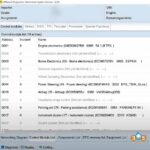Modern car coding can be complex, but CAR-CODING.EDU.VN offers expert VCDS support to easily change indicator noise and other settings. Our remote automotive coding support provides safe, efficient solutions for technicians, including ECU programming and activating hidden features. With CAR-CODING.EDU.VN, you gain reliable technical assistance and unlock your vehicle’s full potential.
Contents
- 1. What is VCDS and How Does it Relate to Changing Indicator Noise?
- 1.1 How to Access the Indicator Noise Settings Using VCDS
- 1.2 What are the Risks Involved When Using VCDS to Change Indicator Noise?
- 2. Why Would Someone Want to Change the Indicator Noise in Their Car?
- 2.1 Different Reasons for Disabling or Modifying Indicator Noise
- 2.2 Potential Benefits of Adjusting Indicator Noise
- 3. Step-by-Step Guide: Changing Indicator Noise Using VCDS
- 3.1 Detailed Steps for Finding the Right Settings in VCDS
- 3.2 Common Pitfalls to Avoid When Using VCDS
- 4. Common VCDS Coding Modifications for Audi S4 B8
- 4.1 Enabling Hidden Features
- 4.2 Disabling Annoying Warnings
- 5. What Tools and Software Do You Need to Change Indicator Noise?
- 5.1 Required Hardware and Software
- 5.2 Where to Find Reliable VCDS Coding Information
- 6. Understanding the Risks of Incorrect Coding
- 6.1 Potential Issues Caused by Incorrect VCDS Coding
- 6.2 How to Avoid Coding Errors and Ensure Safety
- 7. When to Seek Professional Help: CAR-CODING.EDU.VN Services
- 7.1 Benefits of Remote Automotive Coding Support
- 7.2 How CAR-CODING.EDU.VN Can Help with VCDS Coding
- 8. Activating Hidden Features on Your Audi S4 B8
- 8.1 What are Hidden Features?
- 8.2 Examples of Popular Hidden Features for Audi S4 B8
- 8.3 Step-by-Step Activation Guides
- 8.3.1 Gauge Test/Needle Sweep
- 8.3.2 Comfort Windows Operation
- 8.3.3 Reverse Mirror Tilt
- 8.4 Important Considerations When Activating Features
- 9. Disabling Annoying Warnings on Your Audi S4 B8
- 9.1 Common Annoying Warnings and Their Purposes
- 9.2 Step-by-Step Guides to Disable Warnings
- 9.2.1 Disabling Seatbelt Chime
- 9.2.2 Disabling “Lights are on” Warning
- 9.2.3 Disabling NAV & Phone Warning Messages While Entering Data at Speed
- 9.3 Ethical and Safety Considerations
- 10. Adjusting Vehicle Settings for Personalization Using VCDS
- 10.1 Examples of Adjustable Settings
- 10.2 Step-by-Step Adjustment Guides
- 10.2.1 Adjusting LED Brightness
- 10.2.2 Adjusting Consumption in DIS
- 10.2.3 Setting Audi Parking System Switch-Off Speed
- 10.3 Best Practices for Personalizing Vehicle Settings
- 11. Addressing Common Coding Problems
- 11.1 Common Coding Problems and Their Solutions
- 11.2 Troubleshooting Techniques
- 11.3 When to Reset and Start Over
- 12. Staying Updated with the Latest VCDS Coding Information
- 12.1 Reliable Sources for Updates
- 12.2 How to Verify the Accuracy of Coding Instructions
- 12.3 Risks of Using Outdated Information
- 13. The Future of VCDS Coding
- 13.1 Emerging Trends in Automotive Coding
- 13.2 How Technology Will Impact VCDS Coding
- 13.3 Preparing for the Future of Coding
- 14. FAQs About VCDS Coding and Indicator Noise
- Conclusion: Master Your Car’s Potential with VCDS and CAR-CODING.EDU.VN
1. What is VCDS and How Does it Relate to Changing Indicator Noise?
VCDS, or VAG-COM Diagnostic System, is a comprehensive diagnostic tool used primarily for vehicles within the Volkswagen Auto Group (VAG), including Audi. It allows technicians to perform various functions, including changing indicator noise. VCDS allows for deep access to the car’s ECU, enabling modifications, adjustments, and even the activation of hidden features.
VCDS is a powerful tool used to diagnose, adjust, and program various electronic control units (ECUs) in VAG vehicles. The indicator noise, often a beep or tick sound accompanying the turn signals, can sometimes be adjusted or disabled through VCDS coding. VCDS can customize many vehicle functions, including disabling or modifying the sound that accompanies the turn signals, offering a way to personalize the driving experience. This customization extends to various aspects of vehicle behavior, making VCDS an invaluable tool for automotive technicians and enthusiasts. The process involves connecting the VCDS interface to the car’s OBD-II port and using the software to access and modify the coding of specific control modules. Proper knowledge and precautions are essential to prevent unintended consequences.
1.1 How to Access the Indicator Noise Settings Using VCDS
To change indicator noise with VCDS, one typically needs to access the Central Electronics module (Module 09) and then navigate through the coding options. The exact steps can vary based on the vehicle model and year. Accessing these settings generally involves connecting the VCDS interface to the vehicle’s OBD-II port and using the software to navigate to the appropriate control module.
1.2 What are the Risks Involved When Using VCDS to Change Indicator Noise?
Improper use of VCDS can lead to unintended changes in the vehicle’s behavior or even damage to the ECU. It’s critical to follow instructions carefully and back up the original coding before making any changes. Always exercise caution when modifying ECU settings with VCDS to prevent potential issues. It is always advisable to seek professional help from services like CAR-CODING.EDU.VN for safe and reliable coding assistance. Modifying these settings requires precision and care to avoid adverse effects on other vehicle systems.
2. Why Would Someone Want to Change the Indicator Noise in Their Car?
Drivers may want to change the indicator noise for various reasons, from personal preference to addressing specific issues. Some may find the default sound annoying or too loud, while others might want to customize it for a more unique driving experience. Adjusting the indicator noise can enhance the overall comfort and enjoyment of driving.
2.1 Different Reasons for Disabling or Modifying Indicator Noise
- Personal Preference: Some drivers simply don’t like the default sound and prefer a quieter or more subtle indicator noise.
- Noise Sensitivity: Individuals with auditory sensitivities may find the repetitive sound distracting or irritating.
- Customization: Modifying the sound can be part of a broader effort to personalize the vehicle’s settings and features.
- Fault Diagnosis: In some cases, unusual indicator noises might indicate an underlying electrical or system fault, prompting a need to investigate or temporarily disable the sound.
2.2 Potential Benefits of Adjusting Indicator Noise
- Improved Comfort: Reducing or changing the noise can make the driving experience more pleasant.
- Reduced Distraction: Less intrusive sounds can help drivers focus better on the road.
- Personalized Experience: Customizing the indicator noise can add a unique touch to the vehicle’s interior.
3. Step-by-Step Guide: Changing Indicator Noise Using VCDS
Changing the indicator noise typically involves accessing the Central Electronics module, but the exact steps depend on the vehicle model. Always back up the original coding before making changes. Here’s a general guide to modify the indicator noise using VCDS, but always refer to the specific instructions for your vehicle model and year to ensure accuracy:
Step 1: Connect VCDS Interface
Plug your VCDS interface into the OBD-II port of your Audi S4. Ensure the vehicle’s ignition is on, but the engine is not running.
Step 2: Open VCDS Software
Launch the VCDS software on your computer and select the correct communication port.
Step 3: Select Control Module
Click “Select Control Module” and choose “09 – Central Elect.” This module controls various electrical functions, including indicator noise.
Step 4: Access Coding
Click on “Coding – 07.” This will open the Long Coding Helper, where you can modify the module’s settings.
Step 5: Identify Relevant Byte/Bit
Navigate through the bytes and bits to find the specific setting for indicator noise. The exact location varies by model year and software version.
Step 6: Modify the Setting
Uncheck or modify the relevant bit to disable or change the indicator noise. Note the original setting in case you want to revert later.
Step 7: Save Changes
Click “Do It!” to save the new coding. VCDS will prompt you to confirm the changes.
Step 8: Test and Verify
Test the turn signals to ensure the indicator noise is changed to your desired setting. If something doesn’t work as expected, revert to the original coding.
3.1 Detailed Steps for Finding the Right Settings in VCDS
- Initial Connection: Connect the VCDS interface to the OBD-II port.
- Software Launch: Open the VCDS software on your computer.
- Module Selection: Choose the “Central Electronics” module.
- Coding Access: Enter the “Coding” section.
- Long Coding Helper: Use the “Long Coding Helper” to navigate through the bytes and bits.
- Locate Indicator Noise: Identify the specific setting for the indicator noise (refer to vehicle-specific guides or forums for exact locations).
- Setting Modification: Uncheck or modify the appropriate bit to disable or adjust the noise.
- Save and Confirm: Save the changes and confirm when prompted.
- Testing: Test the turn signals to verify the changes.
3.2 Common Pitfalls to Avoid When Using VCDS
- Incorrect Module Selection: Always ensure you’re in the correct control module to avoid altering unrelated settings.
- Unverified Information: Only use coding information from reliable sources, such as Ross-Tech or reputable forums.
- Ignoring Backups: Always back up the original coding before making any changes.
- Software Compatibility: Ensure your VCDS software is up-to-date and compatible with your vehicle model.
4. Common VCDS Coding Modifications for Audi S4 B8
Here’s a compilation of common VCDS modifications for the Audi S4 B8, focusing on features that can be customized or disabled. This list is curated to provide practical adjustments, enhancing both convenience and personal preference:
| Modification | Description | Module | Coding Instructions |
|---|---|---|---|
| Disable After-wipe of Windscreen Wipers | Prevents the wipers from making an extra swipe a few seconds after washing the windshield. | 09 – Cent. Elect. | Coding – 07 -> Dropdown -> “x 8K1 955 119 WWS xxxx” -> Long Coding Helper -> Byte 1 Bit 3 – Remove check mark (1 = active) |
| Disable Amber Corner Lights | Deactivates the amber corner lights, giving the front of the car a cleaner, more streamlined look. | 09 – Cent. Elect. | Coding – 07 -> Long Coding Helper -> Byte 10 Submodule 0 Bit 3 – Set to 0 to disable amber side markers (U.S. vehicles) |
| Disable Key Warning (Keyless Models) | Turns off the warning sound or message when the key is not detected in keyless entry models. | 46 – Central Conv. | Coding – 07 -> Long Coding Helper -> Byte 9 Bit 7 set to 0 (Uncheck) |
| Disable LED ‘Wink’ on Turn Signal | Prevents the LED daytime running lights from dimming or turning off completely when the turn signal is activated. | 09 – Cent. Elect. | Coding – 07 -> Long Coding Helper -> Byte 3 Bit 2 – LEDs remain at full brightness with parking lights (1 = active) Bit 7 – Turn off LED-strip DRLs with indicators (1 = active) |
| Disable “Lights are on” Warning | Disables the warning chime that sounds when the driver’s door is opened with the headlights still on. | 09 – Cent. Elect. | Coding – 07 -> Long Coding Helper -> Byte 5 Bit 3 – Set to 0 to disable “lights are on” warning when you open the door. |
| Disable NAV & Phone Warning Messages While Entering Data at Speed | Removes the warning messages that appear when trying to enter navigation or phone data while the car is in motion. | 5F – Information Electr. | Adaptation -> Set channel 2 & 3 to 250 |
| Disable Seatbelt Chime | Turns off the audible seatbelt warning chime. | 17 – Instruments | Coding – 07 -> Long Coding Helper -> Byte 0 Bit 2-4 – Seat Belt Warning inactive |
| Enable Adaptive Brake Lights | Activates the emergency brake flashing via turn lights and brake lights during hard braking. | 46 – Comfort System | Coding – 07 -> Long Coding Helper -> Byte 8 Bit 0 – Emergency Brake Flashing via Turn Lights active (1 = active) Bit 1 – Emergency Brake Flashing via Brake Lights active (1 = active) |
| Enable Ambient Interior Lighting Control | Allows control of the ambient interior lighting through the MMI system. | Hidden menu | [Hidden menu] [car] [carmenuoperation] [interior light] Set to 5 [Hidden menu] [car] [cardevicelist] [interior light] Enable Reset MMI |
| Enable Automatic Gear Selection Shown in DIS | Displays the current gear selection (D or S) in the Driver Information System (DIS). | 02 – Auto Trans | Adaptation – 10 -> Select “Single Gear Display” from top channel drop down menu Select “D on/S on” from New value drop down menu |
| Enable Automatic Hill Hold Assist ‘lite’ | Activates hill hold assist, which prevents the car from rolling back on hills. | 03 – ABS brakes | Security Access – 16 (Enter code presented by program) Coding – 07 -> Long Coding Helper -> Byte 1 Bit 6 set to 1 to enable hill hold assist. |
This list provides a starting point for customizing your Audi S4 B8. However, remember to exercise caution and seek professional assistance when needed. Services like CAR-CODING.EDU.VN can provide expert guidance to ensure safe and effective modifications.
4.1 Enabling Hidden Features
VCDS allows technicians to enable various hidden features in Audi S4 B8 models. These features are often disabled by default but can be activated through coding modifications. Enabling hidden features can significantly enhance the functionality and personalization of your vehicle.
4.2 Disabling Annoying Warnings
Many Audi owners find certain warnings annoying, such as the seatbelt chime or lights-on warning. VCDS can be used to disable these warnings, providing a more comfortable driving experience.
5. What Tools and Software Do You Need to Change Indicator Noise?
To change the indicator noise, you will need a VCDS interface, a laptop with the VCDS software installed, and access to reliable coding information for your specific vehicle model. Using the correct tools and software is crucial for successful coding modifications.
5.1 Required Hardware and Software
- VCDS Interface: This is the hardware interface that connects your laptop to the car’s OBD-II port.
- Laptop: A Windows-based laptop is needed to run the VCDS software.
- VCDS Software: The latest version of the VCDS software from Ross-Tech.
5.2 Where to Find Reliable VCDS Coding Information
- Ross-Tech Wiki: The official Ross-Tech Wiki is a valuable resource for VCDS coding information.
- Online Forums: Reputable forums dedicated to VAG vehicles often have threads with user-verified coding instructions.
- Professional Services: Services like CAR-CODING.EDU.VN offer expert coding support and verified instructions.
6. Understanding the Risks of Incorrect Coding
Incorrect coding can lead to various issues, from minor inconveniences to severe malfunctions. Always proceed with caution and seek professional help if you are unsure about any step. Understanding the risks is essential for responsible VCDS usage.
6.1 Potential Issues Caused by Incorrect VCDS Coding
- ECU Damage: Incorrect coding can potentially damage the ECU, requiring expensive repairs or replacement.
- System Malfunctions: Improper coding can lead to malfunctions in various vehicle systems, such as ABS, airbags, or engine management.
- Warning Lights: Incorrect settings can trigger warning lights on the dashboard, indicating a problem that may not exist.
- Loss of Functionality: Some features may stop working if their coding is altered incorrectly.
6.2 How to Avoid Coding Errors and Ensure Safety
- Backup Original Coding: Always back up the original coding before making any changes, allowing you to revert if necessary.
- Use Reliable Information: Only use coding information from trusted sources, such as the Ross-Tech Wiki or experienced professionals.
- Double-Check Settings: Before saving any changes, double-check that the new settings are correct for your vehicle and desired outcome.
- Seek Professional Help: If you’re unsure about any step, seek assistance from a professional VCDS coder or a service like CAR-CODING.EDU.VN.
7. When to Seek Professional Help: CAR-CODING.EDU.VN Services
If you’re uncomfortable performing VCDS coding yourself, or if you encounter issues, professional help is available. CAR-CODING.EDU.VN offers remote automotive coding support to assist with various tasks, including changing indicator noise. Our expert services ensure safe and effective coding modifications, tailored to your vehicle’s specific needs.
7.1 Benefits of Remote Automotive Coding Support
- Expert Guidance: Receive step-by-step guidance from experienced VCDS coders.
- Safe Modifications: Ensure coding changes are performed safely and correctly, minimizing the risk of errors or damage.
- Time Savings: Save time and effort by letting professionals handle complex coding tasks.
- Custom Solutions: Get tailored coding solutions specific to your vehicle model and desired outcomes.
7.2 How CAR-CODING.EDU.VN Can Help with VCDS Coding
CAR-CODING.EDU.VN provides comprehensive VCDS coding services, including:
- Remote Assistance: Real-time support to guide you through the coding process.
- Coding Verification: Review and verify coding changes to ensure accuracy and compatibility.
- Troubleshooting: Assistance with diagnosing and resolving coding-related issues.
- Custom Coding: Develop custom coding solutions tailored to your specific needs and preferences.
8. Activating Hidden Features on Your Audi S4 B8
VCDS is a powerful tool not just for diagnostics but also for unlocking hidden features within your Audi S4 B8. These features, often disabled by default by the manufacturer, can be enabled through simple coding adjustments, enhancing your driving experience and adding convenience.
8.1 What are Hidden Features?
Hidden features are functionalities that are built into your vehicle’s software but are not activated from the factory. These can include cosmetic enhancements, convenience functions, and performance-related settings. Activating them can give your car a personalized touch without requiring hardware modifications.
8.2 Examples of Popular Hidden Features for Audi S4 B8
- Gauge Test/Needle Sweep: When starting the car, the instrument needles sweep across the gauges and back, providing a visual confirmation of system functionality.
- Lap Timer: Enables a lap timer function in the Driver Information System (DIS), useful for track days or performance monitoring.
- Battery Meter: Displays the battery voltage in the MMI, allowing you to monitor the health of your car’s battery.
- DRL Selectable via MMI: Allows you to control the daytime running lights (DRL) settings directly from the MMI.
- Euro Parking Lights: Activates the parking lights on the side of the car where the turn signal is engaged, enhancing visibility when parked on narrow streets.
- Comfort Windows Operation: Allows you to open and close the windows and sunroof using the remote key fob.
- Reverse Mirror Tilt: Tilts the passenger side mirror down when reversing, providing a better view of the curb.
8.3 Step-by-Step Activation Guides
8.3.1 Gauge Test/Needle Sweep
- Module Selection: Select “17 – Instruments” in VCDS.
- Coding: Click “Coding – 07.”
- Long Coding Helper: Open the Long Coding Helper.
- Byte 1 Bit 0: Check the box for “Gauge Test/Needle Sweep active.”
- Save: Click “Do It!” to save the changes.
8.3.2 Comfort Windows Operation
- Module Selection: Select “46 – Cent. Conv.” in VCDS.
- Coding: Click “Coding – 07.”
- Long Coding Helper: Open the Long Coding Helper.
- Byte 2 Bit 2: Set to 1.
- Save: Click “Do It!” to save the changes.
8.3.3 Reverse Mirror Tilt
- Module Selection: Select “52 Door Elect, Pass.” in VCDS.
- Coding: Click “Coding – 07.”
- Long Coding Helper: Open the Long Coding Helper.
- Byte 4 Bit 4 and Bit 2: Set to 1.
- Save: Click “Do It!” to save the changes.
8.4 Important Considerations When Activating Features
- Vehicle Compatibility: Not all features are compatible with every Audi S4 B8 model. Verify compatibility before making changes.
- Software Updates: Be aware that software updates from the dealer may reset these settings, requiring you to reactivate them.
- Backup: Always back up your original coding before making any changes to ensure you can revert if needed.
9. Disabling Annoying Warnings on Your Audi S4 B8
One of the common uses of VCDS is to disable certain factory-set warnings that drivers may find irritating. These warnings, while designed to enhance safety, can sometimes be more of a nuisance.
9.1 Common Annoying Warnings and Their Purposes
- Seatbelt Chime: A repeated chime that sounds when the driver or passenger is not wearing a seatbelt. While it serves a critical safety function, it can be bothersome on short trips or private property.
- Lights-On Warning: A chime that sounds when the driver’s door is opened and the headlights are still on. Although it prevents battery drain, it can be annoying if you intentionally leave the lights on.
- Key-In-Ignition Warning: A beep that sounds when the driver’s door is opened while the key is still in the ignition.
- Navigation & Phone Warning Messages While Entering Data at Speed: These messages appear when you try to input data into the navigation system or phone interface while the car is moving, intended to prevent distracted driving.
9.2 Step-by-Step Guides to Disable Warnings
9.2.1 Disabling Seatbelt Chime
- Module Selection: Select “17 – Instruments” in VCDS.
- Coding: Click “Coding – 07.”
- Long Coding Helper: Open the Long Coding Helper.
- Byte 0 Bit 2-4: Set to “Seat Belt Warning inactive.”
- Save: Click “Do It!” to save the changes.
9.2.2 Disabling “Lights are on” Warning
- Module Selection: Select “09 – Cent. Elect.” in VCDS.
- Coding: Click “Coding – 07.”
- Long Coding Helper: Open the Long Coding Helper.
- Byte 5 Bit 3: Set to 0 to disable the “lights are on” warning.
- Save: Click “Do It!” to save the changes.
9.2.3 Disabling NAV & Phone Warning Messages While Entering Data at Speed
- Module Selection: Select “5F – Information Electr.” in VCDS.
- Adaptation: Click “Adaptation – 10.”
- Channel 2 & 3: Set both channels to 250.
- Save: Click “Do It!” to save the changes.
9.3 Ethical and Safety Considerations
While disabling these warnings is possible, it’s crucial to consider the ethical and safety implications:
- Seatbelt Chime: Disabling the seatbelt chime can reduce seatbelt use, increasing the risk of injury in an accident.
- Lights-On Warning: Disabling the lights-on warning can lead to a drained battery if you forget to turn off your headlights.
- Distracted Driving: Disabling the speed-related lockout for navigation and phone inputs could promote distracted driving.
It’s important to weigh the convenience of disabling these warnings against the potential safety risks.
10. Adjusting Vehicle Settings for Personalization Using VCDS
Beyond enabling hidden features and disabling warnings, VCDS can also be used to fine-tune various vehicle settings to suit your personal preferences. These adjustments can enhance comfort, convenience, and the overall driving experience.
10.1 Examples of Adjustable Settings
- DRL Brightness: Adjust the brightness of the daytime running lights to your liking.
- Headlight Washer Cycles: Change the number of times the headlight washers spray.
- Headlight Washer Duration: Adjust the duration of each headlight washer spray.
- Consumption Adjustment in DIS: Calibrate the fuel consumption display in the Driver Information System (DIS) to match actual consumption.
- LED Brightness: Adjust the brightness of the LED interior lights.
- Audi Parking System Switch-Off Speed: Set the speed at which the Audi parking system deactivates.
- Steering Assist Level: Adjust the level of power steering assistance.
- Auto-Lock/Unlock Behavior: Customize when the doors automatically lock and unlock.
10.2 Step-by-Step Adjustment Guides
10.2.1 Adjusting LED Brightness
- Module Selection: Select “09 – Cent. Elect.” in VCDS.
- Security Access: Click “Security Access – 16” and enter the security code (e.g., 20113).
- Adaptation: Click “Adaptation – 10.”
- Channel 3: Set the value between 5 and 100 to adjust the brightness.
- Save: Click “Do It!” to save the changes.
10.2.2 Adjusting Consumption in DIS
- Module Selection: Select “17 – Instruments” in VCDS.
- Adaptation: Click “Adaptation – 10.”
- Channel 3: Change the value to adjust the consumption display. Use the formula: (100 * Real Consumption / DIS Consumption).
- Save: Click “Do It!” to save the changes.
10.2.3 Setting Audi Parking System Switch-Off Speed
- Module Selection: Select “10 – Park/Steer Assist” in VCDS.
- Adaptation: Click “Adaptation – 10.”
- Channel 23: Set the value in km/h (e.g., 20 for 20 km/h).
- Save: Click “Do It!” to save the changes.
10.3 Best Practices for Personalizing Vehicle Settings
- Document Changes: Keep a record of all changes you make, so you can easily revert if needed.
- Test Settings: After making changes, test the settings to ensure they function as expected.
- Use Reliable Information: Only use coding information from trusted sources.
- Seek Professional Help: If you’re unsure about any step, seek assistance from a professional VCDS coder or a service like CAR-CODING.EDU.VN.
11. Addressing Common Coding Problems
Coding can sometimes present challenges, and it’s important to know how to troubleshoot common issues.
11.1 Common Coding Problems and Their Solutions
- Coding Not Accepted: Ensure the security access code is entered correctly before attempting to code.
- Warning Lights Appear: Double-check the coding and revert to the original settings if necessary.
- Feature Not Working: Verify that the feature is compatible with your vehicle and that all coding steps were followed correctly.
- VCDS Not Connecting: Check the VCDS interface connection and ensure the software is properly installed.
11.2 Troubleshooting Techniques
- Double-Check Coding: Review the coding steps to ensure accuracy.
- Revert to Original: Revert to the original coding to undo any unintended changes.
- Check Compatibility: Verify that the coding is compatible with your vehicle model and year.
- Seek Expert Advice: Consult with experienced VCDS users or professionals for assistance.
11.3 When to Reset and Start Over
If you encounter persistent coding problems, it may be necessary to reset the control module and start over. This can help clear any corrupted settings and allow you to begin with a clean slate. However, use this option with caution and ensure you have a backup of your original coding.
12. Staying Updated with the Latest VCDS Coding Information
The world of automotive coding is constantly evolving, with new features and updates being released regularly. Staying informed about the latest VCDS coding information is essential for maximizing your vehicle’s potential and ensuring safe and effective modifications.
12.1 Reliable Sources for Updates
- Ross-Tech Wiki: The official Ross-Tech Wiki is regularly updated with the latest coding information and procedures.
- VAG Forums: Active forums dedicated to VAG vehicles often have threads discussing new coding discoveries and updates.
- Professional Services: Services like CAR-CODING.EDU.VN stay up-to-date with the latest coding information and provide expert guidance.
12.2 How to Verify the Accuracy of Coding Instructions
- Cross-Reference Information: Compare coding instructions from multiple sources to ensure consistency and accuracy.
- Check User Feedback: Look for feedback from other users who have tried the coding to verify its effectiveness and safety.
- Consult Experts: Seek advice from experienced VCDS users or professionals before attempting any new or unfamiliar coding procedures.
12.3 Risks of Using Outdated Information
- Incorrect Coding: Outdated information may lead to incorrect coding, resulting in system malfunctions or other issues.
- Missed Opportunities: Using outdated information may cause you to miss out on new features and functionalities that have been discovered.
- Compatibility Issues: Outdated coding instructions may not be compatible with newer vehicle models or software versions.
13. The Future of VCDS Coding
VCDS coding continues to evolve, with new features and functionalities being added regularly. As vehicle technology advances, VCDS coding will play an increasingly important role in customizing and optimizing the driving experience.
13.1 Emerging Trends in Automotive Coding
- Cloud-Based Coding: The rise of cloud-based coding platforms allows for remote access and customization of vehicle settings.
- Artificial Intelligence: AI-powered coding tools can automate the coding process and provide personalized recommendations.
- Enhanced Security: New security measures are being developed to protect against unauthorized coding modifications.
13.2 How Technology Will Impact VCDS Coding
- Increased Automation: Automated coding tools will simplify the coding process and reduce the risk of errors.
- Remote Diagnostics: Remote diagnostics and coding will become more prevalent, allowing technicians to troubleshoot and customize vehicles from anywhere in the world.
- Customization Options: New customization options will be added, allowing drivers to personalize their vehicles to an even greater extent.
13.3 Preparing for the Future of Coding
- Stay Informed: Keep up-to-date with the latest trends and developments in automotive coding.
- Develop Skills: Enhance your VCDS coding skills through training and practice.
- Embrace New Technologies: Be open to adopting new coding tools and platforms as they emerge.
14. FAQs About VCDS Coding and Indicator Noise
Here are some frequently asked questions about VCDS coding and indicator noise, with concise answers to help you navigate the process:
-
Is it safe to change indicator noise using VCDS?
Yes, but proceed with caution. Back up original coding, use reliable information, and seek professional help if unsure.
-
How do I back up my car’s original coding?
In VCDS, after selecting the control module and coding function, there is typically an option to save or export the current coding. Use this function to save the original coding to your computer before making any changes.
-
Can CAR-CODING.EDU.VN assist with remote VCDS coding?
Yes, CAR-CODING.EDU.VN offers expert remote support for VCDS coding, ensuring safe and effective modifications. Contact us at +1 (641) 206-8880.
-
What types of vehicles and features does CAR-CODING.EDU.VN support?
We support a wide range of VAG vehicles and offer assistance with various coding tasks, including feature activation, warning disabling, and performance enhancements.
-
What equipment do I need for remote VCDS support?
You’ll need a VCDS interface, a Windows laptop, and a stable internet connection for remote support.
-
How much does remote VCDS coding support cost?
Pricing varies depending on the complexity of the coding task. Contact us for a quote tailored to your specific needs.
-
How long does a typical remote coding session take?
Session duration depends on the coding complexity, but most tasks can be completed in under an hour with expert assistance.
-
What happens if something goes wrong during coding?
Our experts provide real-time troubleshooting to resolve any issues, and we always have a backup to restore your original settings.
-
Can I activate hidden features on my Audi S4 B8 with VCDS?
Yes, VCDS can enable various hidden features on the Audi S4 B8, such as gauge test, lap timer, and more.
-
How can I schedule a remote VCDS coding session with CAR-CODING.EDU.VN?
Contact us via Whatsapp at +1 (641) 206-8880 or visit CAR-CODING.EDU.VN to schedule a session and get expert coding support.
Conclusion: Master Your Car’s Potential with VCDS and CAR-CODING.EDU.VN
VCDS coding offers a powerful way to customize and optimize your vehicle, but it requires knowledge and caution. Whether you’re looking to change indicator noise, activate hidden features, or adjust vehicle settings, understanding the process and potential risks is essential. If you need assistance, CAR-CODING.EDU.VN is here to help.
Don’t risk damaging your car’s ECU or getting stuck with incorrect coding. Contact CAR-CODING.EDU.VN today for expert remote VCDS coding support. Our experienced technicians can guide you through the process, ensuring safe and effective modifications. Reach out now via Whatsapp at +1 (641) 206-8880 or visit our website at CAR-CODING.EDU.VN to schedule a session. Unlock your vehicle’s full potential with CAR-CODING.EDU.VN and drive with confidence. Our office is located at 100 Tech Innovation Dr, Suite 500, San Jose, CA 95110, United States.
Alt text: VCDS interface connected to a car’s OBD-II port, showcasing automotive diagnostic and coding tool for technicians.
Alt text: VCDS software interface displaying coding options, highlighting ECU programming and customization for automotive technicians.