Modern car coding is intricate, necessitating specialized expertise. Do you need to install the VCDS cable driver on Windows 10? CAR-CODING.EDU.VN offers reliable remote support to ensure a smooth and secure coding process. Our services support technicians with ECU programming, hidden feature activation, and advanced vehicle diagnostics.
1. What is a VCDS Cable and Why Do I Need a Driver on Windows 10?
A VCDS (Vag-Com Diagnostic System) cable is a specialized tool used to diagnose and program Volkswagen, Audi, Skoda, and SEAT vehicles. It allows technicians and enthusiasts to access the car’s computer systems (ECUs) to read diagnostic trouble codes (DTCs), perform adaptations, and even unlock hidden features. To function correctly, the VCDS cable needs a compatible driver installed on your Windows 10 computer, enabling it to communicate with the VCDS software.
- Purpose of VCDS Cable: The VCDS cable acts as an interface between your computer and the vehicle’s diagnostic port (OBD-II). It translates commands from the VCDS software into a language the car’s ECUs can understand, and vice versa.
- Importance of Correct Drivers: Without the correct driver, your computer won’t recognize the VCDS cable, and the VCDS software won’t be able to communicate with the vehicle. This will prevent you from performing any diagnostic or programming tasks.
- Compatibility Issues: Older VCDS cables may not have drivers that are natively compatible with Windows 10. This is where manual driver installation or updates become necessary.
2. Where Can I Download the VCDS Cable Driver for Windows 10?
The primary source for the VCDS cable driver is usually the manufacturer of the cable or the VCDS software. However, these drivers can also be available on trusted third-party websites. Always ensure you’re downloading from a reputable source to avoid malware or incompatible files.
- Official Ross-Tech Website: For genuine Ross-Tech VCDS cables, the drivers are typically available on their official website. Ross-Tech is the original developer of the VCDS software and cables, ensuring driver compatibility.
- Cable Manufacturer’s Website: If you’re using a third-party VCDS cable, check the manufacturer’s website for Windows 10 drivers. Ensure the drivers are specifically for your cable model.
- Driver Download Sites: Websites like Softpedia or DriverGuide may host VCDS cable drivers. However, exercise caution and verify the file’s authenticity before downloading.
3. How Do I Install the VCDS Cable Driver on Windows 10?
Installing the VCDS cable driver on Windows 10 involves a few steps. First, download the driver from a trusted source. Then, use Device Manager to manually install the driver if the automatic installation fails. Here’s a detailed guide.
-
Download the Driver: Download the VCDS cable driver from the official Ross-Tech website or the cable manufacturer’s site. Ensure the driver is compatible with Windows 10.
-
Extract the Driver Files: If the downloaded file is a ZIP archive, extract the contents to a folder on your computer.
-
Open Device Manager:
- Right-click on the Windows Start button.
- Select “Device Manager” from the menu.
-
Locate the VCDS Cable:
- Plug in the VCDS cable to your computer.
- In Device Manager, look for a device listed under “Other devices” or “Ports (COM & LPT)” with a name like “USB Serial Port” or a similar description. If the driver is not installed, it might show up as an unknown device.
-
Update the Driver Software:
- Right-click on the VCDS cable device.
- Select “Update driver.”
- Choose “Browse my computer for drivers.”
- Navigate to the folder where you extracted the driver files.
- Make sure the “Include subfolders” box is checked so that Windows can find the necessary driver files.
- Click “Next” to install the driver.
-
Driver Installation Warning:
- Windows might display a security warning stating that it can’t verify the publisher of the driver. Click “Install this driver software anyway” to proceed.
-
Complete Installation:
- Once the installation is complete, Windows will notify you that the driver has been successfully installed.
- Click “Close” to exit the driver update wizard.
-
Verify Installation:
- In Device Manager, expand “Ports (COM & LPT).”
- You should see the VCDS cable listed as a COM port (e.g., “USB Serial Port (COM3)”). Note the COM port number, as you’ll need it later in the VCDS software.
- If the installation was successful, there should be no error icons next to the device.
4. What if the VCDS Cable Driver Installation Fails on Windows 10?
Sometimes, the installation process doesn’t go as planned. If you encounter issues, there are several troubleshooting steps you can take to resolve them.
- Check Driver Compatibility: Ensure the driver is specifically designed for Windows 10 and your VCDS cable model.
- Run as Administrator: Right-click the driver installation file and select “Run as administrator” to provide the necessary permissions.
- Disable Driver Signature Enforcement: Windows 10 requires digitally signed drivers for security. You can temporarily disable this feature to install unsigned drivers.
- Go to Settings > Update & Security > Recovery.
- Under “Advanced startup,” click “Restart now.”
- After the computer restarts, choose “Troubleshoot” > “Advanced options” > “Startup Settings.”
- Click “Restart.”
- Press the number key corresponding to “Disable driver signature enforcement” (usually 7 or F7).
- After the computer restarts, try installing the driver again.
- Roll Back Driver: If you recently updated the driver, try rolling back to the previous version.
- Open Device Manager.
- Locate the VCDS cable under “Ports (COM & LPT).”
- Right-click the device and select “Properties.”
- Go to the “Driver” tab.
- Click “Roll Back Driver” if the option is available.
- Reinstall VCDS Software: Sometimes, the issue might be with the VCDS software itself. Try uninstalling and reinstalling the software to ensure it’s correctly configured.
- Contact Support: If none of the above steps work, contact the manufacturer of the VCDS cable or Ross-Tech support for further assistance. They may have specific troubleshooting steps or updated drivers for your device.
5. How to Configure the COM Port for the VCDS Cable on Windows 10?
After installing the driver, you may need to configure the COM port in Device Manager to ensure the VCDS software can communicate with the cable.
- Open Device Manager: As before, right-click the Windows Start button and select “Device Manager.”
- Locate the VCDS Cable: Expand “Ports (COM & LPT)” and find the VCDS cable (e.g., “USB Serial Port (COM3)”).
- Access Properties: Right-click the VCDS cable and select “Properties.”
- Port Settings: Go to the “Port Settings” tab.
- Advanced Settings: Click the “Advanced” button.
- Change COM Port Number: In the “COM Port Number” dropdown menu, select a COM port between 1 and 4 (e.g., COM3). Lower COM port numbers are generally more reliable.
- Confirm Settings: Click “OK” to save the changes and close the properties window.
- Restart Computer: Restart your computer to ensure the changes take effect.
6. How Can I Test the VCDS Cable Connection on Windows 10?
Once the driver is installed and the COM port is configured, it’s essential to test the connection to ensure everything is working correctly.
- Open VCDS Software: Launch the VCDS software on your computer.
- Access Options: Click the “Options” button in the VCDS main screen.
- Select COM Port: In the “Select COM Port” section, choose the COM port number you configured in Device Manager (e.g., COM3).
- Test Connection: Click the “Test” button.
- Check Interface Status: If the connection is successful, the software will display “Interface: Found!” along with information about the cable and its status.
- Troubleshooting: If the test fails, double-check the following:
- Ensure the VCDS cable is securely plugged into your computer and the vehicle’s OBD-II port.
- Verify that the vehicle’s ignition is turned on.
- Confirm that the correct COM port is selected in the VCDS software.
- Check for any driver conflicts in Device Manager.
- Try a different USB port on your computer.
- Restart your computer and try again.
7. What are the Common Issues After Installing the VCDS Cable Driver on Windows 10?
Even after a successful installation, you might encounter some common issues. Here’s how to address them.
- Cable Not Recognized: If the VCDS software doesn’t recognize the cable, ensure the correct COM port is selected. Also, verify the cable is properly connected and the vehicle’s ignition is on.
- Communication Errors: Communication errors can occur due to driver conflicts or incorrect settings. Try reinstalling the driver, checking the COM port settings, and ensuring no other devices are using the same COM port.
- Software Freezing: If the VCDS software freezes or crashes, it could be due to compatibility issues or corrupted files. Try reinstalling the software and ensuring your computer meets the minimum system requirements.
- Inability to Access Certain Functions: Some VCDS cable functions may be limited depending on the cable’s version or the vehicle’s model year. Ensure your cable supports the functions you’re trying to access and that your vehicle is compatible.
- Driver Conflicts: Other USB devices or software can sometimes conflict with the VCDS cable driver. Try disconnecting other USB devices and closing unnecessary software to see if it resolves the issue.
- Incorrect Driver Version: Using an outdated or incorrect driver version can cause compatibility issues. Always download the latest driver version from the manufacturer’s website or Ross-Tech.
8. How Does CAR-CODING.EDU.VN Simplify VCDS Cable Driver Installation on Windows 10?
CAR-CODING.EDU.VN offers comprehensive support for installing and troubleshooting VCDS cable drivers on Windows 10, ensuring a seamless coding experience.
- Expert Guidance: Our experts provide step-by-step guidance to ensure correct driver installation.
- Remote Assistance: We offer remote assistance to diagnose and resolve driver-related issues, minimizing downtime.
- Driver Compatibility Verification: CAR-CODING.EDU.VN helps you verify that the driver is compatible with your VCDS cable and Windows 10.
- Troubleshooting Support: We provide advanced troubleshooting to address driver conflicts and communication errors.
- Optimized COM Port Configuration: Our team ensures the COM port is correctly configured for reliable VCDS cable communication.
9. What are the Benefits of Using CAR-CODING.EDU.VN for VCDS Coding Support?
Choosing CAR-CODING.EDU.VN for your VCDS coding needs offers numerous advantages, ensuring efficient and reliable vehicle diagnostics and programming.
- Expertise: Access to experienced technicians skilled in VCDS coding and programming.
- Remote Support: Real-time assistance for coding tasks, troubleshooting, and issue resolution.
- Safety: Guidance to ensure safe and correct coding procedures, minimizing the risk of ECU damage.
- Convenience: Remote support eliminates the need to visit a shop, saving time and effort.
- Cost-Effective: Affordable solutions compared to dealership services or specialized coding centers.
- Comprehensive Support: Assistance with a wide range of VCDS functions, including diagnostics, adaptations, and feature activation.
- Latest Updates: Up-to-date knowledge of coding procedures for the latest vehicle models.
- Custom Solutions: Tailored coding solutions to meet specific customer needs and preferences.
10. How Does Remote Automotive Coding Support with VCDS Work?
Remote automotive coding support with VCDS involves a few key steps. First, you’ll need a stable internet connection, a compatible VCDS cable, and the VCDS software installed on your Windows 10 computer. Then, connect with our experts at CAR-CODING.EDU.VN for remote assistance.
-
Preparation:
- Ensure your vehicle is parked in a safe location.
- Connect the VCDS cable to your computer and the vehicle’s OBD-II port.
- Turn on the vehicle’s ignition.
- Launch the VCDS software.
-
Connect with CAR-CODING.EDU.VN:
- Contact our experts via WhatsApp at +1 (641) 206-8880 or visit our website at CAR-CODING.EDU.VN.
- Provide details about your vehicle (make, model, year) and the coding task you need assistance with.
-
Remote Session:
- Our technician will initiate a remote session using screen-sharing software.
- You’ll grant the technician temporary control of your computer.
-
Coding Process:
- The technician will guide you through the coding process, providing step-by-step instructions.
- They’ll use the VCDS software to access the vehicle’s ECUs and perform the necessary coding changes.
-
Verification:
- After the coding is complete, the technician will verify that the changes have been successfully applied.
- They’ll perform any necessary tests to ensure the vehicle is functioning correctly.
-
Completion:
- Once everything is verified, the remote session will be terminated.
- You can disconnect the VCDS cable and enjoy the newly coded features.
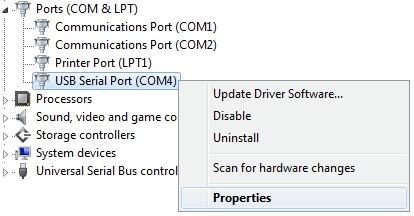 VCDS Cable Connection
VCDS Cable Connection
11. What Types of Vehicles and Features Can CAR-CODING.EDU.VN Support?
CAR-CODING.EDU.VN supports a wide range of vehicles and features, ensuring comprehensive coding solutions for various makes and models.
-
Vehicle Makes:
- Volkswagen
- Audi
- Skoda
- SEAT
-
Coding Functions:
- Diagnostic Trouble Code (DTC) Reading and Clearing
- Adaptations and Calibrations
- Hidden Feature Activation
- ECU Programming and Flashing
- Module Coding and Configuration
- Retrofit Coding
-
Feature Examples:
- Activating Cornering Lights
- Enabling Lap Timer
- Adjusting Daytime Running Lights (DRL)
- Activating Bluetooth
- Enabling Video in Motion (VIM)
- Adjusting Comfort Features
- Enabling Hill Hold Assist
- Customizing Lighting Options
12. What is the Cost of VCDS Coding Support from CAR-CODING.EDU.VN?
The cost of VCDS coding support from CAR-CODING.EDU.VN varies depending on the complexity of the coding task and the time required. We offer competitive pricing and transparent quotes to ensure you receive the best value for your investment.
-
Factors Affecting Cost:
- Complexity of the Coding Task
- Vehicle Model and Year
- Number of Features to be Coded
- Time Required for Remote Support
-
Pricing Structure:
- We offer hourly rates for remote support.
- Fixed prices for specific coding tasks.
- Customized packages for multiple coding requests.
-
Quote Process:
- Contact us via WhatsApp at +1 (641) 206-8880 or visit our website at CAR-CODING.EDU.VN.
- Provide details about your vehicle and the coding tasks you need assistance with.
- We’ll provide a detailed quote outlining the cost and the services included.
-
Payment Options:
- We accept various payment methods, including credit cards, PayPal, and bank transfers.
13. How Can I Ensure the Safety of My Vehicle During Remote VCDS Coding?
Ensuring the safety of your vehicle during remote VCDS coding is crucial. CAR-CODING.EDU.VN follows strict protocols to minimize risks and ensure a secure coding process.
- Experienced Technicians: Our technicians are highly trained and experienced in VCDS coding, ensuring they follow best practices.
- Verified Procedures: We use verified coding procedures and follow manufacturer guidelines to avoid errors.
- Backup and Recovery: Before making any changes, we create backups of the original ECU settings, allowing us to revert to the original configuration if necessary.
- Stable Connection: We require a stable internet connection to prevent interruptions during the coding process.
- Battery Maintenance: We recommend connecting a battery charger to the vehicle to maintain a stable voltage during coding.
- Step-by-Step Guidance: Our technicians provide step-by-step guidance, ensuring you understand each step of the coding process.
- Real-Time Monitoring: We monitor the coding process in real-time, ensuring everything is proceeding correctly.
- Verification: After coding, we verify that the changes have been successfully applied and that the vehicle is functioning correctly.
14. What Equipment Do I Need for Remote VCDS Coding Support?
To receive remote VCDS coding support from CAR-CODING.EDU.VN, you’ll need specific equipment to ensure a smooth and efficient coding process.
- VCDS Cable: A compatible VCDS cable that connects your computer to the vehicle’s OBD-II port.
- Windows 10 Computer: A laptop or desktop computer running Windows 10.
- VCDS Software: The VCDS software installed on your computer.
- Stable Internet Connection: A reliable internet connection for remote access and communication.
- TeamViewer or AnyDesk: Remote desktop software like TeamViewer or AnyDesk for screen sharing and remote control.
- Battery Charger (Recommended): A battery charger to maintain a stable voltage during coding.
15. What are the Key Differences Between Coding, Programming, and Flashing in Automotive?
Understanding the differences between coding, programming, and flashing is essential for anyone involved in automotive diagnostics and ECU modifications.
-
Coding:
- Coding involves changing software parameters within an existing ECU program to activate or deactivate features, adjust settings, or customize vehicle behavior.
- It typically doesn’t involve changing the underlying software code but rather modifying the configuration data.
- Examples include activating cornering lights, adjusting DRL brightness, or enabling lap timers.
-
Programming:
- Programming refers to writing new software code or modifying existing code within an ECU.
- It involves more complex changes to the ECU’s software, often requiring specialized tools and knowledge.
- Examples include installing a new engine management system or modifying the transmission control algorithm.
-
Flashing:
- Flashing, also known as ECU remapping, involves completely replacing the existing software in an ECU with a new or modified version.
- It’s often used to upgrade ECU software to a newer version, install performance-enhancing tunes, or repair corrupted software.
- Flashing requires specialized tools and a stable power supply to prevent damage to the ECU.
16. How Can I Troubleshoot a “Can’t Synch Baud Rate” Error with VCDS?
The “Can’t Synch Baud Rate” error in VCDS typically indicates a communication problem between the software and the vehicle’s ECU. Here are several troubleshooting steps to resolve this issue.
-
Check Cable Connection: Ensure the VCDS cable is securely plugged into your computer and the vehicle’s OBD-II port.
-
Verify Ignition Status: Make sure the vehicle’s ignition is turned on.
-
Select Correct COM Port: In the VCDS software, verify that the correct COM port is selected in the Options menu.
-
Adjust Baud Rate Settings:
- In the VCDS Options menu, try adjusting the baud rate settings.
- Start by setting the “Start Baud” to 9600. If that doesn’t work, try 4800 or 1200.
- After each attempt, turn the vehicle’s ignition off and back on before trying to connect again.
-
Disable Anti-Virus Software: Temporarily disable any anti-virus software running on your computer, as it may interfere with the VCDS software.
-
Check for Driver Conflicts: Ensure there are no driver conflicts in Device Manager.
-
Try a Different USB Port: Try using a different USB port on your computer.
-
Test on Another Vehicle: If possible, test the VCDS cable on another compatible vehicle to see if the issue persists.
-
Reinstall VCDS Software: Try uninstalling and reinstalling the VCDS software to ensure it’s correctly configured.
-
Contact Support: If none of the above steps work, contact Ross-Tech support for further assistance.
17. What Are Variant Coding and VIN Coding in VCDS?
Variant coding and VIN coding are two important functions in VCDS used to configure and customize vehicle ECUs.
-
Variant Coding:
- Variant coding involves selecting specific options or “variants” within an ECU’s software to match the vehicle’s equipment and configuration.
- It’s used to enable or disable features, adjust settings, and adapt the ECU to different vehicle configurations.
- For example, variant coding can be used to enable or disable features like trailer hitch control, adaptive headlights, or tire pressure monitoring.
-
VIN Coding:
- VIN (Vehicle Identification Number) coding involves programming the vehicle’s VIN into an ECU.
- It’s used to ensure that the ECU is properly matched to the vehicle and to prevent theft or unauthorized use of the ECU.
- VIN coding is often required when replacing an ECU or when retrofitting certain components.
18. How Do CAN Bus, MOST, FlexRay, and DoIP Relate to Car Coding?
CAN Bus, MOST, FlexRay, and DoIP are different communication protocols used in modern vehicles to allow ECUs to communicate with each other. Understanding these protocols is essential for advanced car coding and diagnostics.
-
CAN Bus (Controller Area Network):
- CAN Bus is the most common communication protocol used in vehicles.
- It allows ECUs to communicate with each other in real-time, sharing data about engine performance, braking, steering, and other systems.
- CAN Bus is relatively slow compared to other protocols but is robust and reliable.
-
MOST (Media Oriented Systems Transport):
- MOST is a high-speed communication protocol used for multimedia and infotainment systems.
- It allows for the transmission of audio, video, and data between devices like head units, amplifiers, and navigation systems.
- MOST is typically used in luxury vehicles with advanced infotainment systems.
-
FlexRay:
- FlexRay is a high-speed, deterministic communication protocol used for safety-critical systems like braking and steering.
- It provides a reliable and predictable communication link, ensuring that critical data is transmitted in a timely manner.
- FlexRay is typically used in high-end vehicles with advanced driver-assistance systems (ADAS).
-
DoIP (Diagnostics over Internet Protocol):
- DoIP is a communication protocol used for remote diagnostics and programming of ECUs.
- It allows technicians to access and modify ECUs over the internet, enabling remote support and software updates.
- DoIP is becoming increasingly common in modern vehicles as manufacturers move towards over-the-air (OTA) updates.
19. What Are Some Common Fault Codes That Require VCDS Coding Support?
VCDS coding support is often needed to address various fault codes that can arise in modern vehicles. Here are some common examples.
| Fault Code | Description | Possible Solution |
|---|---|---|
| 00532 | Supply Voltage Too Low | Check battery voltage, alternator, and wiring. |
| 00562 | Sensor for Oil Level/Temperature -G266 | Replace the sensor, check wiring, and ensure proper coding. |
| 00526 | Brake Light Switch-F | Replace the brake light switch, check wiring. |
| 01314 | Engine Control Module | Check ECU connections, wiring, and perform necessary coding or programming. |
| 00474 | Immobilizer Control Module –J33 | Check immobilizer system, key transponder, and perform necessary coding. |
| 01542 | Yaw Rate Sensor –G202 | Check sensor connections, alignment, and perform necessary coding or calibration. |
| 00668 | Supply Voltage Terminal 30 | Check battery voltage, wiring, and connections. |
20. How Can I Contact CAR-CODING.EDU.VN for Immediate VCDS Coding Assistance?
For immediate VCDS coding assistance, contact CAR-CODING.EDU.VN through the following channels:
- WhatsApp: Reach out to our experts via WhatsApp at +1 (641) 206-8880 for instant support and guidance.
- Website: Visit our website at CAR-CODING.EDU.VN for more information about our services and to submit a request for assistance.
- Office Address: Our support office in the United States is located at 100 Tech Innovation Dr, Suite 500, San Jose, CA 95110.
Don’t let complex coding challenges slow you down. Whether you’re a seasoned technician or a garage owner looking to expand your services, CAR-CODING.EDU.VN is here to provide the expert support you need. Contact us today to experience the safety, convenience, and expertise of our remote VCDS coding solutions. Reach out now and let us help you unlock the full potential of your vehicle.