Navigating the complexities of modern car coding often requires specialized tools and expertise, especially when dealing with older diagnostic interfaces like the VCDS 409.1 KKL cable. CAR-CODING.EDU.VN offers reliable remote support to streamline your coding tasks. Our assistance includes ECU programming, activating hidden features, and comprehensive technical support.
Contents
- 1. What is the VCDS 409.1 USB Driver and Why Do You Need It?
- 1.1 Understanding the Role of Drivers in Car Diagnostics
- 1.2 Why the VCDS 409.1 USB Driver is Crucial for Older VAG Vehicles
- 1.3 The Limitations of VAG-COM 409.1 KKL
- 2. Where Can You Download the VCDS 409.1 USB Driver?
- 2.1 Ensuring Driver Compatibility
- 2.2 Avoiding Unofficial or Suspicious Sources
- 2.3 Driver Packs and Their Risks
- 3. Step-by-Step Guide to Installing the VCDS 409.1 USB Driver
- 3.1 Manual Driver Installation via Device Manager
- 3.2 Troubleshooting Common Installation Issues
- 3.3 Setting the Correct COM Port
- 4. How to Test Your VCDS 409.1 USB Driver Installation
- 4.1 Interpreting Test Results
- 4.2 Common Testing Errors and Their Solutions
- 4.3 When to Seek Professional Help
- 5. Understanding VCDS-Lite and Its Capabilities
- 5.1 Key Features of VCDS-Lite
- 5.2 What Can You Code With VCDS-Lite?
- 5.3 Limitations of VCDS-Lite Compared to Full VCDS
- 6. Alternatives to VCDS 409.1 KKL and VCDS-Lite
- 6.1 Why Upgrade to Newer Diagnostic Tools?
- 6.2 Considerations When Choosing a Diagnostic Tool
- 6.3 The Future of Car Coding and Diagnostics
- 7. Advanced Car Coding Techniques and Considerations
- 7.1 Understanding ECU Programming and Flashing
- 7.2 Risks Associated with Advanced Coding
- 7.3 Best Practices for Safe Coding
- 8. Remote Car Coding Support: A Modern Solution
- 8.1 How Remote Coding Works
- 8.2 Benefits of Remote Coding Support
- 8.3 What CAR-CODING.EDU.VN Offers
- 9. Activating Hidden Features: Unleash Your Car’s Potential
- 9.1 Examples of Hidden Features
- 9.2 How to Discover Hidden Features
- 9.3 The Importance of Professional Guidance
- 10. Maintaining Your Car’s Performance Through Coding and Diagnostics
- 10.1 Routine Diagnostics
- 10.2 Addressing Fault Codes Promptly
- 10.3 Keeping Software Up-to-Date
- 10.4 The Role of Coding in Performance Tuning
- FAQ: VCDS 409.1 USB Driver and Car Coding
- Q1: Is it safe to perform car coding myself?
- Q2: What are the risks of using unofficial VCDS 409.1 USB drivers?
- Q3: How much does remote car coding support cost?
- Q4: What types of vehicles can CAR-CODING.EDU.VN support remotely?
- Q5: What equipment do I need for remote car coding support?
- Q6: Can remote coding void my car’s warranty?
- Q7: What hidden features can be activated through coding?
- Q8: How long does a remote coding session typically take?
- Q9: What if something goes wrong during remote coding?
- Q10: How do I schedule a remote coding session with CAR-CODING.EDU.VN?
1. What is the VCDS 409.1 USB Driver and Why Do You Need It?
The Vcds 409.1 Usb Driver facilitates communication between your computer and the VAG-COM Diagnostic System (VCDS) software when using a VAG-COM 409.1 KKL cable. This driver is essential for establishing a functional connection, allowing you to diagnose, code, and program older Volkswagen, Audi, Skoda, and SEAT vehicles. Without the correct driver, your computer won’t recognize the cable, preventing you from performing any diagnostic or coding operations. The correct driver installation allows the VCDS software to interact with the car’s electronic control units (ECUs), enabling tasks from reading fault codes to adjusting vehicle settings.
1.1 Understanding the Role of Drivers in Car Diagnostics
Drivers act as translators between the hardware (VAG-COM 409.1 KKL cable) and the operating system (Windows). They enable the software to send and receive data through the USB port, ensuring proper communication with the vehicle’s systems. Outdated, corrupt, or incompatible drivers can lead to connection issues, preventing you from accessing crucial diagnostic information or performing coding tasks.
1.2 Why the VCDS 409.1 USB Driver is Crucial for Older VAG Vehicles
The VCDS 409.1 KKL cable is primarily designed for older VAG (Volkswagen Audi Group) vehicles, typically those manufactured before 2005. These vehicles use different communication protocols compared to newer models. The VCDS 409.1 USB driver is specifically tailored to facilitate communication with these older protocols, ensuring that you can still access and modify the vehicle’s systems. Newer vehicles use CAN-BUS systems and require different interfaces.
1.3 The Limitations of VAG-COM 409.1 KKL
While VAG-COM 409.1 KKL is useful for older vehicles, it’s important to understand its limitations. It primarily supports older communication protocols and may not work with newer vehicles that use CAN-BUS or other advanced systems. Additionally, its functionality is limited compared to more modern diagnostic tools like the VCDS cable from Ross-Tech™. Upgrading to newer tools is often recommended for broader vehicle compatibility and more advanced features.
2. Where Can You Download the VCDS 409.1 USB Driver?
Finding a reliable source for the VCDS 409.1 USB driver is crucial to ensure a safe and effective installation. Always download drivers from reputable sources to avoid malware or incompatible files. Here are some options:
- Original Equipment Supplier: Check the website of the company that sold you the VAG-COM 409.1 KKL cable. They often provide driver downloads and installation instructions.
- Ross-Tech Wiki: Ross-Tech, the makers of VCDS, provides a wealth of information on their wiki, including links to drivers and troubleshooting guides.
- Trusted Forums: Automotive forums dedicated to VAG vehicles often have threads with links to verified drivers and user experiences.
- CAR-CODING.EDU.VN: We provide assistance and guidance on locating and installing the correct drivers as part of our remote support services.
2.1 Ensuring Driver Compatibility
Before downloading, verify that the driver is compatible with your operating system (Windows XP, Vista, 7, 8, 10). Using the wrong driver can lead to system instability or prevent the cable from functioning correctly. Pay attention to the system requirements listed on the download page.
2.2 Avoiding Unofficial or Suspicious Sources
Downloading drivers from unofficial or suspicious sources can expose your computer to malware or viruses. Stick to reputable sources, and always scan downloaded files with an antivirus program before installation. Be wary of sites that offer “free” drivers but require you to download additional software or toolbars.
2.3 Driver Packs and Their Risks
While driver packs might seem convenient, they often contain outdated or incompatible drivers. It’s generally better to download the specific driver for your VAG-COM 409.1 KKL cable from a trusted source. If you choose to use a driver pack, create a system restore point beforehand, in case something goes wrong.
3. Step-by-Step Guide to Installing the VCDS 409.1 USB Driver
Installing the VCDS 409.1 USB driver correctly is crucial for the cable to function properly. Here’s a step-by-step guide:
-
Download the Driver: Download the appropriate driver for your operating system from a trusted source.
-
Disconnect the Cable: Do not connect the VAG-COM 409.1 KKL cable to your computer until instructed.
-
Extract the Files: Unzip the downloaded file to a folder on your computer.
-
Run the Installer (if available): Some drivers come with an installer program (e.g., “setup.exe” or “install.exe”). Run the installer and follow the on-screen instructions.
-
Connect the Cable: Once the driver installation is complete (or if there is no installer), connect the VAG-COM 409.1 KKL cable to a USB port on your computer.
-
Windows Detects New Hardware: Windows should detect the new hardware and attempt to install the driver automatically. If prompted, select “Install the software automatically.”
-
Manual Installation (if needed): If the automatic installation fails, you may need to install the driver manually through Device Manager.
3.1 Manual Driver Installation via Device Manager
If the automatic installation fails, follow these steps:
-
Open Device Manager:
- Windows 10/8/7/Vista: Press
Windows Key + Xand select “Device Manager.” - Windows XP: Go to “Control Panel” > “System” > “Hardware” tab > “Device Manager.”
- Windows 10/8/7/Vista: Press
-
Locate the Device: Look for “USB Serial Port” under “Other devices” or “Ports (COM & LPT).” It might have a yellow exclamation mark indicating a driver problem.
-
Update Driver Software: Right-click on “USB Serial Port” and select “Update Driver Software.”
-
Browse My Computer: Choose “Browse my computer for driver software.”
-
Specify Driver Location: Navigate to the folder where you extracted the driver files and click “Next.”
-
Install Driver: Windows will install the driver. You may see a security warning; click “Install this driver software anyway.”
-
Verify Installation: After the installation, the “USB Serial Port” should appear under “Ports (COM & LPT)” without any errors.
3.2 Troubleshooting Common Installation Issues
- Driver Not Digitally Signed: If you encounter a warning about the driver not being digitally signed, you may need to temporarily disable driver signature enforcement in Windows.
- Conflicting Devices: Ensure that no other devices are using the same COM port as the VAG-COM 409.1 KKL cable.
- Driver Overwrites: If you previously installed a different version of the driver, uninstall it first before installing the new driver.
- Administrative Privileges: Make sure you have administrative privileges on your computer to install drivers.
3.3 Setting the Correct COM Port
After installing the driver, you may need to configure the COM port settings in Device Manager. VCDS-Lite typically requires the cable to use COM port 1-4. Here’s how to change the COM port:
-
Open Device Manager: Follow the steps in section 3.1 to open Device Manager.
-
Locate USB Serial Port: Expand “Ports (COM & LPT)” and find the “USB Serial Port” associated with your VAG-COM 409.1 KKL cable.
-
Properties: Right-click on “USB Serial Port” and select “Properties.”
-
Port Settings: Click on the “Port Settings” tab.
-
Advanced: Click on the “Advanced” button.
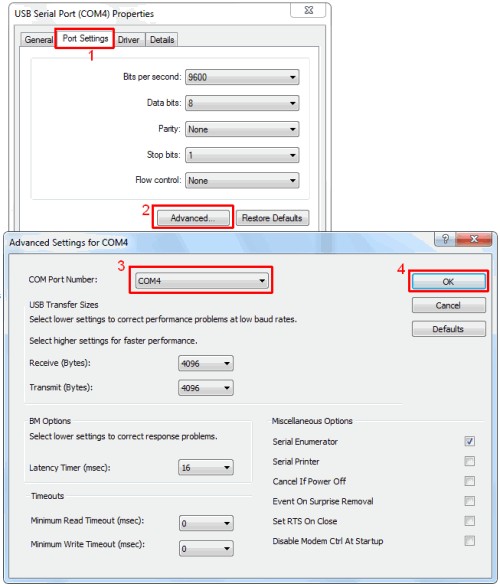 Screenshot of Advanced Port Settings for VAG-COM 409.1 KKL Cable Driver
Screenshot of Advanced Port Settings for VAG-COM 409.1 KKL Cable Driver -
COM Port Number: In the “COM Port Number” dropdown, select a COM port between 1 and 4 that is not currently in use.
-
OK: Click “OK” to save the changes.
4. How to Test Your VCDS 409.1 USB Driver Installation
After installing the VCDS 409.1 USB driver, it’s essential to test the connection to ensure everything is working correctly. Here’s how:
-
Connect the Cable: Plug the VAG-COM 409.1 KKL cable into your computer and your vehicle’s OBD-II port. Turn on the ignition.
-
Launch VCDS-Lite: Start the VCDS-Lite software on your computer.
-
Options: Click the “Options” button in VCDS-Lite.
-
Select COM Port: In the “Select COM Port” section, choose the COM port number that you configured in Device Manager (usually COM1 to COM4).
-
Test: Click the “Test” button.
-
Check Interface Status: If the test is successful, you should see a message that says “Interface Status: Found!” This indicates that VCDS-Lite can communicate with the cable.
4.1 Interpreting Test Results
- Interface Status: Found! This means the driver is correctly installed, and VCDS-Lite can communicate with the cable. You can now proceed with diagnosing or coding your vehicle.
- Interface Status: Not Found or other error messages: This indicates a problem with the driver installation, COM port configuration, or cable connection. Refer to the troubleshooting steps below.
4.2 Common Testing Errors and Their Solutions
- “Port Not Found” or “Interface Not Found”:
- Solution: Double-check the COM port number in Device Manager and VCDS-Lite. Ensure they match.
- Solution: Verify that the cable is properly connected to both the computer and the vehicle.
- Solution: Restart your computer and try again.
- “Can’t Synch Baud Rate”:
- Solution: In VCDS-Lite, go to “Options” and try setting the “Start Baud” rate to 9600, 4800, or 1200.
- Solution: Turn the vehicle’s ignition off and back on after each failed attempt to connect.
- Driver Conflicts:
- Solution: Ensure that no other software or devices are using the same COM port. Uninstall any potentially conflicting software.
- Cable Not Supported:
- Solution: Confirm that the VAG-COM 409.1 KKL cable is compatible with your vehicle. It primarily supports older VAG vehicles.
4.3 When to Seek Professional Help
If you’ve tried all the troubleshooting steps and are still unable to get the cable to connect, it may be time to seek professional help. CAR-CODING.EDU.VN offers remote support services to assist with driver installation, COM port configuration, and other technical issues. Our experts can diagnose the problem and provide a solution to get you up and running.
5. Understanding VCDS-Lite and Its Capabilities
VCDS-Lite is a diagnostic software package that works with the VAG-COM 409.1 KKL cable. It allows you to perform various diagnostic and coding tasks on older Volkswagen, Audi, Skoda, and SEAT vehicles.
5.1 Key Features of VCDS-Lite
- Reading Fault Codes: VCDS-Lite can read diagnostic trouble codes (DTCs) from various control modules in the vehicle, helping you identify problems.
- Clearing Fault Codes: After resolving the underlying issues, you can use VCDS-Lite to clear the fault codes.
- Live Data Monitoring: VCDS-Lite can display real-time data from sensors and other components, allowing you to monitor their performance.
- Basic Settings: You can perform basic settings adjustments, such as resetting service reminders or adjusting throttle body alignment.
- Adaptations: VCDS-Lite allows you to adapt certain components, such as immobilizers or engine control units.
- Coding: You can perform basic coding functions to change vehicle settings or enable/disable certain features.
5.2 What Can You Code With VCDS-Lite?
With VCDS-Lite, you can code various settings and features on compatible vehicles, such as:
- Central Locking: Adjust settings for automatic locking/unlocking.
- Alarm System: Enable or disable certain alarm features.
- Windows and Sunroof: Adjust settings for automatic closing or comfort opening.
- Lighting: Modify lighting settings, such as daytime running lights or coming home/leaving home features.
- Instrument Cluster: Customize the display of information, such as units of measurement or warning messages.
5.3 Limitations of VCDS-Lite Compared to Full VCDS
VCDS-Lite is a limited version of the full VCDS software. Some of its limitations include:
- Vehicle Compatibility: VCDS-Lite only supports older VAG vehicles that use the KKL interface. It does not support newer vehicles with CAN-BUS or other advanced systems.
- Functionality: VCDS-Lite has fewer features and coding options compared to the full version of VCDS.
- Updates: VCDS-Lite may not receive the same level of updates and support as the full version.
6. Alternatives to VCDS 409.1 KKL and VCDS-Lite
While VCDS 409.1 KKL and VCDS-Lite are useful for older vehicles, there are more modern and versatile alternatives available:
- VCDS (VAG-COM Diagnostic System) by Ross-Tech: The full version of VCDS supports a wider range of vehicles and offers more advanced features. It requires a genuine Ross-Tech interface cable.
- OBD Eleven: OBD Eleven is a mobile app-based diagnostic tool that offers similar functionality to VCDS. It uses a Bluetooth dongle to connect to the vehicle.
- Other Aftermarket Diagnostic Tools: There are many other aftermarket diagnostic tools available that support VAG vehicles, such as those from Autel, Launch, and Snap-on.
6.1 Why Upgrade to Newer Diagnostic Tools?
Upgrading to newer diagnostic tools offers several advantages:
- Wider Vehicle Compatibility: Newer tools support a broader range of vehicles, including newer models with CAN-BUS and other advanced systems.
- Advanced Features: Newer tools offer more advanced features, such as ECU programming, online coding, and guided fault finding.
- Updates and Support: Newer tools typically receive regular updates and support, ensuring compatibility with the latest vehicles and software.
- Faster Communication: Newer interfaces often offer faster communication speeds, reducing the time required for diagnostic and coding tasks.
6.2 Considerations When Choosing a Diagnostic Tool
When choosing a diagnostic tool, consider the following factors:
- Vehicle Compatibility: Ensure that the tool supports the vehicles you need to diagnose and code.
- Features: Determine which features are important to you, such as ECU programming, live data monitoring, or coding options.
- Ease of Use: Choose a tool that is easy to use and has a user-friendly interface.
- Cost: Consider the cost of the tool and any subscription fees or update costs.
- Support: Check the availability of technical support and online resources.
6.3 The Future of Car Coding and Diagnostics
Car coding and diagnostics are constantly evolving, with new technologies and features being introduced all the time. As vehicles become more complex, the need for advanced diagnostic tools and expertise will continue to grow. Staying up-to-date with the latest trends and technologies is essential for anyone working in the automotive industry.
7. Advanced Car Coding Techniques and Considerations
While basic coding involves changing simple settings, advanced car coding involves modifying more complex parameters within the vehicle’s ECUs. This requires a deeper understanding of the vehicle’s systems and the potential risks involved.
7.1 Understanding ECU Programming and Flashing
- ECU Programming: Refers to the process of modifying the software or firmware within an ECU. This can involve changing parameters, enabling/disabling features, or updating the software to a newer version.
- Flashing: Is the process of replacing the entire software or firmware within an ECU with a new version. This is typically done to update the ECU to the latest software version or to install a custom tune.
7.2 Risks Associated with Advanced Coding
Advanced coding can be risky if not done correctly. Incorrect coding can lead to:
- ECU Damage: Incorrect flashing or programming can damage the ECU, rendering it unusable.
- Vehicle Malfunctions: Incorrect coding can cause various vehicle malfunctions, such as engine problems, transmission issues, or electrical problems.
- Warranty Voiding: Modifying the vehicle’s software can void the warranty.
7.3 Best Practices for Safe Coding
- Backup Original Data: Always back up the original ECU data before making any changes. This allows you to restore the original settings if something goes wrong.
- Use Reliable Software: Use reliable and tested coding software.
- Follow Instructions Carefully: Follow the coding instructions carefully and double-check all settings before applying them.
- Use a Battery Stabilizer: Use a battery stabilizer to maintain a constant voltage during coding. This prevents interruptions that can damage the ECU.
- Seek Expert Help: If you’re not comfortable with advanced coding, seek help from a qualified expert.
8. Remote Car Coding Support: A Modern Solution
Remote car coding support offers a convenient and cost-effective way to access expert coding assistance from anywhere in the world. CAR-CODING.EDU.VN provides professional remote coding services to help you with a wide range of tasks.
8.1 How Remote Coding Works
Remote coding involves connecting to your vehicle’s diagnostic port remotely using specialized software and hardware. Our experts can then access your vehicle’s ECUs and perform coding tasks as if they were physically present.
8.2 Benefits of Remote Coding Support
- Convenience: Get coding assistance from anywhere with an internet connection.
- Cost-Effectiveness: Remote coding is often more affordable than hiring a local expert.
- Expertise: Access specialized coding expertise for various vehicle makes and models.
- Safety: Our experts follow best practices to ensure safe and reliable coding.
- Speed: Get coding tasks done quickly and efficiently.
8.3 What CAR-CODING.EDU.VN Offers
CAR-CODING.EDU.VN offers a comprehensive range of remote coding services, including:
- ECU Programming: Updating or modifying ECU software.
- Feature Activation: Enabling hidden features.
- Fault Code Clearing: Diagnosing and clearing fault codes.
- Adaptations: Performing adaptations and calibrations.
- Custom Coding: Tailoring vehicle settings to your preferences.
9. Activating Hidden Features: Unleash Your Car’s Potential
Many modern vehicles have hidden features that can be activated through coding. These features can enhance your driving experience and add convenience.
9.1 Examples of Hidden Features
- Cornering Lights: Activate fog lights to illuminate when turning.
- Coming Home/Leaving Home Lights: Automatically turn on headlights when unlocking or locking the vehicle.
- Gauge Staging: Sweep the gauges upon startup for a sporty look.
- Seatbelt Warning Disable: Disable the seatbelt warning chime (use with caution).
- Video in Motion: Enable video playback on the infotainment system while driving (check local laws).
9.2 How to Discover Hidden Features
- Online Forums: Search online forums dedicated to your vehicle make and model.
- Coding Guides: Look for coding guides that list available hidden features.
- VCDS or OBD Eleven Apps: Some diagnostic tools have apps that can scan for and activate hidden features.
9.3 The Importance of Professional Guidance
While activating hidden features can be fun, it’s important to proceed with caution. Incorrect coding can lead to unexpected problems. Consulting with a professional can ensure that you activate features safely and correctly.
10. Maintaining Your Car’s Performance Through Coding and Diagnostics
Regular coding and diagnostics can help maintain your car’s performance and prevent problems.
10.1 Routine Diagnostics
Perform routine diagnostics to check for fault codes and monitor the performance of key components. This can help you identify potential problems before they become serious.
10.2 Addressing Fault Codes Promptly
Address any fault codes promptly to prevent further damage or performance issues.
10.3 Keeping Software Up-to-Date
Keep your vehicle’s software up-to-date to ensure optimal performance and security.
10.4 The Role of Coding in Performance Tuning
Coding can also be used to enhance your car’s performance. For example, you can adjust engine parameters to increase horsepower or improve fuel economy. However, performance tuning should be done by qualified professionals to avoid damaging the engine or other components.
FAQ: VCDS 409.1 USB Driver and Car Coding
Q1: Is it safe to perform car coding myself?
Car coding can be safe if you follow instructions carefully, use reliable software, and back up your original data. However, incorrect coding can lead to problems. If you’re not comfortable with coding, seek help from a professional. CAR-CODING.EDU.VN offers remote support services to assist with coding tasks safely and reliably.
Q2: What are the risks of using unofficial VCDS 409.1 USB drivers?
Using unofficial VCDS 409.1 USB drivers can expose your computer to malware and viruses. Always download drivers from reputable sources to avoid security risks.
Q3: How much does remote car coding support cost?
The cost of remote car coding support varies depending on the complexity of the task and the vehicle make and model. CAR-CODING.EDU.VN offers competitive pricing and transparent quotes. Contact us for a personalized quote.
Q4: What types of vehicles can CAR-CODING.EDU.VN support remotely?
CAR-CODING.EDU.VN can support a wide range of vehicle makes and models, including Volkswagen, Audi, Skoda, SEAT, BMW, Mercedes-Benz, and more. Contact us to confirm compatibility with your vehicle.
Q5: What equipment do I need for remote car coding support?
You typically need a laptop with a stable internet connection, a compatible diagnostic cable (such as VAG-COM 409.1 KKL or a newer interface), and the necessary software. Our experts will guide you through the setup process.
Q6: Can remote coding void my car’s warranty?
Modifying your car’s software can void the warranty in some cases. Check with your dealer or warranty provider before performing any coding.
Q7: What hidden features can be activated through coding?
Many hidden features can be activated, such as cornering lights, coming home/leaving home lights, gauge staging, and more. The available features depend on your vehicle make and model.
Q8: How long does a remote coding session typically take?
The duration of a remote coding session varies depending on the complexity of the task. Simple coding tasks can be completed in as little as 30 minutes, while more complex tasks may take longer.
Q9: What if something goes wrong during remote coding?
Our experts take precautions to ensure safe and reliable coding. In the unlikely event that something goes wrong, we have procedures in place to restore your vehicle’s original settings.
Q10: How do I schedule a remote coding session with CAR-CODING.EDU.VN?
You can schedule a remote coding session by contacting us through our website CAR-CODING.EDU.VN or by calling us at +1 (641) 206-8880. Our office is located at 100 Tech Innovation Dr, Suite 500, San Jose, CA 95110, United States. You can also reach us via WhatsApp at +1 (641) 206-8880.
Are you struggling with VCDS 409.1 USB driver installation or car coding tasks? Don’t risk damaging your vehicle. Contact CAR-CODING.EDU.VN today for expert remote support! Visit our website at CAR-CODING.EDU.VN or call us at +1 (641) 206-8880. Our office is located at 100 Tech Innovation Dr, Suite 500, San Jose, CA 95110, United States. You can also reach us via WhatsApp at +1 (641) 206-8880. Let our professionals handle your coding needs safely and efficiently.