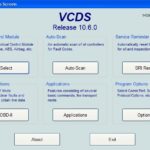Unlock the full potential of your vehicle with expert Vcds Tips And Tricks from CAR-CODING.EDU.VN. Modern car coding can be complex, requiring specialized knowledge to safely activate hidden features and optimize performance. Need expert help with car coding, ECU programming, or clearing persistent fault codes?
Contents
- 1. What is VCDS and How Can It Help My Car?
- 2. What Are Some Popular VCDS Coding Options?
- 3. How Can I Enable Automatic Window and Sunroof Closing with the Rain Sensor Using VCDS?
- 4. How Do I Adjust the Fuel Gauge and Fuel Consumption Display with VCDS?
- 5. How Can I Disable the Annoying Seatbelt Chime Using VCDS?
- 6. Can I Adjust the Number of Comfort Blinker Cycles with VCDS?
- 7. How Do I Enable Automatic Rain Sensing Wipers with VCDS?
- 8. How Can I Add an Option to Turn Off DRLs in the MFD with VCDS?
- 9. How Can I Configure Headlights for China VCDS Recommendations?
- 10. How Can I Restore Navigation Voice Commands Using VCDS?
- 11. How Do I Enable Alternate Speed Display and Large Digital Speed Display Using VCDS?
- 12. How Can I Enable Automatic Parking Brake Release When in Gear with Accelerator Pedal Input Using VCDS?
- 13. How Do I Enable “Refueling to Empty” Information in the MFD Using VCDS?
- 14. How Can I Set Up Service Reminders on a US Spec Cluster Using VCDS?
- 15. How Do I Enable Windows Roll Up/Down with Key Remote Using VCDS?
- 16. How Can I Configure Lock/Unlock Confirmations (Horn/Lights) with VCDS?
- 17. How Can I Enable KESSY: Lock Car While Running Using VCDS?
- 18. How Do I Configure Fog Lights as DRLs Using VCDS?
- 19. How Can I Enable Fog Lights with High Beams Using VCDS?
- 20. How Do I Enable Fog Lights as Cornering Lights Using VCDS?
- 21. How Can I Enable Auto On/Off Headlights Without an Auto Switch Using VCDS?
- 22. How Do I Enable DRL Turn On/Off in MFI (2011+ Only) Using VCDS?
- 23. How Can I Disable DRL with Turn Signal (2012 Only) Using VCDS?
- 24. How Do I Enable Emergency Brake Flashing Using VCDS?
- 25. How Can I Configure Comfort Turn Signal Count 1-5 Using VCDS?
- 26. How Do I Enable Coming Home Lights Using VCDS?
- 27. How Do I Enable Tear Drop Wiping on Front Wiper Using VCDS?
- 28. How Can I Enable Tear Drop Wiping on Rear Wiper Using VCDS?
- 29. How Do I Disable Rear Wiper with Reverse Gear Using VCDS?
- 30. How Can I Completely Disable the Rear Wiper Using VCDS?
- 31. How Do I Configure Steering Wheel Push-To-Talk Button as Mute Using VCDS?
- 32. How Can I Disable the Seatbelt Warning Using VCDS?
- 33. How Do I Enable Gauge Cluster Staging a.k.a Gauge Sweep Using VCDS?
- 34. How Can I Enable Mirror Adjust Menu in MFA for 2011+ Models Using VCDS?
- 35. How Do I Extend the Active Time for Mirror and Rear Window Heaters Using VCDS?
- 36. How Can I Enable Driver Seat Heater Memory Using VCDS?
- 37. How Do I Enable Passenger Seat Heater Memory (2012 Only) Using VCDS?
- 38. How Can I Disable TPMS Using VCDS?
- 39. How Do I Adjust Electronic Differential Lock (XDS) Strength Using VCDS?
- 40. How Can I Adjust Brake Assist Using VCDS?
- 41. How Do I Configure Driver Steering Recommendation (DSR) Using VCDS?
- 42. How Can I Enable Torque Steer Compensation (TSC) Using VCDS?
- 43. How Do I Disable ESP Using VCDS?
- 44. How Can I Adjust Hill Hold Control Using VCDS?
- 45. How Do I Adjust Service Intervals Using VCDS?
- 46. What are the risks involved in car coding?
- 47. How does CAR-CODING.EDU.VN ensure safety during remote coding sessions?
- 48. What types of vehicles and features does CAR-CODING.EDU.VN support?
- 49. What equipment do I need on my end to receive remote coding support from CAR-CODING.EDU.VN?
- 50. How much does remote coding support from CAR-CODING.EDU.VN cost?
- 51. How long does a typical remote coding session take?
- 52. What if something goes wrong during the coding process?
- 53. Can CAR-CODING.EDU.VN help me clear fault codes permanently?
- 54. What are some common coding-related problems that CAR-CODING.EDU.VN can help with?
- 55. How does CAR-CODING.EDU.VN stay up-to-date with the latest coding information for new car models?
- 56. Is remote coding support from CAR-CODING.EDU.VN suitable for both experienced technicians and DIY enthusiasts?
- 57. What are the benefits of using remote coding support compared to visiting a local shop?
- 58. How do I get started with remote coding support from CAR-CODING.EDU.VN?
- 59. Are there any legal considerations when performing car coding?
- 60. What are the Ethical Considerations for Automotive Coding?
CAR-CODING.EDU.VN offers reliable remote automotive coding assistance to help you achieve optimal results. Our support extends to technicians needing to activate hidden functionalities or those facing intricate coding challenges.
1. What is VCDS and How Can It Help My Car?
VCDS (Vag-Com Diagnostic System) is a powerful software tool used to diagnose and customize Volkswagen, Audi, Skoda, and SEAT vehicles. It allows you to access and modify various control modules within your car’s ECU (Electronic Control Unit), unlocking hidden features and optimizing performance.
VCDS empowers you to perform tasks such as:
- Diagnostics: Read and clear diagnostic trouble codes (DTCs) to identify and resolve issues.
- Coding: Modify vehicle settings to enable or disable features.
- Adaptations: Adjust parameters to fine-tune performance.
- Data Logging: Monitor real-time data from sensors and systems.
- Service Resets: Reset maintenance reminders.
By leveraging VCDS, you can personalize your driving experience and maintain your vehicle’s optimal condition.
2. What Are Some Popular VCDS Coding Options?
VCDS opens up a world of customization possibilities for your vehicle. Some popular coding options include:
- Comfort Features:
- Automatic window and sunroof closing with rain sensor.
- Adjusting comfort blinker cycles.
- Enabling tear-drop wiping for windshield wipers.
- Lighting:
- Activating daytime running lights (DRLs).
- Enabling fog lights as DRLs.
- Cornering fog lights.
- Coming/Leaving Home lights.
- Emergency brake flashing.
- Instruments:
- Gauge staging/sweep.
- Enabling alternate speed display.
- Disabling seatbelt warning chime.
- Other:
- Enabling refuel quantity display.
- Adjusting electronic differential lock (XDS) strength.
- Hill Hold Assist adjustment.
- Lock/Unlock confirmations (horn/lights).
- Mirror dip on reverse.
These are just a few examples; the available options depend on your vehicle’s model, year, and equipment.
3. How Can I Enable Automatic Window and Sunroof Closing with the Rain Sensor Using VCDS?
If your vehicle is equipped with a rain light sensor (RLS), you can enable automatic window and sunroof closing during rain using VCDS. Here’s how:
- Module [09] – Central Electronics:
- Coding -> Long Coding Helper
- Byte 4: Enable “Comfort Operation Windows/Sunroof via Rain Sensor”
- Byte 4: Enable “Comfort Operation Windows/Sunroof via Rain Sensor (Rain Closing) active”
- Sub-System RLS (from the drop-down menu):
- Coding -> Long Coding Helper
- Enable “Rain Closing active”
Note: Some 2013 models may not have the RLS. If you don’t see the RLS option in the drop-down menu, your vehicle may not support this feature.
4. How Do I Adjust the Fuel Gauge and Fuel Consumption Display with VCDS?
VCDS allows you to fine-tune the fuel gauge and fuel consumption display in your instrument cluster.
- Fuel Consumption Correction:
- Go to Instrument Cluster -> Adaptation
- Find “Display correction of consumptions and operating range”
- The default value is 100%. Increase the value to lower the displayed MPG or decrease it to increase the displayed MPG. For example, setting it to 102%-105% will lower the MPG data.
- Fuel Gauge Correction:
- Go to Instrument Cluster -> Adaptation
- Find “Display correction of fuel gauge”
- The default value is 0.0. You can adjust this value between -10 and +10. Increasing the value raises the fuel needle, while decreasing it lowers the needle.
Important: Be cautious when adjusting these settings, as incorrect values can lead to inaccurate readings.
5. How Can I Disable the Annoying Seatbelt Chime Using VCDS?
If you find the seatbelt chime annoying, you can disable it using VCDS.
- Go to 17-Instruments -> Adaptation
- Find “Seat Belt Warning – Version 3”
- Change the value to disable the chime.
Note: Disabling the seatbelt chime is not recommended for safety reasons. Always wear your seatbelt while driving.
6. Can I Adjust the Number of Comfort Blinker Cycles with VCDS?
Yes, you can adjust the number of comfort blinker cycles using VCDS.
- Go to BCM (Body Control Module) -> Adaptation (Address 09)
- Find “Comfort blinkers” in the title.
- Set the desired number of blink cycles (2 to 5, 4 is stock).
7. How Do I Enable Automatic Rain Sensing Wipers with VCDS?
To enable automatic rain-sensing wipers, follow these steps:
- 09-Cent. Elect -> Coding – 07 -> Dropdown, RLS -> Long Coding Helper
- Byte 0 Bit 5: Uncheck “Rain Sensor inactive”
- Byte 0 Bit 2: Check “Rain closing active”
- Auto rain close -> 09-Cent. Elect -> Coding – 07 -> Long Coding Helper
- Byte 4 Bit 5: Check “Comfort op via rain sensor”
- Byte 4 Bit 6: Check “comfort op via rain sensor active”
8. How Can I Add an Option to Turn Off DRLs in the MFD with VCDS?
To add an option to turn off daytime running lights (DRLs) in the Multi-Function Display (MFD), follow these steps:
- 09-Cent. Elect -> Coding – 07 -> Long Coding Helper
- Byte 15 Bit 7: Check
This will add a menu in your MFD that allows you to enable or disable DRLs.
9. How Can I Configure Headlights for China VCDS Recommendations?
If you want to configure your headlights according to China VCDS recommendations, use these settings:
- 09-Cent. Elect -> Coding – 07 -> Long Coding Helper
- Byte 15 Bit 5: Check “Parking Lights OFF with Terminal S OFF and light switch at Low beam”
- Byte 15 Bit 6: Check “DRL via separate Lights active”
- Byte 15 Bit 7: Check “DRL Adaptation active (MFA+)”
- Byte 19 Bit 0-3: Headlight extension inactive
- Byte 27 Bit 2: Check “LED-DRL Mod for Parking/Position light & DRL”
Disclaimer: These settings are specific to China VCDS recommendations and may not be suitable for all vehicles or regions.
10. How Can I Restore Navigation Voice Commands Using VCDS?
If you’ve lost navigation voice command functionality, you can restore it using VCDS:
- SELECT
- 37 NAVIGATION
- CODING – 07
- LONG CODING HELPER
- Highlight BYTE 7
- Remove check from BIT 1
- ESC out from this screen
- DO IT!
- Exit out of VCDS software
After completing these steps, reboot the navigation unit by pressing and holding the three buttons at the top of the unit (usually the Eject, Star, and Setup buttons) for about 15 seconds.
11. How Do I Enable Alternate Speed Display and Large Digital Speed Display Using VCDS?
To enable alternate speed display (MPH) and large digital speed display (KPH) in the MFD, follow these steps (based on a 2011 Canadian model):
-
Alternate Speed Display (MPH):
- Bring up the settings menu and scroll down until you see “Alt. Speed Dis.¹”
- Select “Alt Speed Dis.” by pressing the OK button.
- Once back on the main MFD screen you will now see MPH between two lines where the temperature was previously.
- Above these two lines you can select various info screens by using the down or up arrow. Scroll until you see your preferred choice to display while driving. Also, by pressing OK you can, for certain screens, toggle between Screen 1 or Screen 2.
-
Large Digital Speed Display (KPH):
- Bring up the settings menu and deselect “Alt. Speed Dis.¹” by pressing OK on the steering wheel.
- Scroll up and highlight MFD data and then press ok.
- In the options list make sure “Digital Speed” is ticked. If not, highlight and press OK.
- Now return to the MFD display that shows the various info screens and using the down or up arrow scroll until you see the large digital KPH appear. When it appears just leave it there.
Note: The availability of these options may vary depending on your vehicle’s model and region.
12. How Can I Enable Automatic Parking Brake Release When in Gear with Accelerator Pedal Input Using VCDS?
For Audi vehicles, you can enable automatic parking brake release when in gear with accelerator pedal input:
- Select the parking brake module (address 53)
- Enter coding
- Change the last digit of the coding from 2 to 1 for ROW (Rest of World).
This allows you to apply the parking brake at long red lights and use it as a brake hold. When you’re ready to go, simply tap the throttle, and the EPB will release.
13. How Do I Enable “Refueling to Empty” Information in the MFD Using VCDS?
To enable the “Refueling to empty” feature in the MFD (Multi-Function Display):
- Plug your VCDS cable in and access module 17 instruments
- Enter the UDS Adaption 10 menu
- Select the channel with the label “Volume to be replenished”
- Change the stored value from “no” to “yes” and then select “do it” to save the setting and exit VCDS
You should now have an extra option in the MFD settings called refuel. A value will then be displayed once 10 liters of fuel has been consumed from a full tank that will be required to safely refuel the tank to full again.
14. How Can I Set Up Service Reminders on a US Spec Cluster Using VCDS?
To set up service reminders on a US spec cluster (for cars with CAN BUS built from 05.00):
-
Change the coding in your cluster. For example, if the US Golf cluster coding is 07232, replace the 4th digit (3 with 0) for cars with fixed service intervals without oil/temp. sender.
-
Go to:
- channel 43 in Instrument Cluster (upper limit for distance to next inspection step size is 1000 km, by default 15000km = 9400 miles)
- channel 44 is upper limit for time to next inspection in days, step size is 1 day by default 365
- channel 40 is distance traveled since last inspection, step in 100km (ex. 5200 km= 052)
- channel 41 is time elapsed since the last inspection, step 1 day
-
Adapt Channels 43 and 44 first, because the values of channels 40 and 41 may not be greater than the upper limits of channels 43 and 44. Adaptation must be done using kilometers (1 mile equates to approx. 1.609 km )
-
To reset the service interval, go to Instrument Cluster Adaptation channel 2, enter 0, and save.
The Service Reminder will display on your cluster (in place of the current odometer display, just for a couple of seconds) after a certain mileage.
15. How Do I Enable Windows Roll Up/Down with Key Remote Using VCDS?
To enable windows roll up/down with the key remote:
- Check bit 5 of byte 3 in Central Electronics Long Coding Helper
- Option: If you want to be able to do this when the car is turned on, check bit 7 of byte 3
- Option: Enable your lock switch on the door to roll all windows up/down without a key present, check bits 3, 4, and 7 of byte 3
16. How Can I Configure Lock/Unlock Confirmations (Horn/Lights) with VCDS?
To configure lock/unlock confirmations (horn/lights):
All of these are under byte 5 in Central Electronics Long Coding Helper.
- Option: Disable turn signal on lock/unlock confirmation, uncheck bit 0
- Option: Disable horn honking on lock confirmation, uncheck bit 1
- Option: Enable horn honking on unlock confirmation, check bit 4
17. How Can I Enable KESSY: Lock Car While Running Using VCDS?
To enable locking the car while it’s running with KESSY (Keyless Entry Start and exit System):
Check bit 2 of byte 4 in Central Electronics Long Coding Helper
18. How Do I Configure Fog Lights as DRLs Using VCDS?
The configuration for fog lights as DRLs depends on whether your vehicle has Xenon or Halogen headlights.
-
For Xenon equipped vehicles or Halogen equipped using the main low/dipped beam:
- Check bit 1 of byte 14 in Central Electronics Long Coding Helper
- Un-check bit 2 of byte 11 in Central Electronics Long Coding Helper (or leave checked to run BOTH fogs and low beams)
-
For Halogen equipped vehicles or using a separate bulb or filament for DRL only:
- Uncheck bit 6 of byte 15 in Central Electronics Long Coding Helper
- Check bit 1 of byte 14 in Central Electronics Long Coding Helper
Note: Depending on the Byte 18 coding, this may result in all of the parking lights illuminating.
19. How Can I Enable Fog Lights with High Beams Using VCDS?
To make your fog lights independent of your high beams:
Check bit 2 of byte 14 in Central Electronics Long Coding Helper
20. How Do I Enable Fog Lights as Cornering Lights Using VCDS?
To enable fog lights as cornering lights (if your fog lights are not on, but your headlights are, it will illuminate the fog in the direction you are turning at low speeds):
Check bit 7 of byte 14 in Central Electronics Long Coding Helper
21. How Can I Enable Auto On/Off Headlights Without an Auto Switch Using VCDS?
To make your headlights go on/off with your ignition if they are in the ON position:
This function requires further investigation and specific coding details. Please consult with CAR-CODING.EDU.VN for expert guidance.
22. How Do I Enable DRL Turn On/Off in MFI (2011+ Only) Using VCDS?
To enable DRL turn on/off in the MFI (Multi-Function Indicator) for 2011+ models:
Check bit 7 of byte 15 in Central Electronics Long Coding Helper
23. How Can I Disable DRL with Turn Signal (2012 Only) Using VCDS?
To disable DRL with the turn signal (so the LED DRL next to it will turn off until the blinker is turned off):
This function requires further investigation and specific coding details. Please consult with CAR-CODING.EDU.VN for expert guidance.
24. How Do I Enable Emergency Brake Flashing Using VCDS?
To enable emergency brake flashing (automatically flash your brake lights and/or turn signals when you brake hard enough):
- Check bit 1 of byte 16 in Central Electronics Long Coding Helper for brake light flashing
- Check bit 2 of byte 16 in Central Electronics Long Coding Helper for turn signal flashing
25. How Can I Configure Comfort Turn Signal Count 1-5 Using VCDS?
To change the comfort turn signal count:
- Go to Adaptation in Central Electronics Long Coding Helper
- Choose “Comfort Turn Signals (Cycles)”
- Set a new value up to 5 for the number of blinks you want
NOTE: After you set the value, you must go into your MFI on your car and reset it to factory settings to load the new value.
26. How Do I Enable Coming Home Lights Using VCDS?
Coming home activation requires you to pull the high beam stalk back briefly after shutting the vehicle off and before exiting. This will turn on your lights for a set period of time after you get out of the car. After this is enabled, it can be turned on/off in the MFA, and you can adjust the time period. Leaving home function requires an auto switch and light sensor.
Check bit 2 of byte 12 in Central Electronics Long Coding Helper
27. How Do I Enable Tear Drop Wiping on Front Wiper Using VCDS?
To enable tear drop wiping on the front wiper (an extra wipe after using the windshield squirter):
- Go to the Central Electronics module, and click on “Coding”
- In the coding window, there is a pull-down menu, choose the selection that says “Wischer” in it
- After that, click on the Long Coding Helper
- Check bit 3 of Byte 1 (Tear Wiping Active)
28. How Can I Enable Tear Drop Wiping on Rear Wiper Using VCDS?
To enable tear drop wiping on the rear wiper:
Check bit 4 of byte 21 in Central Electronics Long Coding Helper
29. How Do I Disable Rear Wiper with Reverse Gear Using VCDS?
If your front wipers are running and you put it in reverse, the rear wiper runs by default. To disable that feature:
Uncheck bit 6 of byte 21 in Central Electronics Long Coding Helper
30. How Can I Completely Disable the Rear Wiper Using VCDS?
To completely disable your rear wiper:
Uncheck bit 0 of byte 21 in Central Electronics Long Coding Helper
31. How Do I Configure Steering Wheel Push-To-Talk Button as Mute Using VCDS?
To convert the push-to-talk button your steering wheel into a mute button:
Uncheck bit 3 of byte 1 under Steering Wheel Long Coding Helper
32. How Can I Disable the Seatbelt Warning Using VCDS?
To disable the seatbelt warning chime and light:
Uncheck bit 1 of byte 1 in Instruments Long Coding Helper
Note: Disabling the seatbelt warning is not recommended for safety reasons. Always wear your seatbelt while driving.
33. How Do I Enable Gauge Cluster Staging a.k.a Gauge Sweep Using VCDS?
Gauge staging (also known as gauge sweep) makes the gauges “Sweep” to max and then fall back to zero when you turn your ignition to on.
Note: Does not work on G clusters, you can see which one you have in an auto scan under Instruments. It’s the last letter of the part no.
- Go to Adaptation in Instruments
- Choose “Staging”
- Set new value to “active”
34. How Can I Enable Mirror Adjust Menu in MFA for 2011+ Models Using VCDS?
To enable a menu in the MFA to adjust mirrors together or individually:
Check bit 6 of byte 8 in Central Electronics Long Coding Helper
35. How Do I Extend the Active Time for Mirror and Rear Window Heaters Using VCDS?
Mirror and rear window heaters run for 10 minutes by default. To extend that time:
- Go to Adaptation in Central Electronics Long Coding Helper
- Choose “Rear Window & Outside MIrror Heater Activation Time”
- Choose a new value using this formula: New Value x 40 = Seconds Active
- Example: 23 is about 15 min since 23 x 40 = 920 seconds = 15.3 minutes
36. How Can I Enable Driver Seat Heater Memory Using VCDS?
To make the driver’s seat resume its last setting (Off, 1, 2, 3) automatically when you turn on the car:
- Go to Adaptation in Auto HVAC
- Choose “Storage of driver seat heater level”
- Set new value to “On”
37. How Do I Enable Passenger Seat Heater Memory (2012 Only) Using VCDS?
To make the passenger seat resume its last setting (Off, 1, 2, 3) automatically when you turn on the car:
- Go to Adaptation in Auto HVAC
- Choose “Storage of passenger seat heater level”
- Set new value to “On”
38. How Can I Disable TPMS Using VCDS?
For cars with TPMS sensors in the wheels, you can disable the light for winter wheels or wheels without sensors:
Check bit 7 of byte 8 in Central Electronics Long Coding Helper
39. How Do I Adjust Electronic Differential Lock (XDS) Strength Using VCDS?
XDS is the electronic differential lock. On higher HP models (Scirocco R), this is set to 2, whereas the default on the GTI is 0. At 2, the system is more aggressive at applying brake pressure to the inside/slipping tire.
- Go to Adaptation in the ABS module
- Choose “Electronic Differential Lock (XDS)
- Set new value to to 2 (0 is stock, 1 is weak, 2 is strong)
40. How Can I Adjust Brake Assist Using VCDS?
Brake assist will make it so you do not have to push down on the brake pedal as hard before the brakes engage. It does not actually make the brakes any stronger. Some people like this, some people feel it makes heel/toe harder.
- Go to Adaptation in the ABS module
- Choose “Brake Assist”
- Set new value to to 2 (0 is stock, 1 is small, 2 is hard)
41. How Do I Configure Driver Steering Recommendation (DSR) Using VCDS?
DSR is the use of sensors relating to the ESP sense when the car is going into a skid, and the steering ECU automatically provides a prompt to the driver to correct the car trajectory by giving the steering wheel a quick ‘nudge’.
- Go to Adaptation in the ABS module
- Choose “DSR”
- Set new value to: 0 for strong (stock setting), 1 for center, or 2 for weak
42. How Can I Enable Torque Steer Compensation (TSC) Using VCDS?
Using the Steering Assist controller (not the brakes), TSC will help prevent torque steer on tuned cars. A TSC of 1 is used by default in higher HP FWD VW models like the VR6 FWD Passat.
- Go to Adaptation in the Steering Assist module
- Choose “Torque Steer Compensation (TSC)”
- Set new value to 1
43. How Do I Disable ESP Using VCDS?
Warning: Disabling ESP is not considered safe.
- Go to Adaptation in the Steering Assist module
- Go to Channel 09
- Set new value to 1
44. How Can I Adjust Hill Hold Control Using VCDS?
Hill hold control (assist) is where the car will apply the brakes on a hill when stopped. It will occur if facing uphill with the car in a forward gear, or if facing downhill in reverse. Modifying this setting changes when the brakes release. You can also disable it completely.
-
To change the HHC setting:
- Go to Adaptation in the ABS module
- Choose “Hill Hold Control (HHC)”
- Set new value to: 0 for normal (stock setting), 1 for early (start with low RPM’s), or 2 for late (start with high RPM’s and slipping clutch)
-
To disable HHC completely:
- Uncheck bit 0 of byte 16 in ABS Brakes Long Coding Helper
45. How Do I Adjust Service Intervals Using VCDS?
-
For Days:
- Go to Adaptation in the Instruments module
- Choose “SIA – maximum value of time to service”
- Under New value, enter your time as in days.
-
For Distance:
- Go to Adaptation in the Instruments module
- Choose “SIA – maximum value of distance to service”
- Under New value, enter the new distance.
46. What are the risks involved in car coding?
Car coding involves modifying the software that controls your car’s various systems. While it can unlock hidden features and improve performance, it also carries risks:
- ECU Damage: Incorrect coding can corrupt the ECU, leading to malfunctions or complete failure.
- System Instability: Incompatible or poorly implemented coding can cause system instability, leading to unpredictable behavior.
- Warranty Voidance: Modifying your car’s software may void your warranty.
- Safety Issues: Incorrect coding of safety-related systems can compromise their effectiveness.
Therefore, it’s crucial to exercise caution and seek expert assistance when performing car coding.
47. How does CAR-CODING.EDU.VN ensure safety during remote coding sessions?
CAR-CODING.EDU.VN prioritizes safety during all remote coding sessions by:
- Employing Experienced Professionals: Our technicians have extensive experience and in-depth knowledge of various car models and coding procedures.
- Using Genuine Software and Equipment: We utilize only genuine VCDS software and reliable remote access tools to ensure compatibility and minimize risks.
- Performing Thorough Backups: Before making any changes, we create complete backups of your car’s original coding to allow for easy restoration if needed.
- Providing Step-by-Step Guidance: We guide you through the entire process, ensuring that you understand each step and can follow instructions accurately.
- Offering Real-Time Support: Our technicians are available to provide real-time support and troubleshoot any issues that may arise during the coding process.
48. What types of vehicles and features does CAR-CODING.EDU.VN support?
CAR-CODING.EDU.VN offers remote coding support for a wide range of Volkswagen, Audi, Skoda, and SEAT models. We can assist with enabling various features, including:
| Feature | Supported Vehicles |
|---|---|
| Comfort Features | VW, Audi, Skoda, SEAT |
| Lighting Options | VW, Audi, Skoda, SEAT |
| Instrument Cluster Adjustments | VW, Audi, Skoda, SEAT |
| Performance Enhancements | VW, Audi (Specific Models) |
| Diagnostic Services | VW, Audi, Skoda, SEAT |
Please contact us with your vehicle’s specific make, model, and year to confirm compatibility and available options.
49. What equipment do I need on my end to receive remote coding support from CAR-CODING.EDU.VN?
To receive remote coding support from CAR-CODING.EDU.VN, you’ll need the following equipment:
- A Windows Laptop: A laptop running a stable version of Windows operating system (Windows 7 or later) is required to run the VCDS software and remote access tools.
- A VCDS Cable: A genuine VCDS cable from Ross-Tech is essential for connecting your laptop to your car’s OBD-II port.
- A Stable Internet Connection: A reliable internet connection is necessary for the remote coding session.
- Remote Access Software: We may require you to install remote access software such as TeamViewer or AnyDesk to allow our technicians to remotely control your laptop.
50. How much does remote coding support from CAR-CODING.EDU.VN cost?
The cost of remote coding support from CAR-CODING.EDU.VN varies depending on the complexity of the task and the time required. We offer competitive pricing and transparent quotes. Please contact us with your specific needs for a personalized estimate.
51. How long does a typical remote coding session take?
The duration of a remote coding session depends on the complexity of the task. Simple coding tasks may take as little as 15-30 minutes, while more complex programming or troubleshooting may take longer. We’ll provide you with an estimated time frame before starting the session.
52. What if something goes wrong during the coding process?
In the rare event that something goes wrong during the coding process, CAR-CODING.EDU.VN has procedures in place to mitigate the issue. We will:
- Attempt to restore the original coding: We always create backups of your car’s original coding before making any changes, allowing us to revert to the previous state if necessary.
- Troubleshoot the issue: Our experienced technicians will work to diagnose and resolve the problem.
- Provide alternative solutions: If we can’t resolve the issue remotely, we’ll offer alternative solutions or recommendations.
We are committed to ensuring your satisfaction and minimizing any potential disruptions.
53. Can CAR-CODING.EDU.VN help me clear fault codes permanently?
Yes, CAR-CODING.EDU.VN can help you clear fault codes. While clearing fault codes is a straightforward process, some codes may reappear if the underlying issue isn’t addressed. Our technicians can help diagnose the root cause of the fault code and provide guidance on necessary repairs or coding adjustments to prevent its recurrence.
54. What are some common coding-related problems that CAR-CODING.EDU.VN can help with?
CAR-CODING.EDU.VN can assist with a wide range of coding-related problems, including:
- Incorrect coding: Fixing errors caused by previous coding attempts.
- Module malfunctions: Diagnosing and resolving issues with specific control modules.
- Incompatibility issues: Addressing conflicts between different coding settings.
- Feature activation problems: Troubleshooting why a specific feature isn’t working after coding.
- Software updates: Assisting with software updates and flashing procedures.
55. How does CAR-CODING.EDU.VN stay up-to-date with the latest coding information for new car models?
CAR-CODING.EDU.VN invests in ongoing training and research to stay up-to-date with the latest coding information for new car models. We:
- Subscribe to official technical resources: We access official service manuals, technical bulletins, and coding databases from Volkswagen, Audi, Skoda, and SEAT.
- Participate in industry forums and communities: We actively engage in online forums and communities to exchange knowledge and learn from other experts.
- Invest in training and certification: Our technicians undergo regular training and certification programs to enhance their skills and knowledge.
- Maintain a comprehensive database: We maintain a comprehensive database of coding information, which is constantly updated with new findings and solutions.
56. Is remote coding support from CAR-CODING.EDU.VN suitable for both experienced technicians and DIY enthusiasts?
CAR-CODING.EDU.VN caters to both experienced technicians and DIY enthusiasts. We offer different levels of support to match your skill level and experience.
- For experienced technicians: We can provide expert guidance and assistance with complex coding tasks, troubleshooting, and software updates.
- For DIY enthusiasts: We offer step-by-step instructions, clear explanations, and real-time support to help you safely and successfully code your car.
We’ll assess your needs and provide the appropriate level of support to ensure a positive experience.
57. What are the benefits of using remote coding support compared to visiting a local shop?
Remote coding support offers several advantages over traditional local shops:
- Convenience: You can code your car from the comfort of your own home or garage.
- Cost-effectiveness: Remote coding support is often more affordable than visiting a local shop, as you avoid travel expenses and hourly labor rates.
- Expertise: CAR-CODING.EDU.VN specializes in VAG vehicle coding and has access to a wider range of knowledge and resources than many local shops.
- Flexibility: We offer flexible scheduling options to fit your needs.
- Safety: Our experienced technicians prioritize safety and take precautions to minimize risks during the coding process.
58. How do I get started with remote coding support from CAR-CODING.EDU.VN?
To get started with remote coding support from CAR-CODING.EDU.VN:
- Contact us: Reach out to us via WhatsApp at +1 (641) 206-8880 or visit our website at CAR-CODING.EDU.VN.
- Provide your vehicle information: Tell us your car’s make, model, year, and the specific coding tasks you’re interested in.
- Receive a quote: We’ll provide you with a personalized quote based on your needs.
- Schedule a session: Once you approve the quote, we’ll schedule a remote coding session at a convenient time.
- Prepare your equipment: Ensure you have the necessary equipment (laptop, VCDS cable, internet connection) ready for the session.
- Enjoy the benefits: Our expert technicians will guide you through the coding process and help you unlock the full potential of your car.
59. Are there any legal considerations when performing car coding?
Yes, there are some legal considerations to keep in mind when performing car coding:
- Compliance with local regulations: Ensure that any coding changes you make comply with local laws and regulations regarding vehicle safety and emissions.
- Warranty implications: Be aware that modifying your car’s software may void your warranty.
- Disclosure to insurance company: If you make significant changes to your car’s performance or features, you may need to disclose them to your insurance company.
CAR-CODING.EDU.VN recommends consulting with legal professionals to ensure compliance with all applicable laws and regulations.
60. What are the Ethical Considerations for Automotive Coding?
Upholding ethical standards in automotive coding is paramount, as it impacts safety, security, and compliance. Professionals must prioritize safety by ensuring that any modifications do not compromise vehicle integrity or driver assistance systems. Security is another critical aspect, requiring the protection of vehicle systems against unauthorized access and cyber threats during coding procedures. Adherence to legal and regulatory frameworks, including emissions standards and data privacy laws, is also essential. Transparency with vehicle owners about the changes being made and their potential effects fosters trust and enables informed decision-making. By adhering to these ethical principles, professionals can ensure that automotive coding enhances vehicle performance and user experience without compromising safety, security, or regulatory compliance.
Still facing coding challenges? Contact CAR-CODING.EDU.VN now via WhatsApp at +1 (641) 206-8880 or visit our website CAR-CODING.EDU.VN for immediate remote support and expert solutions. Our US office is located at 100 Tech Innovation Dr, Suite 500, San Jose, CA 95