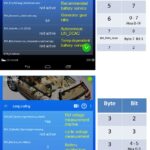Performing a VCDS service reset on your Skoda Octavia requires expertise, and CAR-CODING.EDU.VN offers reliable remote support for these intricate coding tasks. Our specialized services ensure safe and efficient coding, ECU programming, and feature activation, minimizing risks and maximizing vehicle performance.
Contents
- 1. What Is a VCDS Service Reset on a Skoda Octavia?
- Why Is a VCDS Service Reset Necessary?
- When Should You Perform a VCDS Service Reset?
- 2. What Tools and Software Do You Need for a VCDS Service Reset?
- Where to Obtain the Necessary Tools and Software?
- Ensuring Compatibility and Proper Installation
- 3. How to Connect VCDS to Your Skoda Octavia
- Common Connection Issues and Troubleshooting
- Remote Connection Setup with CAR-CODING.EDU.VN
- 4. Step-by-Step Guide to Performing the VCDS Service Reset on a Skoda Octavia
- Specific Adaptation Channels for Skoda Octavia Service Reset
- Detailed Steps for Entering Adaptation Channels
- Example: Resetting the Service Reminder (Channel 02)
- Example: Adjusting Maximum Distance to Oil Service (Channel 40)
- Important Notes
- Why Choose CAR-CODING.EDU.VN for VCDS Service Reset?
- Potential Issues and How to Resolve Them
- 5. Common Issues and Troubleshooting During the Service Reset Process
- How to Handle Security Access Code Issues
- Dealing with Communication Errors
- 6. VCDS Service Reset for Flexible vs. Fixed Service Intervals
- Identifying Flexible Service Intervals
- Steps for Flexible Service Interval Reset
- Steps for Fixed Service Interval Reset
- Adapting Channels for Oil Quality and Driving Style
- How CAR-CODING.EDU.VN Simplifies the Process
- 7. Benefits of Using VCDS for Service Resets
- Advanced Diagnostic Capabilities of VCDS
- Why Choose VCDS Over Generic Scanners?
- 8. Potential Risks and How to Avoid Them When Performing VCDS Coding
- Best Practices for Safe VCDS Coding
- How CAR-CODING.EDU.VN Ensures Safety
- 9. Other VCDS Coding Options for Skoda Octavia
- Examples of Popular Coding Options
- How to Discover Available Coding Options
- 10. Why Choose CAR-CODING.EDU.VN for Your VCDS Needs
- Benefits of Our Remote Support Services
- Testimonials and Success Stories
- Contact Us Today for Expert VCDS Support
- FAQ: Frequently Asked Questions About VCDS Service Reset Skoda Octavia
- 1. Is it safe to perform a VCDS service reset myself?
- 2. What are the risks of incorrect VCDS coding?
- 3. What Skoda Octavia models are supported by CAR-CODING.EDU.VN for VCDS service reset?
- 4. What equipment do I need for remote VCDS support?
- 5. How long does a remote VCDS service reset take?
- 6. What if the service light remains on after the reset?
- 7. Can VCDS coding void my vehicle’s warranty?
- 8. What other coding options are available for my Skoda Octavia?
- 9. How much does remote VCDS support from CAR-CODING.EDU.VN cost?
- 10. How do I schedule a remote VCDS support session?
1. What Is a VCDS Service Reset on a Skoda Octavia?
A VCDS (VAG-COM Diagnostic System) service reset on a Skoda Octavia is the process of using diagnostic software to reset the service interval indicators in your car’s computer system. It involves clearing the existing service reminders and setting new intervals for future maintenance alerts. CAR-CODING.EDU.VN provides expert guidance and remote assistance for performing VCDS service resets and other coding tasks on Skoda vehicles. This ensures accurate and safe adjustments.
Why Is a VCDS Service Reset Necessary?
A VCDS service reset is necessary for several reasons:
-
Clearing Service Reminders: After performing routine maintenance such as oil changes, the service reminder light on your dashboard needs to be reset.
-
Ensuring Accurate Service Intervals: Resetting the service intervals ensures that your vehicle reminds you of upcoming maintenance at the correct time.
-
Maintaining Vehicle Performance: Regular maintenance based on accurate service intervals helps keep your Skoda Octavia running smoothly.
When Should You Perform a VCDS Service Reset?
You should perform a VCDS service reset:
-
After an Oil Change: Reset the oil service interval to match the new oil change.
-
After Scheduled Maintenance: Reset the service reminder after completing any scheduled maintenance tasks.
-
When the Service Reminder Appears: Reset the reminder when the service light illuminates on your dashboard.
2. What Tools and Software Do You Need for a VCDS Service Reset?
To perform a VCDS service reset on your Skoda Octavia, you need specific tools and software. The main components include:
- VCDS Software: This is the primary diagnostic software used for VW, Audi, Skoda, and SEAT vehicles.
- VCDS Interface Cable: This cable connects your vehicle to your computer, allowing communication with the car’s ECU.
- Laptop: A laptop running Windows is required to install and run the VCDS software.
CAR-CODING.EDU.VN also provides remote support, meaning our experts can remotely access your system to perform the reset, ensuring accuracy and preventing potential errors.
Where to Obtain the Necessary Tools and Software?
- VCDS Software and Cable: You can purchase the official VCDS software and interface cable from Ross-Tech.
- Laptop: Any laptop running Windows will work, but it’s best to use a dedicated laptop for automotive diagnostics.
- Remote Support: CAR-CODING.EDU.VN provides remote support, eliminating the need for you to purchase the software and cable, as our technicians can perform the service reset remotely.
Ensuring Compatibility and Proper Installation
- Check Compatibility: Ensure the VCDS software version is compatible with your Skoda Octavia model year.
- Install Correctly: Follow the installation instructions provided by Ross-Tech to install the VCDS software properly.
- Driver Installation: Install the necessary drivers for the VCDS interface cable to ensure proper communication with your vehicle.
3. How to Connect VCDS to Your Skoda Octavia
Connecting VCDS to your Skoda Octavia involves a few simple steps to establish communication between the diagnostic software and your car’s ECU.
- Connect the Cable: Plug the VCDS interface cable into the OBD-II port of your Skoda Octavia.
- Connect to Laptop: Connect the other end of the cable to your laptop’s USB port.
- Turn on Ignition: Turn on the ignition of your Skoda Octavia without starting the engine.
- Launch VCDS: Open the VCDS software on your laptop.
- Test Connection: In VCDS, go to “Options” and select the correct COM port. Click “Test” to confirm the connection with your vehicle.
CAR-CODING.EDU.VN can guide you through each step of this process remotely, ensuring a smooth and error-free connection.
Common Connection Issues and Troubleshooting
- Cable Not Recognized: Ensure the USB drivers for the VCDS cable are correctly installed.
- Communication Error: Verify that the ignition is turned on and the cable is securely connected.
- Software Compatibility: Check that the VCDS software is compatible with your vehicle’s model year.
Remote Connection Setup with CAR-CODING.EDU.VN
CAR-CODING.EDU.VN offers remote connection assistance, simplifying the process:
- Schedule a Session: Contact us to schedule a remote support session.
- Install Remote Software: Install the necessary remote access software on your laptop.
- Connect Cable: Plug the VCDS cable into your car and laptop.
- Grant Access: Provide our technician with remote access to your computer.
- Expert Assistance: Our technician will perform the VCDS service reset remotely.
4. Step-by-Step Guide to Performing the VCDS Service Reset on a Skoda Octavia
Performing a VCDS service reset on a Skoda Octavia involves several steps within the VCDS software. Here’s a detailed guide:
- Open VCDS: Launch the VCDS software on your laptop.
- Select Control Module: Click “Select” and choose “17 – Instruments.”
- Adaptation – 10: Click “Adaptation – 10” to access the adaptation channels.
- Enter Channel Number: Enter the appropriate channel number for the service interval you want to reset.
- Read Value: Click “Read” to see the current stored value.
- Enter New Value: Enter the new value “0” (zero) to reset the service interval.
- Test: Click “Test” to verify the new value.
- Save: Click “Save” to apply the changes.
Specific Adaptation Channels for Skoda Octavia Service Reset
| Channel | Function | Value to Reset |
|---|---|---|
| 02 | Service Reminder | 00000 |
| 40 | Maximum Distance to Oil Service | Varies |
| 41 | Time Since Last Oil Service | Varies |
| 42 | Minimum Distance to Oil Service | Varies |
Detailed Steps for Entering Adaptation Channels
- Select “17 – Instruments”:
- In the VCDS main screen, click on the “Select” button.
- Choose “17 – Instruments” from the list of control modules. This module controls the instrument cluster, which includes the service interval display.
- Access Adaptation – 10:
- After selecting “17 – Instruments,” click on the “Adaptation – 10” button. This function allows you to modify the stored values in various adaptation channels.
- Enter Channel Number:
- In the “Channel Number” field, enter the number of the adaptation channel you want to modify. The channels relevant to service reset include:
- Channel 02: Used to reset the Service Reminder display.
- Channel 40: Adjusts the maximum distance to the next oil service.
- Channel 41: Sets the time since the last oil service.
- Channel 42: Determines the minimum distance to the next oil service.
- In the “Channel Number” field, enter the number of the adaptation channel you want to modify. The channels relevant to service reset include:
- Read Value:
- After entering the channel number, click the “Read” button. The current stored value for that channel will be displayed.
- Enter New Value:
- In the “New Value” field, enter the desired value to reset or modify the service interval.
- For Channel 02, enter “00000” to reset the service reminder.
- For Channels 40, 41, and 42, enter the appropriate values based on your vehicle’s service requirements. These values are typically provided in kilometers or days.
- In the “New Value” field, enter the desired value to reset or modify the service interval.
- Test:
- Before saving the new value, click the “Test” button. This will simulate the change and allow you to verify that the new setting is correct.
- Save:
- If the test is successful, click the “Save” button to apply the changes. You may be prompted to enter a security access code. If required, enter the appropriate code (usually “31347”) and click “OK.”
- Verify the Reset:
- After saving the changes, turn off the ignition for a few seconds, then turn it back on. Check the instrument cluster to ensure that the service reminder has been reset.
Example: Resetting the Service Reminder (Channel 02)
- Channel Number: 02
- Read Value: The current stored value (e.g., 00001 indicating service is due) will be displayed.
- New Value: 00000
- Test: Click “Test” to see if the new value clears the service reminder.
- Save: Click “Save” to apply the change.
Example: Adjusting Maximum Distance to Oil Service (Channel 40)
- Channel Number: 40
- Read Value: The current maximum distance (e.g., 00015 for 15,000 km) will be displayed.
- New Value: Enter the desired distance (e.g., 00015 for 15,000 km if using long-life oil).
- Test: Click “Test” to verify the new distance setting.
- Save: Click “Save” to apply the change.
Important Notes
- Security Access Code: Some channels may require a security access code before you can save changes. The code is often “31347,” but it can vary depending on the vehicle model and year.
- Documentation: Always refer to the Ross-Tech VCDS documentation or your vehicle’s service manual for specific instructions and recommended values.
- Professional Assistance: If you are unsure about any step, it is best to seek professional assistance from a qualified technician or use CAR-CODING.EDU.VN’s remote support service to ensure the service reset is performed correctly.
Why Choose CAR-CODING.EDU.VN for VCDS Service Reset?
CAR-CODING.EDU.VN offers specialized support for VCDS service resets, providing expertise and guidance to ensure the procedure is performed accurately and safely. Our services include:
- Remote Assistance: Our technicians can remotely access your system to perform the service reset, eliminating the need for you to purchase expensive software and hardware.
- Expert Guidance: We provide step-by-step guidance and support throughout the process, ensuring a smooth and error-free experience.
- Customized Solutions: We tailor our services to your specific Skoda Octavia model and year, ensuring compatibility and optimal performance.
Potential Issues and How to Resolve Them
- Incorrect Channel Values: Double-check the correct adaptation channels and values for your specific Skoda Octavia model.
- Security Access Code Issues: If prompted for a security access code, ensure you enter the correct code. Refer to your vehicle’s service manual or Ross-Tech documentation for the correct code.
- Reset Not Applying: Verify that you have correctly followed all steps and that the VCDS software is communicating properly with your vehicle.
5. Common Issues and Troubleshooting During the Service Reset Process
During the VCDS service reset process, you might encounter a few common issues. Here’s how to troubleshoot them:
- Error Messages: Note the error code and consult the VCDS manual or Ross-Tech website for troubleshooting steps.
- Inability to Save Changes: Ensure you have the correct security access code if prompted.
- Service Light Still On: Double-check that you have reset the correct adaptation channels.
CAR-CODING.EDU.VN can help diagnose and resolve these issues quickly through our remote support service.
How to Handle Security Access Code Issues
- Find the Correct Code: Refer to your vehicle’s service manual or the Ross-Tech Wiki for the correct security access code.
- Try Common Codes: Common codes include 31347, but this can vary.
- Contact Support: If you cannot find the code, contact CAR-CODING.EDU.VN for assistance.
Dealing with Communication Errors
- Check Cable Connection: Ensure the VCDS cable is securely connected to both the vehicle and the laptop.
- Restart Software: Close and reopen the VCDS software.
- Reinstall Drivers: Reinstall the USB drivers for the VCDS cable.
6. VCDS Service Reset for Flexible vs. Fixed Service Intervals
Skoda Octavia vehicles can have either flexible or fixed service intervals. The VCDS service reset procedure differs slightly depending on which type your vehicle has. CAR-CODING.EDU.VN can identify your vehicle’s service interval type and perform the reset accordingly.
Identifying Flexible Service Intervals
- Check Vehicle Data: Look for the “LongLife” service indicator in your vehicle’s data sticker.
- VCDS Check: Use VCDS to check the adaptation channels related to oil quality and service intervals.
Steps for Flexible Service Interval Reset
- Select “17 – Instruments”:
- In the VCDS main screen, click on the “Select” button.
- Choose “17 – Instruments” from the list of control modules. This module controls the instrument cluster, which includes the service interval display.
- Access Adaptation – 10:
- After selecting “17 – Instruments,” click on the “Adaptation – 10” button. This function allows you to modify the stored values in various adaptation channels.
- Enter Channel Number:
- In the “Channel Number” field, enter the number of the adaptation channel you want to modify. The channels relevant to the flexible service reset include:
- Channel 02: Resetting Service Reminder display.
- Channel 40: Adjusting the maximum distance to the next oil service.
- Channel 41: Setting the time since the last oil service.
- Channel 42: Determining the minimum distance to the next oil service.
- In the “Channel Number” field, enter the number of the adaptation channel you want to modify. The channels relevant to the flexible service reset include:
- Read Value:
- After entering the channel number, click the “Read” button. The current stored value for that channel will be displayed.
- Enter New Value:
- In the “New Value” field, enter the desired value to reset or modify the service interval.
- For Channel 02, enter “00000” to reset the service reminder.
- For Channels 40, 41, and 42, enter the appropriate values based on your vehicle’s service requirements. These values are typically provided in kilometers or days.
- In the “New Value” field, enter the desired value to reset or modify the service interval.
- Test:
- Before saving the new value, click the “Test” button. This will simulate the change and allow you to verify that the new setting is correct.
- Save:
- If the test is successful, click the “Save” button to apply the changes. You may be prompted to enter a security access code. If required, enter the appropriate code (usually “31347”) and click “OK.”
- Verify the Reset:
- After saving the changes, turn off the ignition for a few seconds, then turn it back on. Check the instrument cluster to ensure that the service reminder has been reset.
Steps for Fixed Service Interval Reset
- Select “17 – Instruments”:
- In the VCDS main screen, click on the “Select” button.
- Choose “17 – Instruments” from the list of control modules. This module controls the instrument cluster, which includes the service interval display.
- Access Adaptation – 10:
- After selecting “17 – Instruments,” click on the “Adaptation – 10” button. This function allows you to modify the stored values in various adaptation channels.
- Enter Channel Number:
- In the “Channel Number” field, enter the number of the adaptation channel you want to modify. The channels relevant to the fixed service reset include:
- Channel 10: Distance which can be reset.
- Channel 11: Distance which can be reset.
- Channel 12: Time which can be reset.
- In the “Channel Number” field, enter the number of the adaptation channel you want to modify. The channels relevant to the fixed service reset include:
- Read Value:
- After entering the channel number, click the “Read” button. The current stored value for that channel will be displayed.
- Enter New Value:
- In the “New Value” field, enter the desired value to reset or modify the service interval.
- For Channel 10, enter “00150”
- For Channel 11, enter “00300”
- For Channel 12, enter “00360”
- In the “New Value” field, enter the desired value to reset or modify the service interval.
- Test:
- Before saving the new value, click the “Test” button. This will simulate the change and allow you to verify that the new setting is correct.
- Save:
- If the test is successful, click the “Save” button to apply the changes. You may be prompted to enter a security access code. If required, enter the appropriate code and click “OK.”
- Verify the Reset:
- After saving the changes, turn off the ignition for a few seconds, then turn it back on. Check the instrument cluster to ensure that the service reminder has been reset.
Adapting Channels for Oil Quality and Driving Style
- Channel 45: Used oil quality (Long Life service Diesel engines Oil per VOLKSWAGEN specification 506.00(TDI) or 506.01(PD))
- Channel 43: Maximum Distance to the next Oil Service
- Channel 44: Time
How CAR-CODING.EDU.VN Simplifies the Process
CAR-CODING.EDU.VN simplifies this process by:
- Identifying Service Type: Determining whether your Skoda Octavia has fixed or flexible service intervals.
- Providing Correct Values: Ensuring the correct adaptation channel values are used for the reset.
- Remote Support: Offering remote assistance to perform the reset, reducing the risk of errors.
7. Benefits of Using VCDS for Service Resets
Using VCDS for service resets offers several advantages over other methods, such as generic OBD-II scanners. The main benefits include:
- Accuracy: VCDS provides precise control over service intervals, ensuring accurate reminders.
- Customization: VCDS allows you to customize service intervals based on your driving conditions and maintenance schedule.
- Comprehensive Diagnostics: Besides service resets, VCDS offers a wide range of diagnostic capabilities for your Skoda Octavia.
CAR-CODING.EDU.VN helps you maximize these benefits with our expert support and guidance.
Advanced Diagnostic Capabilities of VCDS
- Fault Code Reading and Clearing: Identify and clear diagnostic trouble codes (DTCs).
- Live Data Monitoring: Monitor real-time data from various sensors in your vehicle.
- Component Testing: Test individual components to diagnose issues.
Why Choose VCDS Over Generic Scanners?
- Vehicle-Specific Functions: VCDS is designed specifically for VW, Audi, Skoda, and SEAT vehicles, offering vehicle-specific functions not available in generic scanners.
- Detailed Diagnostics: VCDS provides more detailed diagnostic information compared to generic scanners.
- Adaptation and Coding: VCDS allows you to perform adaptation and coding functions, such as service resets and feature activation, which are not possible with generic scanners.
8. Potential Risks and How to Avoid Them When Performing VCDS Coding
While VCDS coding can be beneficial, it also carries potential risks if not performed correctly. These risks include:
- ECU Damage: Incorrect coding can damage the ECU, leading to costly repairs.
- System Malfunctions: Coding errors can cause various systems in your vehicle to malfunction.
- Warranty Issues: Performing unauthorized coding may void your vehicle’s warranty.
CAR-CODING.EDU.VN prioritizes safety and provides expert guidance to minimize these risks.
Best Practices for Safe VCDS Coding
- Backup Original Settings: Always back up the original coding settings before making any changes.
- Follow Instructions Carefully: Follow the coding instructions precisely to avoid errors.
- Use Reliable Information: Use reliable sources of information, such as the Ross-Tech Wiki or CAR-CODING.EDU.VN, for coding procedures.
How CAR-CODING.EDU.VN Ensures Safety
- Expert Technicians: Our experienced technicians are trained in VCDS coding and follow best practices to ensure safety.
- Remote Monitoring: We monitor the coding process remotely to identify and correct any potential issues.
- Verification: We verify the coding changes to ensure they are correct and do not cause any adverse effects.
Alt text: VCDS adaptation channels interface displaying parameters for modification during a service reset, useful for technicians.
9. Other VCDS Coding Options for Skoda Octavia
Besides service resets, VCDS offers numerous other coding options for your Skoda Octavia. These options can enhance your vehicle’s functionality and personalize your driving experience. Some popular coding options include:
- Activating Hidden Features: Enable features that are disabled by default, such as cornering lights or auto-dimming mirrors.
- Customizing Vehicle Settings: Adjust various vehicle settings, such as lighting options or instrument cluster displays.
- Retrofitting Options: Code new components or systems that you have retrofitted to your vehicle.
CAR-CODING.EDU.VN provides expert support for these and other VCDS coding options.
Examples of Popular Coding Options
| Feature | Description | Benefit |
|---|---|---|
| Cornering Lights | Activate fog lights to illuminate when turning at low speeds. | Improved visibility during night driving. |
| Auto-Dimming Mirrors | Enable auto-dimming function for the rearview mirror. | Reduced glare from headlights at night. |
| Instrument Cluster Display | Customize the information displayed on the instrument cluster. | Personalized driving experience. |
| Coming Home/Leaving Home Lights | Activate the headlights to turn on when unlocking or locking the vehicle. | Enhanced safety and convenience. |
How to Discover Available Coding Options
- Ross-Tech Wiki: Consult the Ross-Tech Wiki for a list of available coding options for your Skoda Octavia.
- Online Forums: Explore online forums dedicated to VCDS coding for your vehicle.
- CAR-CODING.EDU.VN: Contact us for expert advice and assistance with discovering and implementing coding options.
10. Why Choose CAR-CODING.EDU.VN for Your VCDS Needs
CAR-CODING.EDU.VN offers comprehensive support for all your VCDS needs, including service resets, coding, and diagnostics. Our services are designed to provide accurate, safe, and reliable solutions for your Skoda Octavia.
Benefits of Our Remote Support Services
- Expert Guidance: Our experienced technicians provide expert guidance and support throughout the entire process.
- Safety: We prioritize safety and follow best practices to minimize the risk of errors or damage.
- Convenience: Our remote support services allow you to perform VCDS coding from the comfort of your own home or garage.
- Cost-Effectiveness: Our services are cost-effective compared to taking your vehicle to a dealership or specialized shop.
Testimonials and Success Stories
- John, Skoda Octavia Owner: “CAR-CODING.EDU.VN helped me reset my service light quickly and easily. Their remote support was excellent!”
- Mark, Automotive Technician: “I rely on CAR-CODING.EDU.VN for complex coding tasks. Their expertise is invaluable.”
Contact Us Today for Expert VCDS Support
Ready to experience the benefits of expert VCDS support? Contact CAR-CODING.EDU.VN today:
- Address: 100 Tech Innovation Dr, Suite 500, San Jose, CA 95110, United States
- WhatsApp: +1 (641) 206-8880
- Website: CAR-CODING.EDU.VN
Don’t let coding challenges slow you down. Reach out to CAR-CODING.EDU.VN now and ensure your Skoda Octavia performs at its best!
FAQ: Frequently Asked Questions About VCDS Service Reset Skoda Octavia
1. Is it safe to perform a VCDS service reset myself?
Performing a VCDS service reset is generally safe if you follow the instructions carefully and use reliable information. However, incorrect procedures can lead to errors. CAR-CODING.EDU.VN offers remote support to ensure the process is done correctly and safely.
2. What are the risks of incorrect VCDS coding?
Incorrect VCDS coding can lead to ECU damage, system malfunctions, and potential warranty issues. It’s crucial to back up original settings and follow instructions precisely.
3. What Skoda Octavia models are supported by CAR-CODING.EDU.VN for VCDS service reset?
CAR-CODING.EDU.VN supports a wide range of Skoda Octavia models. Contact us with your vehicle’s year and model for specific compatibility information.
4. What equipment do I need for remote VCDS support?
For remote VCDS support, you need a laptop running Windows, a VCDS interface cable, and a stable internet connection. Our technicians will guide you through the connection process.
5. How long does a remote VCDS service reset take?
A remote VCDS service reset typically takes 15-30 minutes, depending on the specific vehicle and service requirements.
6. What if the service light remains on after the reset?
If the service light remains on, double-check that you have reset the correct adaptation channels and entered the correct values. Contact CAR-CODING.EDU.VN for further assistance.
7. Can VCDS coding void my vehicle’s warranty?
Performing unauthorized VCDS coding may void your vehicle’s warranty. Consult your warranty documentation or contact your dealer for more information.
8. What other coding options are available for my Skoda Octavia?
Besides service resets, VCDS offers numerous coding options, including activating hidden features, customizing vehicle settings, and retrofitting options. Consult the Ross-Tech Wiki or contact CAR-CODING.EDU.VN for more information.
9. How much does remote VCDS support from CAR-CODING.EDU.VN cost?
The cost of remote VCDS support varies depending on the specific service and complexity of the task. Contact us for a personalized quote.
10. How do I schedule a remote VCDS support session?
To schedule a remote VCDS support session, contact CAR-CODING.EDU.VN via WhatsApp at +1 (641) 206-8880 or visit our website at CAR-CODING.EDU.VN.
Take the stress out of coding. Contact CAR-CODING.EDU.VN for expert VCDS support today!